Creating a Project File
Before Vulcan can be started for the first time, you must set up a project/job specification file (.dg1) containing startup parameters, such as the grid coordinates of your work area. The project file is used whenever you start a Vulcan session in that area, i.e. a project file must exist for each work area.
There are two methods of creating project files (.dg1), the first method is to create a simplified file, by using the VULCAN 3D Project Setup Wizard, which can then be edited once Vulcan is running. The second method involves starting the Workbench, with or without Vulcan running, and then using the New design parameters option in the Vulcan Explorer application.
Using the VULCAN 3D Project Setup Wizard
When you start Vulcan you will be prompted to select an existing project file or, if desired, to create a new file through the VULCAN 3D Software Project Setup Wizard. If you choose to create a new project file, then the following panel displays.
The VULCAN 3D Software Project Setup Wizard won't be displayed if you have enabled the Skip Project Setup when using a single project file preference and your current working directory only contains a single project file. Refer to the Vulcan section of the Preferences option for more information on the Skip Project Setup when using a single project file check box.
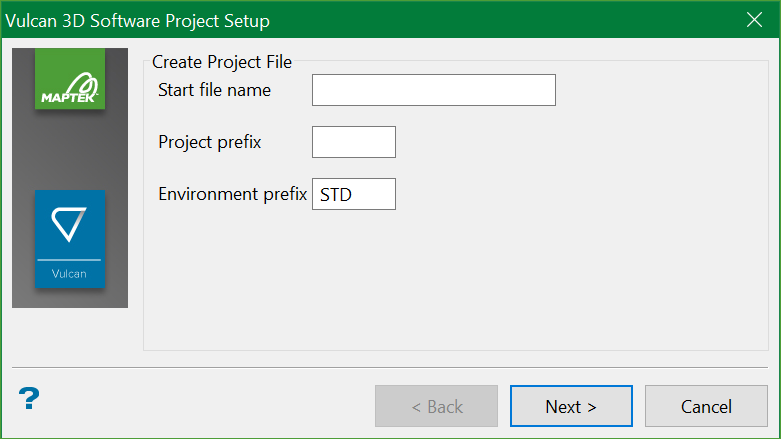
Enter the project name and the project prefix. The project prefix is used in some naming conventions to organise or group files. Some options will automatically prefix the project code when generating file names. For example, design databases are constructed from the project code, followed by an option database identifier (<odi>). This project code must then be supplied with the < odi > when subsequently referencing the file. The maximum size of the project prefix is 4 alphanumeric characters.
The Environment code, maximum size is 4 alphanumeric characters, is used when referring to the structure of Isis Library Databases. These databases require additional information to define the way in which the data are stored internally. This information is found in the <env>dd.ilb file, which must be present in order for the database to be accessed. Use Isis, the database <env>dd.ilb
By convention, the project and environment codes should not be the same.
The format of the file name will be <project_name>.dg1. An example is provided in Appendix A.
For convenience, the project code, along with the environment code, are written into the vulcan.chk
Click Next.
The following panel is then displayed.
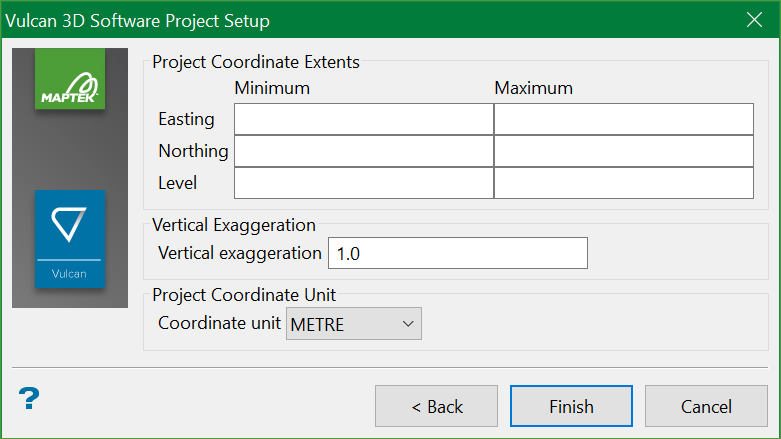
This panel allows you to set the coordinate extents, exaggeration, and units of length.
Project coordinate extents
Minimum/Maximum Easting and Northing
Defines the geographic region to be mapped to the graphics screen coordinate system.
Minimum/Maximum Level
Defines the vertical extent along the Z axis. For 2D work, these coordinates may be set to 0 (zero).
Vertical Exaggeration
Enter the vertical exaggeration value (multiplying factor) that is to be applied along the Z axis.
Project Coordinate unit
This is the unit of measurement used for the mapping window. The default can be overwritten by using options in the View > Windows menu.
To edit the . file, right-click on the file name in the Specifications folder of the Vulcan Explorer and select Edit. The Design Parameters Editor displays. Refer to Method Two for more information on this Editor.dg1
Using the Design Parameters Editor
A project file (.dg1) can be created through the Vulcan Explorer application.
- Select the Data tab of the Vulcan Explorer Window.
- Right-click on the DG1 Files folder (under the Specifications folder) and select the New design parameters option from the displayed context menu. Once selected, the Design Parameters Editor panel displays.
Select the File > Save option from the panel when you have finished entering the parameters. The format of the file name will be <project_name>.dg1. An example is provided in Appendix A.
The startup parameters that can be specified are indicated through the following tabbed sections:
Project tab
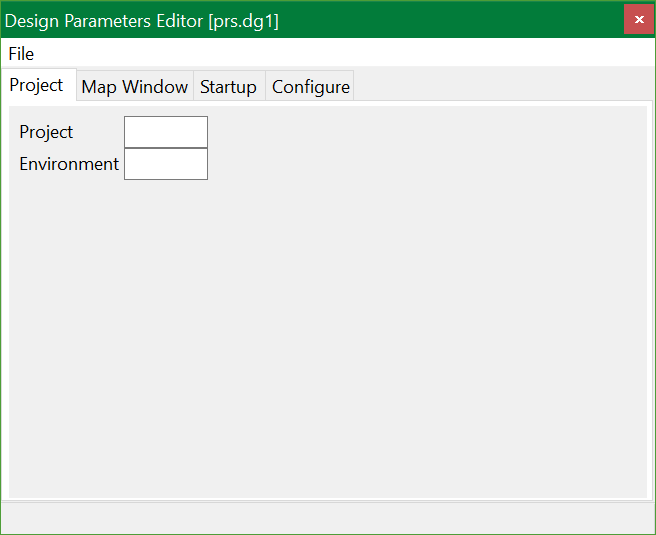
The Project tab is used to specify the project and environment code.
Project
The project code is used in some naming conventions to organise or group files. Some options will automatically prefix the project code when generating file names. For example, design databases are constructed from the project code, followed by an spatial database identifier <sdi>. This project code must then be supplied with the <sdi> when subsequently referencing the file
Environment
The Environment code is used when referring to the structure of Isis Library Databases. These databases require additional information to define the way in which the data are stored internally. This information is found in the <env>dd.ilb file, which must be present in order for the database to be accessed. Use Isis, the database editor, to manipulate the contents of the <env>dd.ilb files.
By convention, the project and environment codes should not be the same.
For convenience, the project code, along with the environment code, are written into the vulcan.chk file in your current directory, allowing other utilities, such as the external block modelling programs, to be run without explicitly supplying the project code.
The project and environment codes set in a job specification file become the default project and environment for a current Vulcan session.
Map Window tab
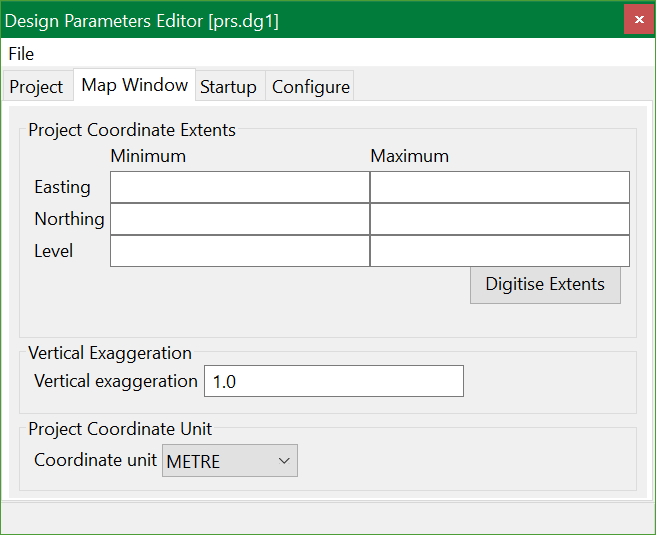
The Map Window tab is used to specify the geographic coordinates of the window in which you want to work.
Minimum/Maximum Easting and Northing
Defines the geographic region to be mapped to the graphics screen coordinate system. You can also use the Digitise Extents button to digitise the extents, the digitised coordinates will then automatically be placed in the coordinate fields.
Minimum/Maximum Level
Defines the vertical extent along the Z axis. For 2D work, these coordinates may be set to 0 (zero).
Vertical Exaggeration
This is along the Z axis.
Coordinate unit
This is the unit of measurement used for the mapping window. It applies only to orthogonal grids. The default can be overwritten through options in the View > Windows menu.
Startup tab
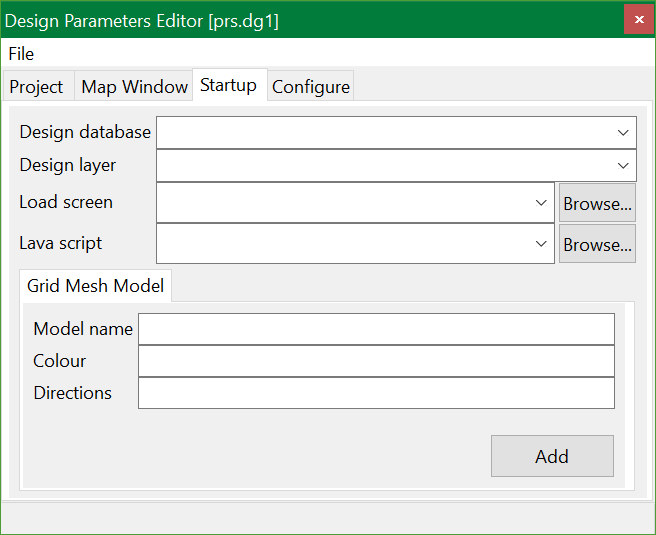
The Startup tab is used to set optional startup defaults, such as the layer or grid model that you want loaded automatically when you start a session.
Design Database
This is the design database identifier (<sdi>) which is part of the design database name (full name is <proj><sdi>dgd.isis). The drop-down list contains all design databases found in your current working directory. The design database will be opened at the same time that Vulcan is started.
If the nominated database does not actually exist, then a new database will be created. If this field is left blank, then you will be prompted to open a design database once Vulcan is started. Refer to the Open option (under the File > Design Files submenu) for more information.
Design Layer
Specify the name of the layer that will be automatically opened/loaded when Vulcan is started. The available drop-down list contains the names of all layers found in the selected design database.
This field cannot be used to create new layers, i.e. only existing layers will be loaded/opened when Vulcan is started.
Load Screen
Enter the name of the screen file (.dg_spec) that will be automatically loaded when Vulcan is started. The drop-down list displays all dg_spec
Lava script
Enter the name of the lava script that will be automatically loaded when Vulcan is started. The available drop-down list contains all lava script files found in your current working directory. Click Browse to select a file from another location.
Grid Mesh Model
Model name
Entering a grid mesh model name (<gfi>) plus the model variable name (<mv>) will load the grid mesh model at the same time as Vulcan is started. The full name of a grid mesh model is <gfi>.<mv>g.
Colour
This is the number of the colour in which the model is to be displayed. The currently available colours, i.e. current colour table, can be viewed and changed through the Colour button in the Status toolbar.
Directions
This refers to the display of grid lines. Valid entries are X, Y or B (Both).
Configure tab
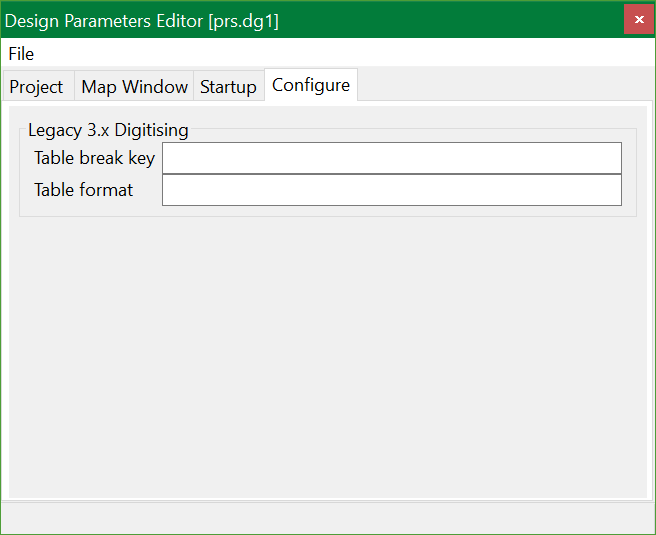
The Configure tab is provided for backwards compatibility. Vulcan 9 does not support non-Wintab compliant digitisers.
Table Break Key
This is the key that is most convenient to be used as the break or interrupt key on digitisers. The Table Break Key does not apply to WinTab digitisers.
Table Format
This refers to the Fortran format statement that allows the program to translate data sent from the digitiser. The Table Format does not apply to WinTab digitisers. Vulcan expects a 1 (one) character push button code and 2 (two) real numbers representing the X,Y coordinates. This information must be entered in a Fortran format statement enclosed in brackets.
(A1,2(F5.0,1X)) where A1 is the one character push button code and 2(F5.0,1X) represents the X,Y coordinates. The format can be overwritten in the Set Up menu.
Appendix D lists the fields supported in a Fortran format statement. Also refer to your Digitiser Manual before entering a Fortran format statement. There are also some additional startup parameters that can be specified. These parameters are manually added to the .dg1 file using a text editor. Refer to Appendix A for details.

