Macro Control Toolbar
The Macro Control toolbar is activated as soon as you select the Macro Create option (under the File menu). It can also be displayed by right-clicking on empty docking space and selecting Macro Control from the displayed context menu. Refer to the Macro Create option for examples on how to use this toolbar.
|
Icon |
Name |
Description |
|
|
Stop |
Stops the macro that is currently being recorded or played. |
|
|
Camera |
Allows you to record the view, such as the angle of rotation, slice view etc., as well as the current Vulcan window being displayed, for example Primary Window or Symbol Editor Window. |
The Macro Control toolbar has 6 variants, all of which are described below.
No Macro Current
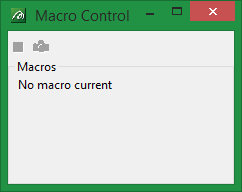
This toolbar displays when you are not creating or running a macro. It informs you that there is no macro current.
Mismatch macro method
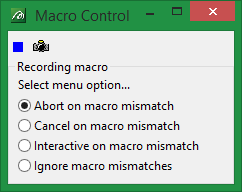
This toolbar displays when you select the Macro Create option. It allows you to select your method of reconciling macro mismatches, which is when events were recorded in a different order than the system will expect when the macro is being replayed or when the state of the system has changed. For example, when you create points for the first time you need to allocate a layer, however, this is not necessary for subsequent point creations. Thus a macro mismatch is created.
We recommend that you use the Abort on macro mismatch option, as you will then be aware of any errors in your macro.
It is possible to change methods while recording macros if you are between menu options.
Abort on macro mismatch
Terminates the replaying of the macro.
Cancel on macro mismatch
When replaying the macro the menu option that caused the mismatch is cancelled. The macro then continues from the next menu option.
Interactive on macro mismatch
Allows you to deal with the macro mismatch.
Ignore macro mismatches
The macro will continue through its input list until it finds a match.
Point Selection
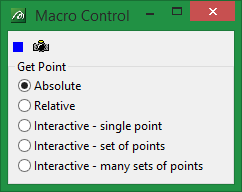
This toolbar displays when you are performing actions that require you to digitise points.
Absolute
Select this option if, when you replay the macro, you want a point created at exactly the same point it was created when recording the macro.
Relative
Select this option if, when replaying the macro, you want the point to be created relative to the previously created point. This option is only applicable if one point has already been digitised.
Interactive - single point
Select this option if, when replaying the macro, you want to indicate the position of the point. Once you have created the point, the macro continues to replay.
Interactive - set of points
Select this option if, when replaying the macro, you want to indicate the position of a set of points. Once you have created the points, right-click and the macro will continue to replay.
Interactive - many sets of points
Select this option if, when replaying the macro, you want to create more than one set of points. You will need to right-click between each set of points and then right-click twice when you have finished creating points.
Panel Inputs
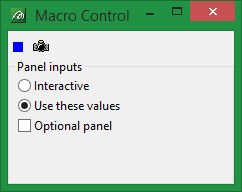
This toolbar displays if your selected action involves the completion of panels.
Interactive
Select this option if, when replaying the macro, you want to be able to complete the panel.
Use these values
Select this option if, when replaying the macro, you want the system to use the values you entered while creating the macro. In this case the panel will not be displayed.
Optional panel
Check the check box if, when replaying the macro, you want the system to use the panel if required, but ignore it otherwise. Checking this box will eliminate mismatches caused by panels.
Object Selection
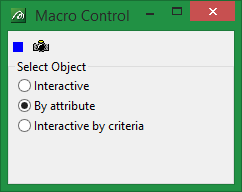
This toolbar displays if your selected action involves the selection of objects.
Interactive
Select this option if, when replaying the macro, you want to choose the method for selection of objects.
By attribute
Select this option if, when replaying the macro, you want to use both the attribute and the values that you used while creating the macro to select objects. For example if you chose to select by group, and the chosen group name was GROUP, then when you replay the macro objects with group name GROUP will be selected.
Interactive by criteria
Select this option if, when replaying the macro, you want to use the attribute that you used while creating the macro to select objects. For example, if you chose to select by group, then when you replay the macro you will be selecting by group, but you can select the particular group.
Running Macros
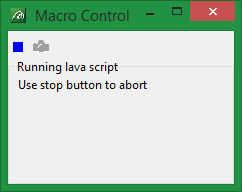
This toolbar displays when you run macros. To stop the macro, use the Stop button  .
.

