Conditional Sections
Use the Conditional Sections option to generate conditional sections. A conditional section is a section that is appended to the typical road section on either side, and can be selectively applied in cut or fill conditions. This includes drains in cuttings and berms, or embankments in fill conditions.
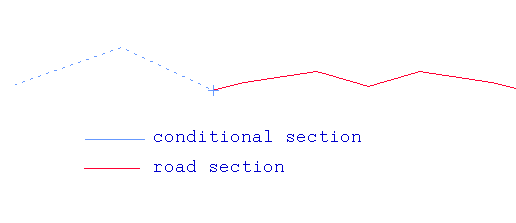
Figure 1: Typical Sections
Tip: As the road section window is exaggerated in the Y direction, it may be useful to underlay a grid in this window, use the Analyse > Grid > Apply option or the  Grid Display button on the Graphics toolbar, when designing the section. It does not matter in which direction the section is digitised, as when the section is applied to the alignment the conditional section is modified to fit the side to which it is applied. This way the first point always attaches to the side of the section.
Grid Display button on the Graphics toolbar, when designing the section. It does not matter in which direction the section is digitised, as when the section is applied to the alignment the conditional section is modified to fit the side to which it is applied. This way the first point always attaches to the side of the section.
Instructions
On the Iroad menu, point to Edit, and then click Conditional Sections.
You are transferred to the ROAD_SECT window. The Design dialog box is then displayed.
New Section
Select this option to create a new conditional section.
Old Section
Select this option to modify an existing conditional section.
New Section
Indicate the first point (any of the design entry modes can be used). The first point is the point that will attach to the end of the road section.
Digitise the rest of the section. Cancel when finished digitising.
The following panel displays.
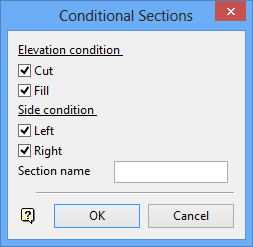
Elevation condition
Select the appropriate check boxes to apply the section to cut and/or fill conditions. In this way a different section can be applied in the case of cut or fill, or the same section can be used in all cases. The cut or fill condition depends on whether the road edge is respectively below or above the natural surface. You need to select at least one condition.

