End Area
Use the End Area option to produce cut and fill volumes for the road areas based on the cross sectional end areas method. Although this method is comparably faster than the method used with the Triangle option, it only produces approximate volumes. The Triangle option should be used for accurate volumes.Instructions
On the Iroad menu, point to Quantities, and then click End Area to display the Volumes panel.
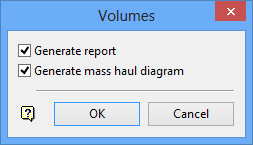
Generate report
Select this check box to generate a report of the calculated cut and fill volumes. The report is stored in your working directory with the name <proj><design_name>_n.list where n is an increasing integer.
Generate mass haul diagram
Select this check box to generate a mass haul diagram. A mass haul diagram shows both sectional cut and fill, and cumulated volumes. It is useful for balancing earthworks and calculating haul distances.
Click OK.
Select a road section.
This is a section in the <design_name>.D layer.
Refer to Edit > Apply Sections for information on generating road sections.
Select a natural surface section.
This is a section in the <design_name>.T layer. Refer to Edit > Apply Sections for information on generating natural surface sections.
If a mass haul diagram was requested, you are transferred to the Long Section window in which the diagram is generated. The object name of the diagram is MASSHAUL and this object is stored in a layer named <design_name>.M.
Once the haul diagram (if applicable) is generated, the volumes are calculated and displayed in the Report Window.
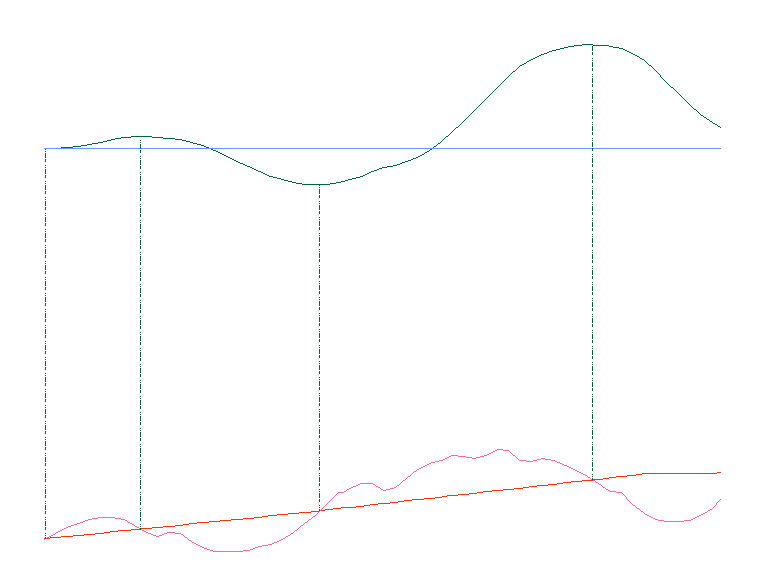
Figure 1: Mass Haul Diagram

