Label
Use the Label option to label parts of the design objects with text suitable for plotting. Objects suitable for plotting are, in plan view, the horizontal intersection points and the horizontal alignment, and in long section view, the vertical alignment, natural surface, chainage and cut and fill volumes.Instructions
On the Iroad menu, point to Plotting, and then click Label.
Select the object to label.
The prompts and panels that are displayed depend on whether you are in plan view (Primary Window) or in long section view (LONG_SECT window), and the type of object you select.
Plan View
If you select horizontal intersection points, then they are labelled immediately and you can select another object.Horizontal intersection point labels are stored in the horizontal intersection points layer (<design_name>.H), and assigned the feature ROAD_LABEL. This allows you to delete by feature by using the Design > Object Edit Delete option.
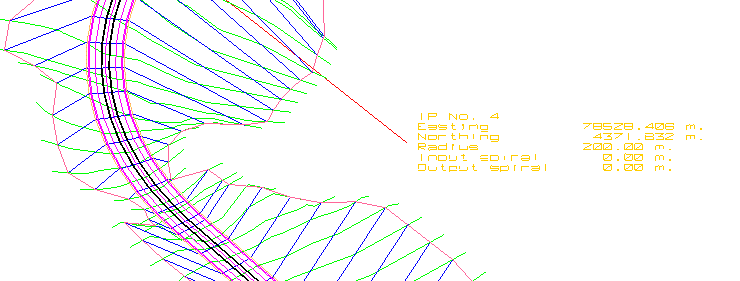
Figure 1: Horizontal Intersection Point Labels
If you select the horizontal alignment, then the following panel displays.
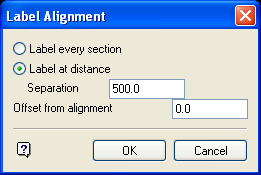
Label every section
Select this option to label each alignment point.
Label at distance
Select this option to label only alignment points that are at a specified distance from each other.
Offset from alignment
Enter the distance from the alignment for the labels.
Click OK.
The labels are applied and you are asked to select another object to label.
Alignment labels are stored in the alignment layer (<design_name>.A), and assigned the feature LABEL_PLAN. This allows you to delete by feature by using the Design > Object Edit Delete option.
Long Section View
If you select vertical intersection points, then they will be labelled immediately and you can select another object.Vertical intersection point labels are stored in the vertical intersection points layer (<design_name>.V), and assigned the feature ROAD_LABEL. This allows you to delete by feature by using the Design > Object Edit Delete option.
If you select any other type of object in the Long Section window, then the following panel displays.
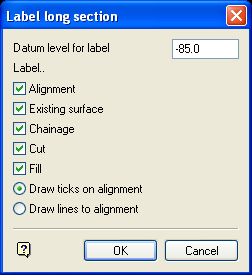
Datum level for label
Enter the level for the labels.
Check the appropriate box for the required labels.
Click OK.
The labels are then displayed (see Diagram 2). The labels are stored in the long section layer (<design_name>.L), and assigned the feature LABEL_SECT. This allows you to delete by feature by using the Design > Object Edit Delete option.
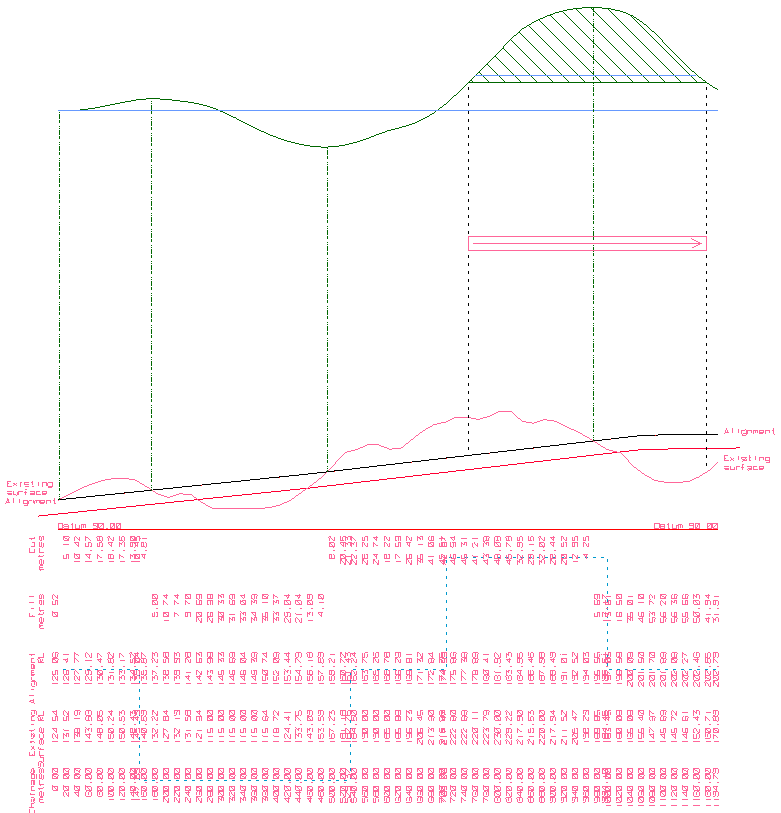
Figure 2: Labels for Long Section

