Sections
Use the Sections option to generate and label cross section strings for plotting purposes. The sections may be road or natural surface sections. You must be in Plan view when using this option.
Note: Use Ctrl + Tab to cycle through the windows.
Instructions
On the Iroad menu, point to Plotting, and then click Sections to display the Draft cross section panel.
The following panel displays.
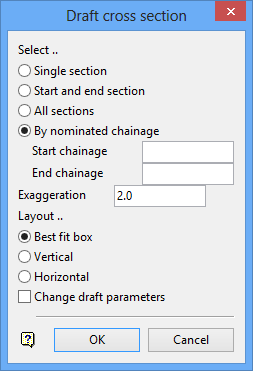
The sections can be selected individually, by section range, by chainage range, or all sections can be selected.
Exaggeration
Enter the multiplying factor along the vertical (Y) axis.
Layout
The layout options are only applicable if more than one cross section is to be generated. Multiple cross sections can be plotted horizontally alongside each other, vertically on top of each other or best fit. The latter option will arrange the sections into a rectangular ares.
Change draft parameters
Select this check box to change the draft parameters. The Cross section parameters panel displays when this panel is complete.
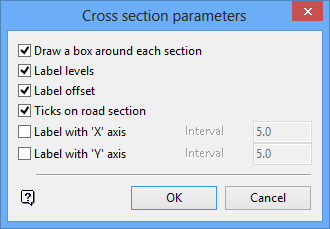
Select a section.
Indicate the origin for the section.
Confirm the position.
Supply a layer name for the cross section strings and labels. The cross section strings and labels are then generated., and stored in the specified layer. The strings and labels are considered text objects, and are allocated different feature codes so that they can be easily selected for deletion. Use the Design > Text Edit > Delete Object option to delete text objects.
The feature codes are:
TOPO
XAXIS
YAXIS
LABELOFF
ROAD
LABELLEVEL
CENTRE
DATUM
BOUNDARY
for the diagram below, all draft parameters have been selected. The legend was created manually for documentation purposed. It is not part of the labelling.
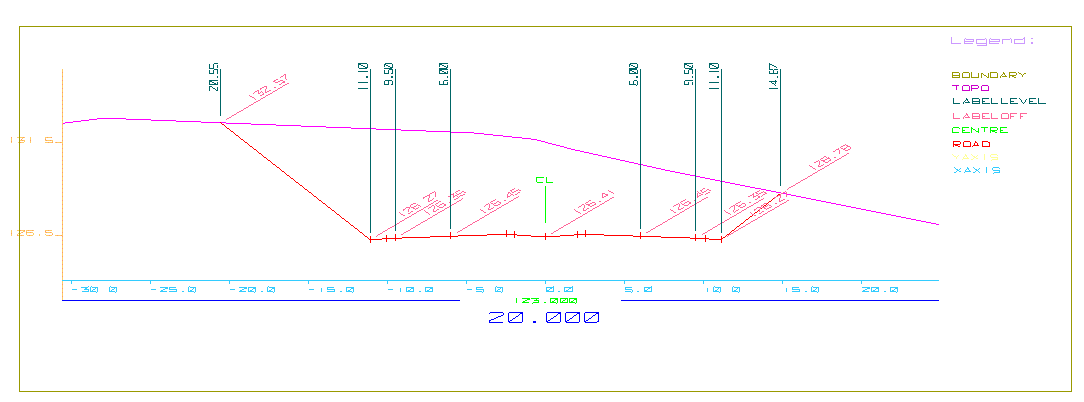
Figure 1: Cross section labels
Click OK.

