Run Script
Use the Run Script option to run a Database Conditions (.dcf) or a Database Generation Language (.dbg) script file. These scripts can be used to manipulate data in databases. It is also possible to use Inquisitor to manipulate databases.
Instructions
On the Utilities menu, point to Script, and then click Run Script to display the Select Database Script panel.
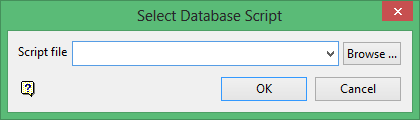
Script file
Select the script file that you want to run. The drop-down list contains all .dcf and .dbg script files found in your current working directory. Click Browse to select a file from another location.
To create a new file, enter the file name and file extension.
Refer to Appendix B of the Vulcan Core documentation for a list of operators/functions. Appendix E of the Vulcan Core documentation explains the format of a script file plus any available commands that may be used with the script file.
Click OK.
The chosen script is then started and its progress displays through the Report Window. If you chose to run a Database Conditions file, then the Open Database panel will be displayed first.
Through the Open Database panel, select the database on which you want to run the script. If the database is already open, then you will need to specify whether you want to close the database and execute the script or exit the option.
A panel displays if the nominated script file references variables that do not exist in the database. Use the Edit Script button to view and/or edit the script file through a text editor. The Notepad application is the default text editor for Windows, however, you can use the ENVIS_EDIT environment variable to reference a different text editor. The script can be edited and saved (thus overwriting the original file) or saved as a new file.
Select the Continue button to continue on with the chosen script file.
Select the Cancel button to exit the option.

