Mask
Use Mask to mask a loaded and visible grid mesh model, with an overlapping polygon. Thus you can hide (mask) the grid surface inside or outside of the polygon. This is useful to delineate particular areas of interest over a deposit. For example, outcrop lines or limits of data.
Instructions
On the Model menu, point to Grid Mesh Surfaces, and then click Mask.
Select the grid you want to mask, followed by the polygon that you want to use as a mask.
Specify whether to display the grid inside the polygon ( Include ) or outside the polygon ( Exclude ). You will then be asked whether you want to replace the polygon with the existing mask or modify the current mask.
The following diagrams show the results of the various options.
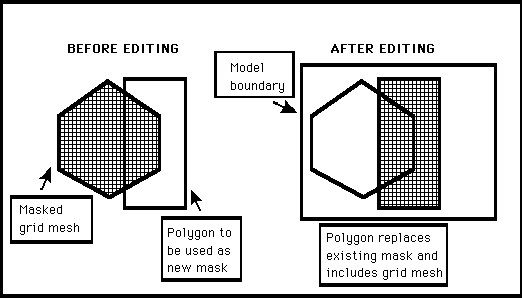
Figure 1: Include and Replace
In Diagram 1, the polygon has replaced the original mask and includes the grid mesh.
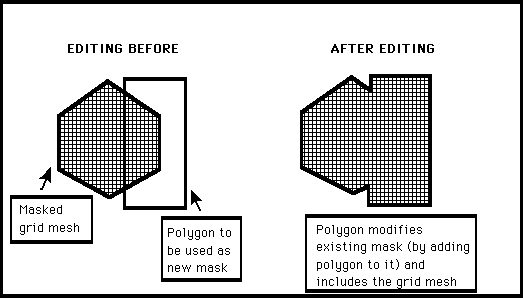
Figure 2: Include and Modify
In Diagram 2, the mask has been modified by the addition of the polygon and the grid mesh has been included in the new mask.
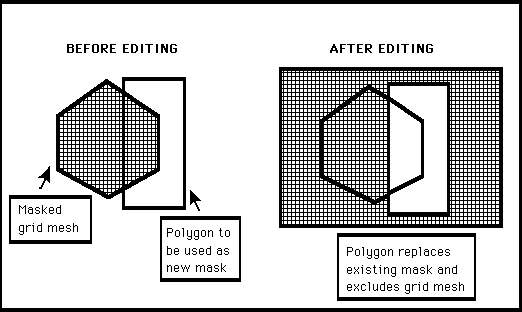
Figure 3: Exclude and Replace
In Diagram 3, the polygon has replaced the original mask and the grid mesh is excluded by the new mask. The extent and shape of the grid mesh is defined when the mesh is created (see Create option).
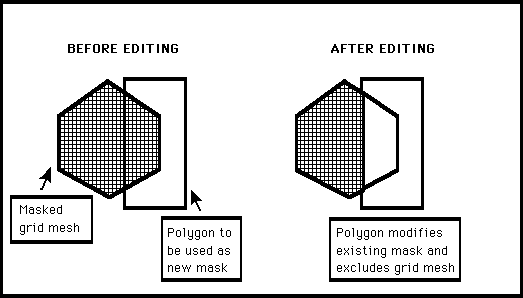
Figure 4: Exclude and Modify
In Diagram 4, the mask has been modified to incorporate the polygon and the grid mesh is excluded by the new mask.

