Patch
Use Patch to select part or all of an existing grid and paste it into a second grid. The grid from which the values are derived does not need to be displayed onscreen.
Note: A polygon that intersects (in plan view) the grid mesh to be modified is required in order to use the Patch option. The polygon defines the area to be pasted.
Instructions
On the Model menu, point to Grid Mesh Surfaces, and then click Patch.
Select the grid into which to paste the values.
Select the mask polygon that designates the paste area. Specify whether you want to modify the grid inside ( Paste inside ) or outside ( Paste outside ) the masking polygon.
The following diagrams show the different pasting results. The grid mesh that contains the paste values is specified after you have selected the pasting method.
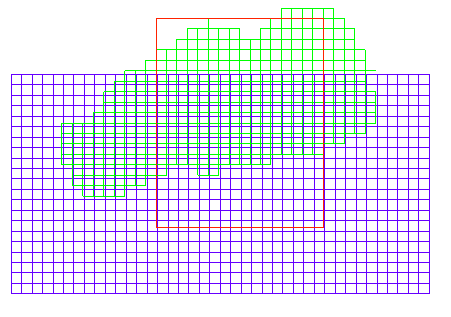
Figure 1: Original Models before Pasting
In Diagram 1, two overlapping grids are shown with an intersecting mask polygon. The green grid contains the paste values. If you select to 'Paste inside', then the area defined by the inside of the mask polygon will be replaced by the corresponding area in the second grid mesh (see Diagram 2). In Diagram 2, the second grid mesh does not extend to the mask polygon, therefore there will be a void in the resultant mesh. If you select to 'Paste outside', then the area defined outside of the mask polygon is replaced by the corresponding area in the second grid mesh (see Diagram 3).
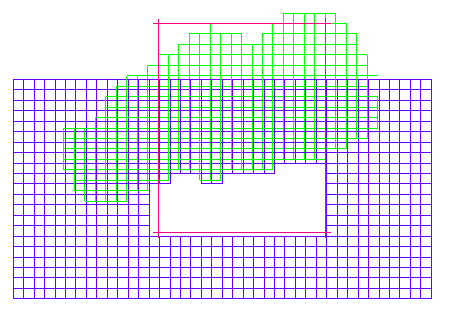
Figure 2: Inside Pasting
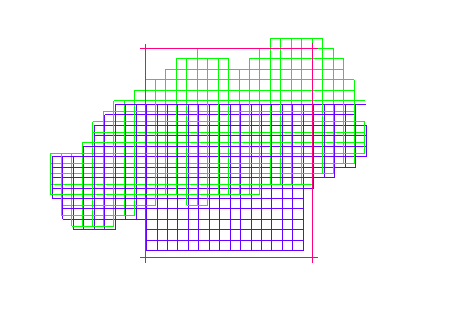
Figure 3: Outside Pasting
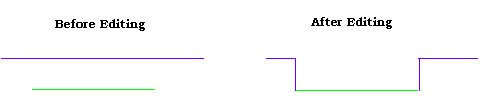
Figure 4: Cross Section
The following panel is then displayed.
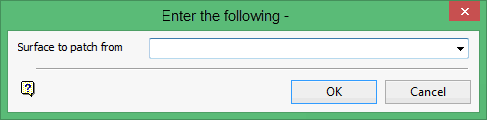
Surface to patch from
Enter the grid file identifier and the model variable of the grid model to use as a patch, for example, CONTOUR.TP.
Click OK.
The grid mesh into which you are pasting is then modified. You will then be asked whether or not you want to save the modified grid mesh.

