Snap Vertices
Snap Vertices Together
Use the Snap Vertices option to snap vertices together if they lie in a specified distance of each other. This will close triangulations with numerical inaccuracies and remove very small triangles (facets).
Refer to the Overview section for more details on the types of problems caused by small triangles.
Instructions
On the Model menu, point to Triangle Edit, and then click Snap Vertices option
Select the triangulation. If there is only one triangulation loaded onscreen, then it will be automatically selected.
The following panel is then displayed.
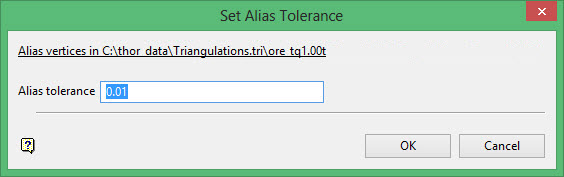
The name of the triangulation displays at the top.
Alias tolerance
Enter the tolerance. If the distance between the two vertices is less than this tolerance, then they are snapped together. As a result, all triangles connected to aliased vertices will be removed from the triangulation.
Large snapping tolerances can result in the formation of topological problems such as crossing triangles or inconsistencies.
Click OK.
If any vertices are snapped together, then the Resultant Triangulation name panel displays. This panel allows you to save the resulting triangulation. If no vertices are snapped together, then a message to that effect displays.

