Connect Vertices
Correct Invalid Topology Triangulation
Use the Connect Vertices option will repair triangulations with an invalid topology.
1 shows a very simple example of where the Connect Vertices option should be used. The triangulation used was extracted from a larger triangulation and illustrates one of the problems caused by appending two triangulations clipped to the same line segment together.
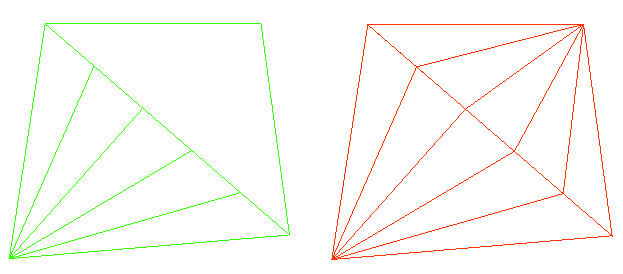
Figure 1: Connect Vertices Usage
The triangulation on the left has an invalid topology, it is open and has crossing triangles (facets). The triangulation on the right has been repaired by the this option.
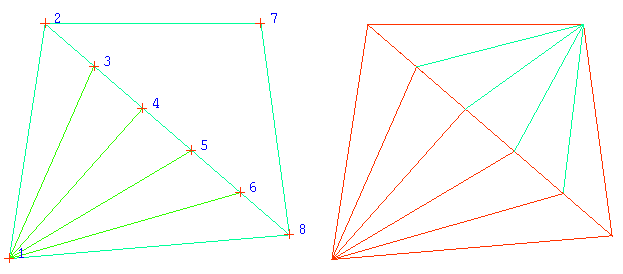
Figure 2: More Detailed Analysis
The triangulation on the left has an internal boundary string passing through points 3, 4, 5 and 6. The triangulation on the right is repaired by connecting vertices 3, 4, 5 and 6 to vertex 7.
Instructions
On the Model menu, point to Triangle Edit, and then click Connect Vertices option
Select the triangulation. If there is only one triangulation loaded onscreen, then it will be automatically selected.
The topology of the triangulation will be repaired if there are any connection problems.
The Connection Results panel displays if any triangles were added, otherwise you will be informed that the topology has not changed.
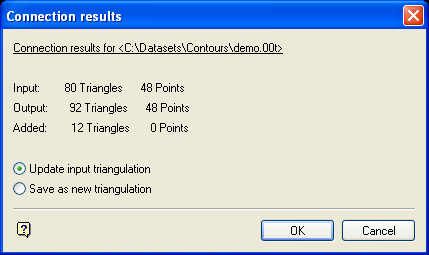
The name of the triangulation displays at the top of the Connection Results panel. Information is provided on how many triangles and points were in the original triangulation, the output triangulation and how many were added by connecting the vertices.
Update input triangulation
Select this option to overwrite the input triangulation. The triangulation will be updated once this panel is completed.
Save as new triangulation
Select this option to save the result as a new triangulation.
Click OK.
If you chose to save the result as a new triangulation, then the Resultant Triangulation name panel displays.

