Flip Triangles
Flip Triangles
Use the Flip Triangles option to flip the display of triangles (facets). Adjacent triangles consist of four vertices. The common edge joins a pair of diagonally opposite vertices. This option swaps the common edge to the other diagonal. This may be useful when there are flat triangles or when two knolls are joined together where a saddle exists. Surfaces that are close together may seem to cross (overlap) where these features occur, as small indentations in the surface of one surface may poke through the other.
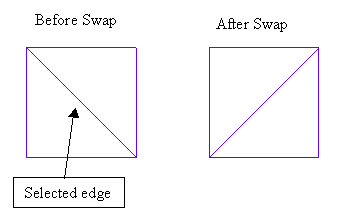
1- Flipping Triangles
Instructions
On the Model menu, point to Triangle Edit, and then click Flip Triangles option
Select a triangulation. If there is only one triangulation loaded onscreen, then it will be automatically selected.
Select the triangle to swap by selecting the two vertices that make up this edge. Point snapping is automatically enabled to assist in this operation and it is recommended you leave it enabled.With point snapping, the easiest way to select the vertex you want is to click on the edge you want to select but closer to the point you want on that edge. After selecting two points that create an edge, the edge is successfully selected. Snapping will return to its previous state, and the options will continue exactly as they did before. Flip Triangeles will also work in a rotated 3D view.
The position in the triangle that you select determines which edge (will be swapped) and consequently the other triangle. The edge closest to the selection position is chosen if it is also part of another triangle. If it is not part of another triangle, then a message displays informing you that you have selected a boundary triangle.
The edge is swapped and a preview displays on the screen. Select Flip to swap the edge and Retain to return to the original configuration.
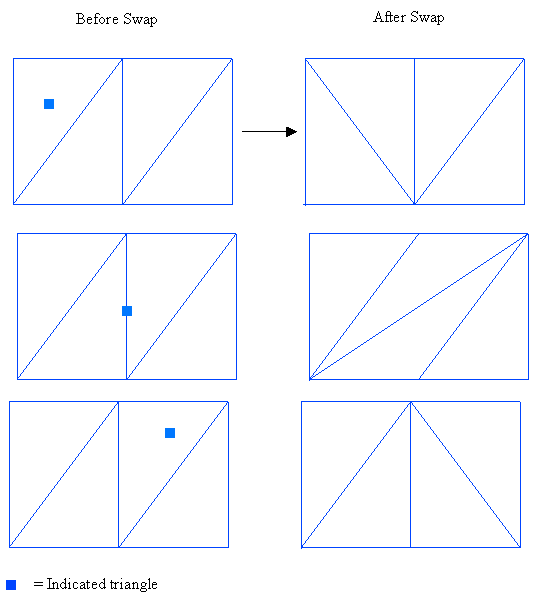
Figure 1: Effect of swapping triangles
Confirm the flip.
Select another triangle to flip. Cancel when you have finished flipping triangles.

