Filter
Filter and Export Blastholes
The Filter option to convert a 3D blast design into collar points and export these points to a samples database. As the conversion filters the blastholes, each hole is represented by a single point rather than a few points.The export part of the option allows a blasthole layout to be stored with the lab assays and grade control data.
Instructions
- Select Open Pit menu
- Select Blast Design Bench submenu
- Select Filter option
The following panel displays.
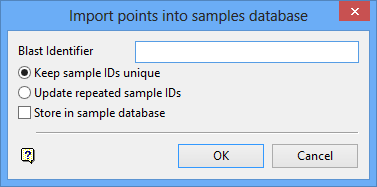
Import points into samples database panel
Blast Identifier
Enter the blast identifier. The blast identifier will be stored in the DHID field of the samples database. They are stored as
<blast_id>_01,
<blast_id>_02,
<blast_id>_03, etc.
Keep sample IDs unique
Select this option to create new sample IDs, instead of overwriting existing IDs.
Update repeated sample IDs
Select this option to overwrite IDs already in the samples database that have the same identifier.
Store in sample database
Select this check box to store the resultant points in a samples database.
Select OK.
The Multiple Selection box is then displayed. This to select the blastholes by category. You will then be asked whether or not to convert the holes.
If you checked the Store in sample database check box, then the Open Samples Database panel displays before you are prompted to select the blastholes.
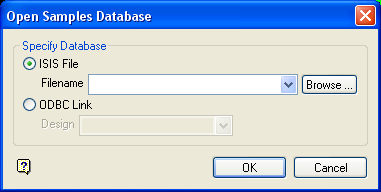
Open Samples Database panel
Specify Database
Isis File
Select this option to nominate an Isis database. The available drop-down list displays all Isis database files found within your current working directory. Click Browse to select a file from another location.
ODBC Link
Select this option to nominate an ODBC link database. Select the design name from the drop-down list.
Select OK.

