Simplify
Use this option to simplify one or more triangulations by reducing the number of triangles and points in the triangulation.
Instructions
On the Open Pit menu, point to Integrated Stratigraphic Planning, Create Attributed Reserve Solids, then click Simplify.
Follow these steps:
-
Select the triangulations you want to simplify by using the controls found on the Triangulations pane.
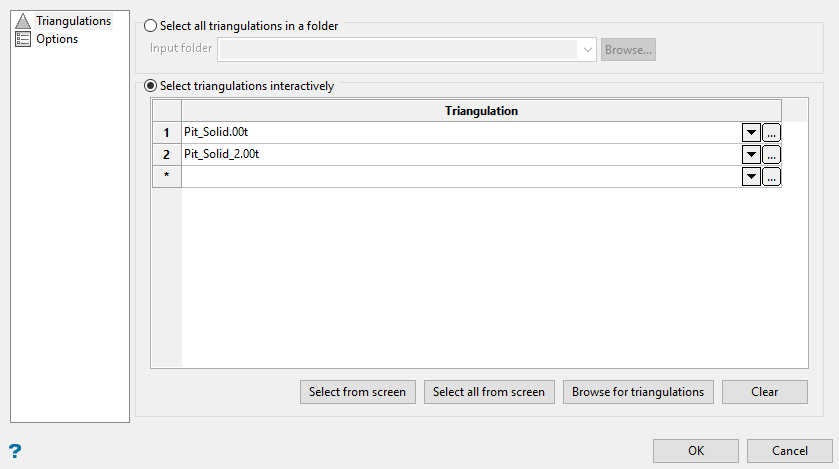
You can use Select all triangulations in a folder, then select the folder using the drop-down list or browsing for it.
Alternatively, you can use Select triangulations interactively to use the drop-down lists, or select them from the screen using the buttons.
-
Click Options in the menu tree to set the parameters.
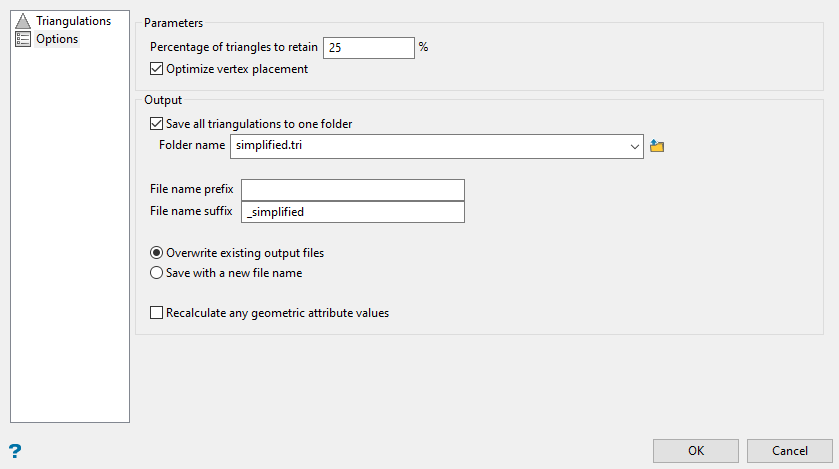
-
Enter a number between 1 - 100 into Percentage of triangles to retain. By default, 25% of the triangle facets and vertices will be retained.
Optimize vertex placement attempts to give optimal triangle shaping but will take longer to run. If this option is selected, the new point resulting from an edge collapse is positioned to minimise the error introduced by the edge collapse. Otherwise, the existing vertex resulting in the smallest error will be used. Setting this will result in a better quality mesh, but could be about 50% slower to build.
ExampleHere, the default was left at 25%. Due to the complexity of the original shape, the impact of was minimal.
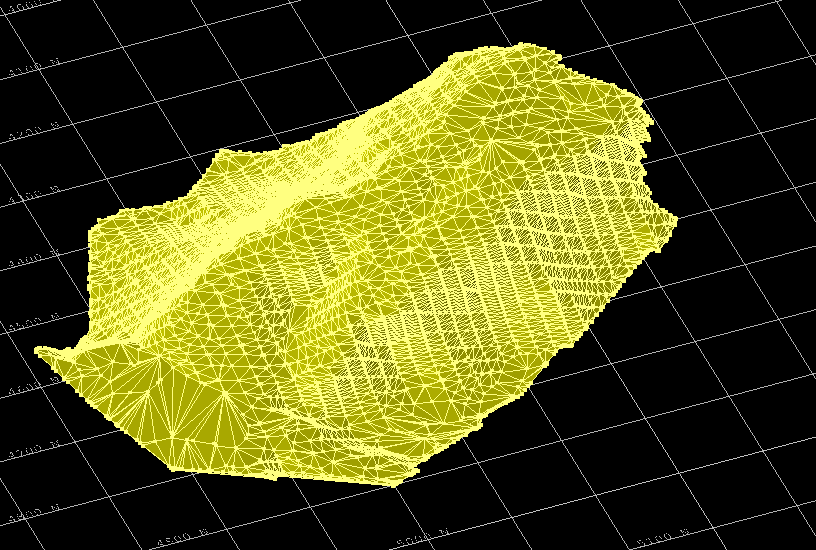
Figure 1: Original shape
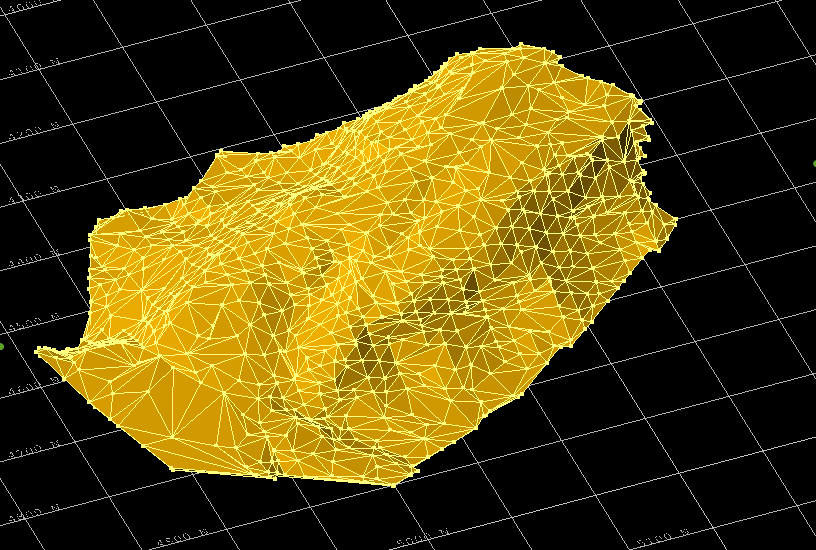
Figure 2: Percentage of triangles to retain set to 25%.
Simplify Triangulations Result:
25 % of triangles retained (4410 out of 17648)
25 % of points retained (2209 out of 8828)
- Enable Save all triangulations to one folder to select or create a folder in which to save your results.
To create a new folder, just enter the name of the folder in the space provided. The folder will be created and stored in the Triangulations folder within the current working directory.
To store the new folder in a location other than your current working directory, click the Browse icon and select the location.
-
Enter a File name prefix or File name suffix to append to the triangulation file name.
This feature is optional. You can use both a prefix and suffix if you want, or leave the file name as it is originally. If you are modifying multiple triangulations, all of them will be renamed with the same prefix and/or suffix.
-
Select whether you want to overwrite existing files or save them with a new name.
Overwrite existing output files will create the new output file name based on your settings and save the triangulation. If a file already exists with the same name, it will be overwritten.
Save with a new file name will create the new output file name based on your settings. If a file already exists with the same name, it will append an incrementing numeric suffix.
Examplepit_solid.00tpit_solid_1.00tpit_solid_2.00t
-
Enable Recalculate any geometric attribute values if you want to recalculate geometric attributes (such as volume) that have been set on the input triangulation
Note: This option is disabled by default because when simplifying for display purposes, you will want to keep the true attribute values from the input triangulation. When this is disabled, the attributes are copied unmodified from the input to the output triangulations.
-
Click OK to run.
Once the option is run, a report of the simplification is generated in the report window, as well as any errors that may have occurred.

