Environment Variables
Environment variables store values that can be accessed by executing programs. How a program executes can be determined by the values in these variables.
Environment variables can be one of two types; system or user. A system environment variable is present no matter who is logged into the machine. User environment variables are specific to one user, allowing each user to have their own set of user environment variables.
Note: System environment variables can only be set by persons with administrative privileges.
Environment variables have two parts; a variable and a value. The variable stores the name of the variable, while the value stores the data associated with that name.
Either temporary or permanent environment variables can be set.
Adding or Editing Environment Variables
Temporary
Temporary environment variables apply only to programs that are started from the same shell after the environment variables have been set. To set a temporary environment variable, enter the following command at the shell prompt:
setenv <variable_name> <value>
Example: setenv SURVEY_DATA/LLAMA/SURVEY_AREA/PRODUCTION_DATA/
The path must end with a forward (/) or backward slash (\). Paths that are to be used with data management must always end with a forward slash. Variables ending with a // (double forward slash) are not available for selection in Vulcan.
The environment variable must be in UPPERCASE and should not exceed 20 alphanumeric characters. Variable names longer than 20 alphanumeric characters cannot be used in Vulcan panels that allow selection of data areas other than the working directory.
Permanent
To set a permanent environment variable:
- Click Advanced system settings, accessed from the Windows System interface.
- On the Advanced tab, click Environment Variables.
- Click New to add a new environment variable.
- Click Edit to alter the properties of existing environment variable.
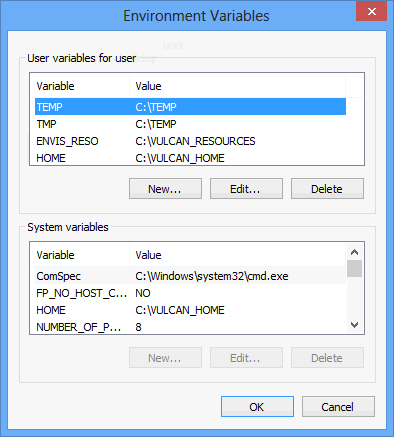
-
Select one of the following:
To add a variable:
- Click New beneath the type of variables (system or user) you want to create.
- Fill in the variable name and value fields.
- Click OK.
To edit a variable
- Highlight the desired entry in either the user variables for or System variables windows.
- Click Edit beneath that window (user or system).
- Make your changes, and click OK.
-
Click OK.
We recommend the following variables be set up for each user:
-
TEMP (this is a required variable)
-
TMP (this is a required variable)
-
ENVIS_RESO
-
HOME
To set permanent environment variables for large groups of users, you may use Vulcan rather than set them in each user's login. However, we recommend that you contact your local Maptek office before proceeding.
The value of an environment variable does not need to consist of a data path. The variable GLK_BORDERX can be given the value of 1, which sets the number of pixels (in X direction) for the window border.
Each user can configure site specific environment variables:
- Alternate data area variables for design databases to allow the sharing of information between different users without having them operate in the same data area.
- Graphics set up function variables to allow users to redefine light sources and graphics dumping operations.
- Working directories for Vulcan to minimise network traffic between computers.
The following environment variables are used with Vulcan, Vulcan or Vulcano.
| Environment Variable | Explanation |
|---|---|
| CLIENT_LAVA | This variable points to the location of a client directory where Lava scripts are being kept. Lava scripts can be stored in the $VULCAN/BIN/LAVA directory are supplied by Maptek and should not be modified. Use the client directory for company/department wide scripts, the home directory for any personal scripts and the current directory for any project related scripts. |
| D2000DEF | This variable allows you to define the location of your Dozer 2000 Project file (. PRJ). Refer to the Dozer2000 documentation under Open Pit for more information. |
| EDITOR | This variable allows you to set the default text editor for editing and creating scripts in the Isis > Utilities > Script option. |
| ENVIS_DATA | This variable allows Vulcan to look at a secondary data source for .DGD files if (and only if) it cannot find the requested file in the current directory. |
| ENVIS_EDIT | This variable sets the text editor for Vulcan. Set the value to be the location of the text editor's executable. For example, c:\WINNT\NOTEPAD.EXE. |
| ENVIS_GELT | This variable, if set to 'TRUE', allows you to nominate how values (ranges) are to be coloured when they are close to the end of a numeric Block or Drill legend interval. |
| ENVIS_RESO | This variable points to the location of the resources area for all Vulcan system data files and to the location of the client area. System Data Files: It is in this area that the user will be able to access the following system data items:
If you change the directory location, then you should also copy the contents of Client Area: |
| ENVIS_SPEC | This variable points to an alternative directory to look for .DG1 files. This is used by the envedt script and Vulcano. |
| ENVIS_W4D_FDAN | This variable points to the Whittle 4D Results Analyser executable and its directory. |
| ENVIS_W4D_FDED | This variable points to the Whittle 4D Parameter Editor executable and its directory. |
| ENVIS_W4D_FDOP | This variable points to the Whittle 4D Pit Optimiser executable and its directory. |
| ENVIS_W4D_FDPR | This variable points to the Block Printer executable and its directory. |
| ENVIS_W4D_FDRB | This variable points to the Whittle 4D Reblock executable and its directory. |
| ENVIS_W4D_FDST | This variable points to the Whittle 4D Arc Generator executable and its directory. |
| ENVIS_W4D_FDUT | This variable points to the Whittle 4D Utility executable and its directory. |
| ENVIS_W4D_KEEP | This variable allows you to retain temporary Whittle 4D interface files by setting its value to 'TRUE' or '1'. |
| ENVIS_WORK | This variable can be set to point to a local directory to allow the creation of work files on a local disk to minimise the network traffic. Hence the setting of the variable to '/USER/VULCAN_TEMP/' will look to create Vulcan work files on the local machine in the defined directory (if it exists). |
| GLK_COLOR_DOUBLE | The best display mode available will be used as default. This variable, if set to '1', will cause the graphics driver to perform colour map double buffering. This mode may be faster on some devices. However, it will result in a loss of colours. This variable is only relevant on X11 systems. Usually, this should be set to '0'. (Has no impact on a 24-bit display). |
| GLK_CURSOR_COLOR | This variable allows you to set the colour of the cursor (arrow) when in Vulcan. The easiest is to use the colour names, for example Alternatively, you can use a colour value which is a six digit hexadecimal number representing the red, green, and blue (RGB) components of the colour. The first two digits correspond to the red component of the colour, the next two correspond to the green component and the last two are the blue component. A value of 00 corresponds to the component being completely off; a value of FF (255) corresponds to the component being completely on. For example, red is FF0000, green is 00FF00, blue is 0000FF. To use a colour value, set the environment variable as follows: Note: In order to set the cursor colour, you must use OGL graphics. This environment variable is also only applicable to SG machines. |
| GLK_DUMP_FACTOR | This variable is used to specify the increased resolution of the screen dump. Usually, it is set to 1, 2, 3, 4, 5, 6 or 7. For example, if the screen has a resolution of 1280x1024, then setting this variable to 2 will generate a dump of 2560x2048. Only supported on the SOFTWARE versions. |
| GLK_DUMP_FILE | This variable will generate an RGB dump of the current screen to named file if <d> from "LOOK_FROM" is selected (provided screen dumping is supported).Currently only supported on the GL and SOFTWARE versions. |
| GLK_FONT | This variable allows control of the fixed fonts (small, medium, normal and large). Refer to Fonts for more information. |
| GLK_HEIGHT | This variable allows control of the window height in pixels. The graphics subsystem will use the maximum screen size as the default. |
| GLK_LIGHT_ANGLE | This variable allows you to change the default light angle for solid shading rendering. |
| GLK_LIGHT_BEARING | This variable allows you to change the default light bearing for solid shading rendering. |
| GLK_NO_SHADES | This variable allows you to change the default. |
| GLK_OVERLAY | This variable, if set to '1', will cause the graphics driver to steal "bitplanes" for text input and hence an overall loss of colours. It is, however, superseded and no longer necessary on any system. |
| GLK_OVERRIDE_MARKER | This variable, if set to 'TRUE', will result in point markers being rendered as single pixels on the screen instead of crosses. This is great for very large dense "point-cloud" datasets such as laser radar. Plotting these pixels, plots however as crosses.To plot using another symbol, select the Design > Line Style > Symbolise Points option. |
| GLK_PIXMAP_DOUBLE | This variable, if set to '1', will cause the graphics driver to use "pixmap" double buffering. This is usually the best way to drive X11 terminals. Most reasonable X11 servers have sufficient resources to handle this properly. If the X11 server is inadequate for this mode, then performance will be very slow, or it will not work at all. Note: Setting both of the above variables to |
| GLK_RGB_MODE | This variable allows control of the display mode. Most modern systems offer a 24- or 8-bit display mode (24 bit systems usually give you the choice of an 8- or 24-bit window). On some graphics adaptors, the type of mode selected may impact graphics performance. This is mainly used as an internal debugging aid. The best display mode available will be used as the default. |
| GLK_TEXTURE_LIMIT | This variable controls whether hardware texture mapping or software texture mapping is used. Hardware texture mapping is used if the texture size is smaller than or equal to the limit. Software texture mapping is used if the texture size is larger than the limit. The default is 2Mb. Note: If the limit is set too high, then the textures may come out white. |
| GLK_WIDTH | This variable allows control of the window width in pixels. The graphics subsystem will use the maximum screen size as the default. |
| GLK_ZBUFFER_OFFSET | This variable, if set to 'FALSE', suppresses application of the default Z buffer offset. This means that when in 3D perspective mode, strings will be properly Z-buffered so that they will be obscured by solid triangulations. |
| HEADERED_ISIS | This variable, if set to '1', turns on the headered database system in version 3.5. Later versions of Vulcan use NO_ISIS_HEADER. |
| HOME | This variable points to your home directory. You are prompted for your home directory when running the installation procedure. |
| HORUS_PIXEL_STATUS | This variable, if set to 'FALSE', causes a refresh of the screen whenever you switch between applications. It is useful because sometimes when you switch between applications, the panel disappears due to the window losing its focus. |
| ISIS_ODBC_VERBOSE | This variable, if set to '1', provides feedback to the console window on the running of the ODBC interface. |
| LOCAL_WORKFILE | This variable allows work files to be placed into the user's local (home, work) directory when the .DGD is in a directory other than the local directory. This allows access to the .DGD file by multiple users.Procedures should be put in place to ensure that the same layer is not accessed by more than one user at the same time (Vulcan does not support layer locking). |
| MAPTEK_BORROW | This variable, if set to '1', will allow you to access Vulcan's licence borrowing functionality. Refer to the Borrowing a Licence from the FLEXlm Server section for more information. |
| MON_XMGR | This variable points to the directory containing the XMGR plotting software program which is used by the Monitoring module for plotting on Silicon Graphics platforms. The directory path must include the name of the xmgr executable, for example:
MON_XMGR = name of the environment variable; /DATA.D/XMGR-4.1.2/SRC/XMGR = full path where the XMGR software is installed plus the executable, XMGR. |
| NETSCAPE_HOME | This variable points to the directory where the documentation is kept. |
| OLD_ICF | Set this variable to '1' to use the V3.5x panel structure in File > Import Export > ICF Tables. |
| PLOTTER | This variable points to the location of the plotter. It is optional as the plotter location will potentially change in networks with multiple plotters. |
| NO_ISIS_HEADER | This variable will cause Vulcan to use the library style database system instead of the headered database system. To enable the NO_ISIS_HEADER environment variable, define the variable and assign a value, for example 0, 1, 1_On, 783 etc. To disable the NO_ISIS_HEADER environment variable, delete the entry. |
| PRINTER | This variable points to the location of the default printer, generally the port, if located on that machine. |
| PRINTER_PAGE | This variable contains the number of lines per page to be printed. |
| USE_DMG | This variable, if set to '1', will allow the use of data management, for example, the ability to store/load triangulations from different data areas. |
| V_REHANDLE | This variable points to the directory in which the "save" file generated at the end of a stripping run (Range Diagram and Rehandle module) will be placed.If not set, then the modules will create the |
| VULCAN | The VULCAN environment variable will be modified to be the equivalentshort path name. This name is equivalent to the longer path name specified in your installation process and may be used interchangeably. The short path name has the advantage of not having any space characters in it, and therefore it removes the need for complex quoting syntax when scripting or providing arguments to external programs. You can identify the short path name associated with any file using the standard Windows command prompt and the
This lists an additional column showing the short path name for each of the files that contains a space or is greater than eight (8) characters in length. |
| VULCAN_BIN | This variable points to the directory $VULCAN/bin and contains Vulcan scripts.Note Do not alter this variable. |
| VULCAN_CM_PER_PLOT_UNIT | This variable contains the Vulcan plotter unit (2.54 for non metric countries) used by the plotting programs. It is set automatically when the plotter.units file is generated and should not be changed. |
| VULCAN_CORPORATE | This variable points to the directory where the Corporate Standards specification files are kept. If you do not turn on Corporate Standards at install but decide later on to use it, you can create the variable thus turning it on. Refer to the Environment Variables section for more information on creating environment variables. User variables: System variables: |
| VULCAN_ENABLE_CSV_LEGACY | This variable allows you to use the legacy CSV import functionality as it existed prior to Vulcan 8.2 instead of the updated CSV import functionality that was introduced in Vulcan 8.2. |
| VULCAN_ETC | This variable points to the directory $VULCAN/etc. This directory contains setup scripts and the defaults subdirectory. The latter is used for default files, such as the perif.setup, plot.setup, patterns, and standard.envis_hotkey. These default files are delivered with the system and should not be modified. Note: Do not alter this variable. |
| VULCAN_EXE | This variable points to the directory $VULCAN/bin/exe and contains Vulcan executables.Vulcan-Whittle 4D interface programs are assumed to have the following names:
If you need to change the names and/or locations of these programs, then you will need to instruct Vulcan of the changes via the appropriate variables ( |
| VULCAN_FIREGL **deprecated for Vulcan 9.0 and later versions -- the new graphics engine forces the code to be 'TRUE'** |
This variable should be set to 'TRUE' when using an ATI FireGL graphics card with FireGL drivers installed. |
| VULCAN_FLIB | This variable points to the directory $VULCAN/bin/flib and contains Vulcan menus. Note: Do not alter this variable. |
| VULCAN_HELP | This variable contains the executable to run Netscape from in Vulcan. Note: Do not alter this variable. |
| VULCAN_HELP_MAP | This variable contains the mapping file between internal names and where they are actually stored. Note: Do not alter this variable. |
| VULCAN_LANGUAGE | This variable allows you to set the language of Vulcan menus and some of the submenus. Currently you can only set this variable to spanish. |
| VULCAN_LAVA | This variable points to the $VULCAN/bin/lava directory. This directory may contain Lava scripts supplied by Maptek. These scripts must not be modified. Note: Do not alter this variable. |
| VULCAN_LIC | This variable points to the directory where the Vulcan licence distribution is kept. |
| VULCAN_LIC_BIN | This variable points to the directory where the Vulcan licence scripts and programs are kept. |
| VULCAN_LIC_ETC | This variable points to the directory where the Vulcan licence certificate and log files are kept. |
| SysAdmin_VULCAN_LIC.htmLMAN | This variable points to the directory where the SysAdmin_FLEXlm.htmL Manuals, such as the end-user guide, are kept. |
| VULCAN_MAN | This variable points to the Vulcan Manual directory. |
| VULCAN_PLOT_UNIT | This variable contains the Vulcan plotter unit type (inches for non metric countries) used by the plotting programs. It is set automatically when the plotter.units file is generated and should not be changed. |
| VULCAN_SITE_SCRIPT | This variable points to the directory containing the name of a site specific script. This allows you to run the script from in Vulcan through a separate window. |
| VULCAN_THREADING | This variable utilises multiple processors or multiple cores to accelerate the run time of grade estimation. This variable should be set to '2' for two threads on a dual core processor, or to '4' on a four quad core processor. Refer to the Grade Estimation > Overview > Parallel Estimation section for more information. The Underground > Analyse > Stope Analyser and Block > Transfer > Coalesce options will also utilize multiple processors with this environment variable. |
| VULCAN_TMP_DIRECTORY | This variable points to the default directory for temporary files. If not defined, /usr/tmp is used. Depending on the option/program, temporary files are removed when exiting Vulcan. Temporary files should be manually removed in the case of abnormal exits such as with core dumps. This will save disk space. |
| VULCAN_TRISIZE_CHECK | This variable, if set to 'TRUE' or '1', checks the size of triangulation files (in bytes) when listing triangulations. This may slow down the system when large triangulations are involved. Setting it to 'FALSE' or '0' turns the check off. The default is no checking. |
| VULCAN_US_DATE_FORMAT | This variable sets numeric dates in Chronos and Monitoring to US format, i.e. month before day (mm/dd). If not set, the format will be dd/mm/yy (or dd/mm/yyyy for year 2000+ dates). |
| WHITTLE_EXE | This variable is defined by Vulcan login scripts and points to the default location for WHITTLE 3D and WHITTLE 4D programs. Whittle 4D programs are assumed to have the following names:
If you need to change the names and/or locations of these programs, you must instruct Vulcan of the changes via the following environment variables (in the same order as the programs listed above).
The Whittle 3D interface does not check the environment for alternative program locations. Note: Environment variables for Whittle 4D programs must include the program name in the definition. |

