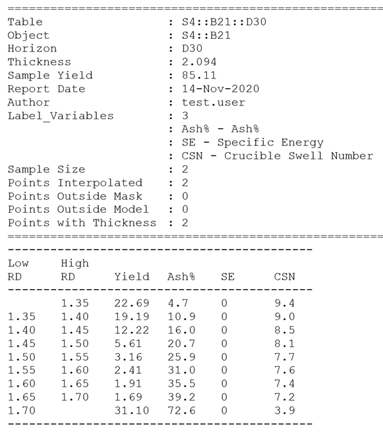Export Table
Use this option to export washability tables from an object's attribute or a table store database.
Instructions
On the Washability menu, click Export Table and a context menu prompts for a wash table source.
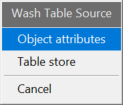
The wash table source can be selected in two ways:
Object attributes
There needs to be some objects loaded on the screen in order to use this option. After selecting Object attributes on the context menu, you will be prompted to select polygon/polyline with wash table attributes. Once you select an object, the following panel is displayed.
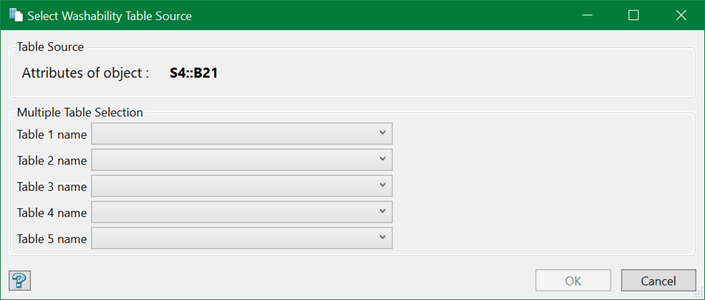
On the panel, you can see the wash table source (object attributes) in bold.
Multiple Table Selection
Select one or more tables (maximum 5) that are to be exported from their respective drop-down lists. If there are no tables with attributes, the drop-down list is empty.
Press OK after selecting the required tables and the Export Table panel is displayed. Refer to the Export Table section to learn how to export the wash tables as CSV and formatted table.
Table store
After selecting Table store on the context menu, the following panel is displayed.
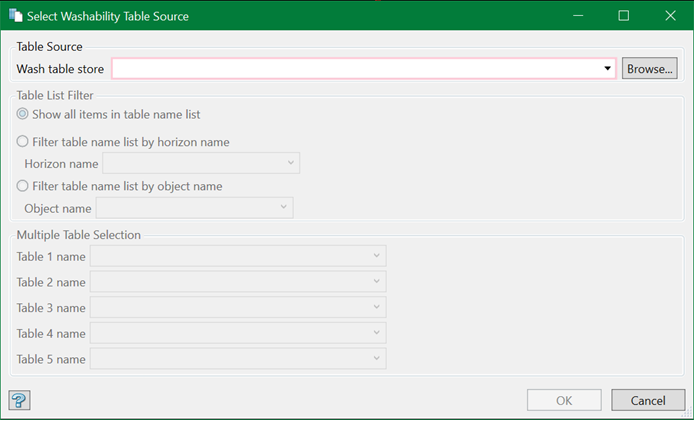
Table Source
Wash table store
Select a wash table store database from the drop-down list or browse from another directory.
Table List Filter
There can be hundreds and thousands of tables in the database. You can apply filters to narrow your search.
- Show all items in table name list - This will list all the available tables in the wash table store database.
- Filter table name list by horizon name - This will filter the list by horizon name. Selecting a particular horizon name will list only the tables related to that horizon.
- Filter table name list by object name - This will filter the list by object name as well. Selecting a particular object will list only the tables related to that object.
Multiple Table Selection
Select one or more tables (maximum 5) that are to be exported from their respective drop-down lists. The table list is a result of the filters applied as described in the previous section.
Press OK after selecting the required tables and the Export Table panel is displayed. Refer to the Export Table section to learn how to export the wash tables as CSV and formatted table.
Export Table
Once required tables are selected from the wash table source panels (as described in previous sections) and OK is pressed, the following panel is displayed.
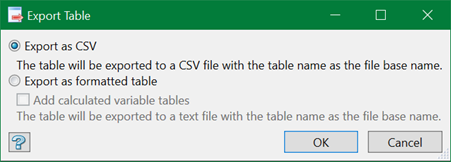
Export as CSV
Select this option to export the selected wash tables to individual CSV files. With CSV export, each table will be exported in the format as specified in Import/Export Custom Settings.
Export as formatted table
Select this option to export the selected table(s) to formatted text file(s). The appearance of the panel vary depending on whether single or multiple tables are selected.
For single table
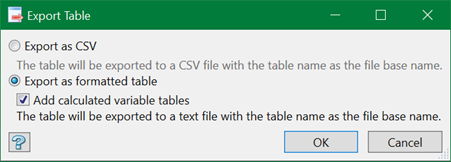
The selected table will be exported to a single text file, which will follow the naming convention <table-name>.txt.
For multiple tables
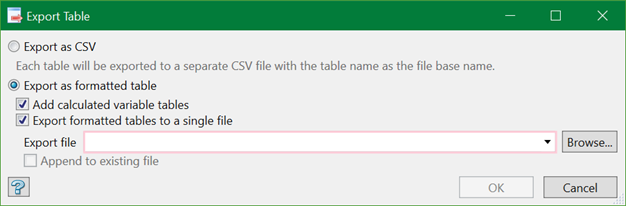
Add calculated variable tables
Select this option to add the fully calculated wash table for each variable in the data table to the resultant file.
Export formatted tables to a single
The tables will be exported to individual text files unless this option is selected. Supply a file name in the Export file field or select an existing one from the drop-down list. Choose Append to existing file to append the export data to the file rather than overwriting.
Note: The file names follow the convention <table-name>.csv in which any characters invalid for a file name (e.g. colon) are replaced by underscores. The table name will be the Store Table Name if from a table store database or the associated Horizon Name if from an object.
A sample of a full report-table data is as follows: