Tab View of Chart Area
Click for tutorial: Chart Viewing and Exporting
Clicking the icon in the upper left corner of the chart area (highlighted in red) will cause a menu to display giving you the option to present the charts in tab view.
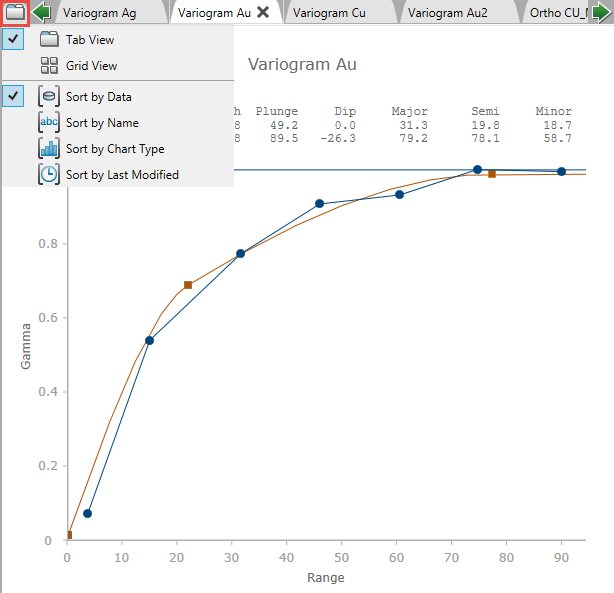
Scrolling side to side
As more and more charts are loaded into the chart area, small green navigation arrows will be displayed. These will allow you to scroll right or left, revealing the tabs that may be hidden from view.
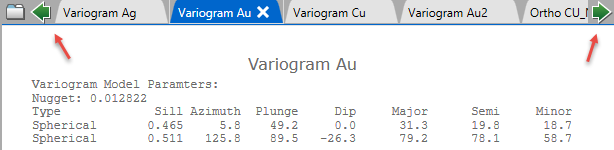
Tool tips
Hovering over a tab with the mouse will allow the tool tip menu to display.
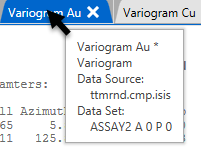
Closing a chart
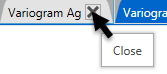
Charts can be closed by clicking on the X. If any edits have been done you will be prompted to save before the chart closes. If edits have been done and you chose not to save before closing your work will not be preserved.

