Data Explorer
The Data Explorer displays all selected datasets.
Displaying data in the Data Explorer pane
At the bottom of the Data Explorer pane select the Data tab.

In the Data Explorer pane you can group the way the information is viewed by clicking one of the four icons at the top of the pane. As you select more data in the Explorer Visibility pane, more data will be listed in the Data Explorer pane.
You can organize the way data is viewed by grouping the data by domain, variable, filter, transformation, or weight. Do this by selecting one of the five icons seen at the top of the Data Explorer pane.
 Group by Domain
Group by Domain
A list of domains is automatically generated by VDA when a database is selected. You may select one or more domains by clicking the box beside the name of a domain. When you select a domain it will appear in the list in the Data Explorer pane.
 Group by Variable
Group by Variable
Click the arrow next to Variable to view all fields from the database. Check the box next to a field to select it for use in analysis. You may select as many fields as you wish. As you select a field in the Explorer Visibility pane, it will appear in the Data Explorer pane.
 Group by Filter
Group by Filter
By default, expanding the Filter tree will only show the option for No Filter. However, after a filter has been defined it will appear in the list in both the Explorer Visibility pane and the Data Explorer pane.
 Group by Transformation
Group by Transformation
By default expanding the Transformation tree will only show No Transformation. However, after any transformation has been defined it will appear in the list in both the Explorer Visibility pane and the Data Explorer pane.
 Group by Weight
Group by Weight
Like filters and transformation, by default expanding the Weight tree will only show No Weight. However, after a weight has been defined it will appear in the list in both the Explorer Visibility pane and the Data Explorer pane.
Search
You can conduct searches by entering the name of the domain or group into the search box directly below the grouping icons.
Note: Search entries are not case sensitive.
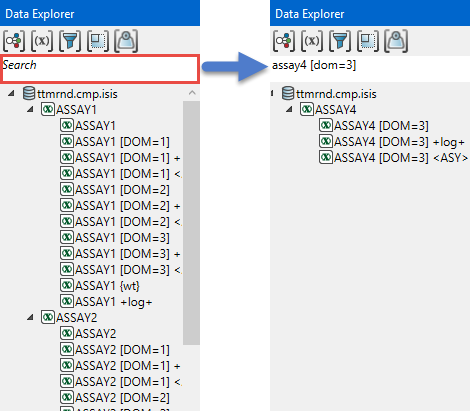
Context menus
Right-clicking on a dataset will cause a context menu to display. The context menu gives the options to edit the filters for that dataset, edit the transformations, create a variogram, or generate statistics. You can also delete a dataset from the Data Explorer by selecting Delete.
Note: Selecting Delete will not delete the dataset. It will only remove it from the Data Explorer panel list.

