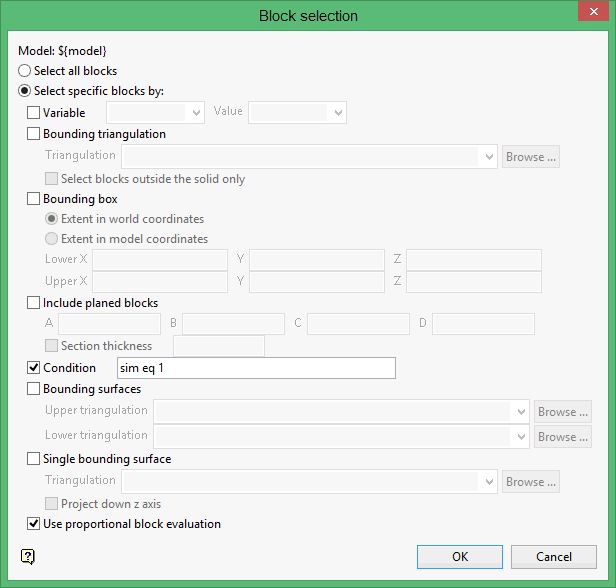Export to CSV
Use the Export to CSV command to export block values to a nominated CSV file. The resulting CSV file can be edited through software packages that are familiar with the CSV format, such as Microsoft Excel and Microsoft Access.
To format of the resulting CSV file is;
| Line 1 | This line contains the field names of the data in the CSV file. These names consist of seven standard field names (X, Y and Z coordinates of the block centre, X, Y and Z lengths of the block and block volume), and the variable names (there is no limit to the number of variables). |
| Lines 2, 3, 4 | These lines contain information about the variable fields. Line 2 contains the variable description, line 3 the type and line 4 the default value. No data is contained in the first seven fields. The first field of each line does, however, contain the name. For example, field 1 of line 2 contains variable description. |
| Lines 5... | These lines contain the block data (one line per block). The block centroids are in real world coordinates. |

Figure 1: Extract from a CSV file
Notes Unlike the Export to ASCII command, the Export to CSV command exports the entire block model in one step and exports text field data as text. Vertical corner offsets, if they exist in the block model, will also be exported to the nominated output file.
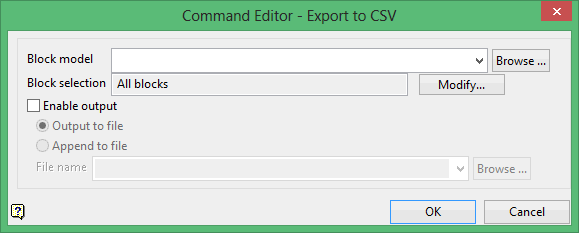
Block model
Select the block model that you want to export.
The drop-down list contains all block models found within the current working directory. Click Browse to select a file from another location.
Block selection
Select the Modify option to configure the selection criteria that will be used to select the necessary blocks. Once selected, the Block Selection panel will be displayed.