Reblock model
Use the Reblock model command to perform tri-blocking on a nominated block model. In order to use the Re-block Model command you will need a block model and an existing Tri-Blocking Parameters file (.tbf). Refer to the Block > Transfer > Tri-Block Parameters option for more information on tri-blocking and how to create a parameters file.
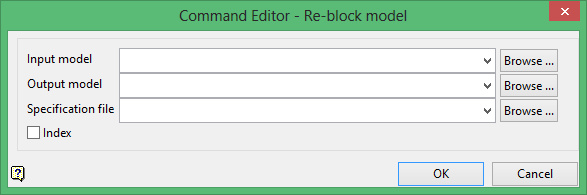
Input model
Select the block model that you want to reblock.
The drop-down list contains all block models found within the current working directory. Click Browse to select a file from another location.
Note: If you are using a block model from version 6.0 and earlier, please ensure that the default values for Name type variables contain at least one letter and the appropriate numerical values. Default values for Name type variables also only support the use of the underscore character.
Name type variables that do not contain at least one letter and/or contain a symbol other than an underscore will be ignored and as a result they will not be transferred to the resulting block model.
Output model
Enter the name of the resulting block mode file. Selecting an existing file will prompt you to confirm that you want to overwrite the file's original contents.
The drop-down list contains all block models found within the current working directory. Click Browse to select a file from another location.
To create a new file, enter the file name and file extension.
Specification file
Select the Tri-Blocking Parameters file (.tbf) that you want to use. The drop-down list contains all .tbf files found in the current working directory. Click Browse to select a file from another location.
Index
Select this check box to index the block model upon its creation. Creating a spatial index decreases the access time to the blocks and therefore is particularly useful as models increase in size. Refer to the Index model command for more information.
Click OK to add the command and return to the Command Editor panel.

