Ancillary Equipment
Specify Ancillary Equipment
Use the Ancillary Equipment option to specify all non-dragline equipment and operations, such as shovels, trucks, bulldozers and cast-blasts. This includes opening or creating an ancillary database (specification file) into which the information is stored. The Ancillary Equipment option can also be used to delete ancillary equipment databases.
The format of the ancillary database name is <proj><database_id>.req. An example is provided in Appendix A. Ancillary database files can either be stored in your current working directory or, if you are using Dragline preferences, in the nominated Dragline resources area. Refer to the Vulcan : Dragline section of the Tools > Preferences option for more information on the Dragline preferences.
Instructions
On the Dragline menu, point to Files, and then click Ancillary Equipment to display the Ancillary equipment dialog box.
- Select database
- Delete database
- Create
- Delete
- Edit
Select database
The Select database option to open an existing ancillary database or, if applicable, create a new one. The ancillary database holds the names of all non-dragline equipment and operations with their corresponding swelling data. The ancillary equipment information is entered through the Create option.
Once the Select Database option has been selected, the Open Equipment Database panel displays.
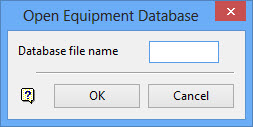
This is the <database_id> part of the ancillary database name. The maximum size is 6 alphanumeric characters. Choosing a name from the drop-down list will open an existing database.
Entering a new name will create a new database. The resulting .req file will be stored in your current working directory or, if you are using Dragline preferences, in the nominated Dragline resources area.
Refer to the Dragline section of the Preferences option for more information on the Dragline preferences.
The name of the ancillary database will be stored in the main dragline specifications file and is opened automatically when you loading the specification file.
Click OK to open or, if applicable, create the nominated ancillary database.
Delete database
The Delete database option to delete ancillary equipment databases (.req). Once the Delete Database option has been selected, the Delete file panel displays.
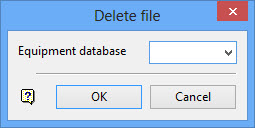
Select the file that you want to delete. The drop-down list will contain all database files found in the current working directory or, if you are using Dragline preferences, in the nominated Dragline resources area. Refer to the Vulcan : Dragline section of the Tools > Preferences option for more information on the Dragline preferences.
Click OK to delete the nominated database. You will need to confirm the deletion.
Create
The Create option to set the parameters for a previously undefined piece of equipment. The parameters will be stored in the currently open ancillary database. Once the Create option has been selected, the Equipment Data panel displays.
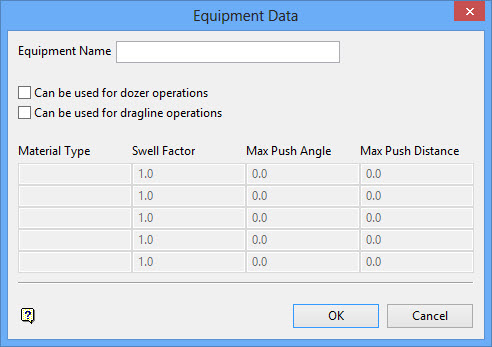
Equipment Name
Enter the name that will be used to identify the ancillary equipment. The equipment name can be up to 20 alphanumeric characters in length.
Can be used for dozer operations
Select this check box to allow this piece of equipment to be used by dozer operations, for example, the Bulldoze Left/Right/Uphill options, under the Move Block submenu.
If only one piece of ancillary equipment has this check box selected, then it will be selected by default for the dozer operations. Selecting this check box will also allow the maximum push angle and distance to be entered through the material table.
Can be used for dragline operations
Select this check box to allow this piece of equipment to be used by dragline operations, for example, the Dragline Left Toe/Centre/Right Toe options, under the Move Blocks submenu.
Material Type
Enter the material type. This value refers to the type of material that the swell factor will be applied to when using this piece of equipment. Only those material types specified in the horizon table (see the Horizons > Create option) will be relevant.
Swell Factor
Enter the swell factor. This value refers to the factor up to which the material will swell when using this piece of equipment. Placing an asterisk (*) at the end of the swell factor, for example, 1.18*, will cause the system to prompt you for the swell factor each time it applies.
Max Push Angle
Enter the maximum push angle. This value refers to the maximum inclination at which the piece of equipment can be used when performing operations on a particular material type. The push angle can either be entered as a plane angle (13.25), a grade (1:10) or as a percentage (23.4%).
Like the Swell Factor fields, an asterisk (*) can placed at the end of the push angle value, for example, 13.25*. Doing so will result in a prompt being displayed whenever you perform a dozer operation. The value specified before the asterisk, in this case 13.25, will be used as the default value in the displayed prompt.
Max Push Distance
Enter the maximum push distance. This value refers to the maximum distance that a particular material type can be pushed when using this piece of equipment. If a maximum distance is specified, then the dozer extents displays (after the block has been chosen) to assist you in producing an efficient design.
A single push distance value can be used for all defined material types. However, if distance values are provided for different material types, then these values will be honoured.
Click OK.
The ancillary equipment parameters will then be stored in the ancillary database and the panel will be re-displayed so that another piece of equipment can be created.
Delete
The Delete option to delete a previously defined piece of ancillary equipment and its parameters from the currently open ancillary database. These parameters are originally specified through the Create option. Once the Delete option has been selected, the Equipment selection panel displays.
This panel list the currently defined ancillary equipment names. Select the required piece of equipment.
Click OK.
The equipment and its parameters are then removed from the database. The panel is redisplayed so that another piece of equipment can be deleted. Cancel when you have finished deleting equipment.
Edit
The Edit option to modify an existing piece of ancillary equipment. The equipment's parameters are originally specified through the Create option. Once the Edit option has been selected, the Equipment selection panel displays.
This panel will list the currently defined ancillary equipment names. Select the required piece of equipment.
Click OK.
The Equipment selection panel is then redisplayed, allowing you to edit another piece of equipment. Cancel when finished editing equipment.

