Block Report
Report Current Section's Block Properties
Use the Block Report option to send the current section's block properties to a nominated text file. The report file can be generated in formatted ASCII text or CSV format. The latter allows for easy import into spreadsheet packages, providing scope for additional analysis, if required.
Instructions
On the Dragline menu, point to Files, and then click Block Report to display the Block report on current section panel.
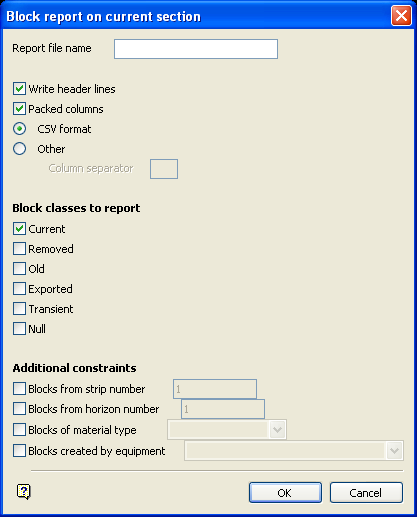
If a Dragline specifications file (.rsp) was not opened prior to selecting this option, then the Open Dragline Specification panel displays first.

Open Dragline Specification panel
Spec file name
Enter, or select from the drop-down list, the <spec_file_id> part of the dragline specifications file name. The maximum size is 6 alphanumeric characters. Selecting a name from the drop-down list will open an existing specifications file. Entering a new name will create a new specifications file.
Click OK.
Report file name
Enter the name of the file that will be used to store the report. To create a new file, enter the file name and file extension (.txt or .csv). By default, the resulting report file will be stored in your current working directory. To store the report in another directory, enter the full path for the resulting file, c:\MyData\Report.csv. If you enter the name of an existing report file, then you will be required to specify whether you want to overwrite the file or append the new report information.
Write header lines
Select this check box to include header information about the file and the current section.
Packed columns
Select this check box to generate packed columns that are separated by a defined character. Select the CSV format option if you want the columns in the resulting reports to be separated by a single comma (,). Use the Other option if you want the columns to be separated by a character other than a comma, for example, a pipe ( | ) or just a space. If the Packed columns check box is not checked, then the columns in the resulting report will be properly aligned.
Block classes to report
Current
Select this check box to report on the blocks that are currently visible on the section.
Removed
Select this check box to report on the blocks that have been removed from the section.
Old
Select this check box to report on the blocks that have been moved elsewhere on the same section; or that have been split or merged.
Exported
Select this check box to report on the blocks that have been exported to another section.
Transient
Select this check box to report on the blocks that have been marked as exported to another section, but have yet to be imported to that section.
Null
Select this check box to report on the blocks that have been nullified. Blocks of negligible area are automatically nullified when creating the initial, insitu block layouts. Blocks can also be nullified manually by using the Nullify Block option (under the Blocks > Move Blocks submenu).
Blocks from strip number
Select this check box if you only want the blocks from a specific strip number to be included in the resulting report.
Blocks from horizon number
Select this check box if you only want the blocks from a specific horizon number to be included in the resulting report.
Blocks of material type
Select this check box if you only want the blocks of a specific material type to be included in the resulting report.
Blocks created by equipment
Select this check box if you only want the blocks created by a specific piece of equipment to be included in the resulting report.
Note: Blocks that are yet to be moved are allocated the equipment string INSITU.
Click OK.
The following panel is then displayed.
If you entered the name of an existing report file, then you will be required to specify whether you want to overwrite the file or append the new report information. Selecting Cancel from the displayed confirmation box will return you to the Block report on current section panel.
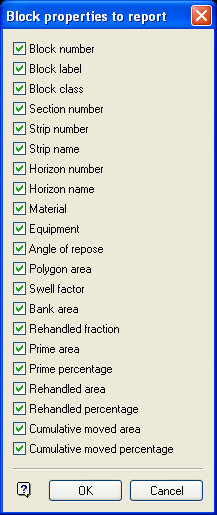
This panel allows you to nominate which block properties you want to report.
Block number
The number specified in the block's object name, indicating the order in which it was created. For example, a block with object name " BLK_000042 " has a block number of 42, meaning it was the 42nd block created on the section.
Block label
The label on the block, as it appears on the screen.
Block class
The block classes are: Current, Removed, Old, Exported, Transient and Null.
Section number
The section number of the section from which the block originated. In the case of Exported and Transient blocks, the section number to which the block has been/will be exported.
Strip number
The strip number of the strip from which the block originated.
Strip name
The strip label of the strip from which the block originated.
Horizon number
The horizon number of the horizon from which the block originated.
Horizon name
The horizon label of the horizon from which the block originated.
Material
The material type of the block, taken from the horizon table.
Equipment
The equipment used to create the block. An equipment string of INSITU indicates that the block has not yet been moved by a piece of equipment.
Angle of Repose
When a block is spoiled, this is the angle that will be formed between the spoil slope and the horizontal. It is a property of the block's material type, but can be set independently of it.
Polygon area
The area of the block polygon.
Swell factor
The factor by which the block has been swollen from bank.
Bank area
The unswollen area of the block.
<Bank area> = <Polygon area> / <Swell factor>
Rehandled fraction
The number used to determine how much of a block has been moved. A rehandled fraction of -1 indicates an insitu block; 0 indicates a block moved wholly once; 1 indicates a block rehandled wholly once (that is, moved twice).
Prime area
The unswollen area of the block that has not yet been moved.
<Prime area> =THE MAXIMUM OF( - <Rehandled fraction> * <Bank area> )AND(0.0)
Prime percentage
<Prime area> / <Bank area> * 100.
Rehandled area
The unswollen area of the block that has been rehandled.
<Rehandled area> =THE MAXIMUM OF( <Rehandled fraction> * <Bank area> )AND(0.0)
Rehandled percentage
<Rehandled area> / <Bank area> * 100
Cumulative moved area
The unswollen area of the block that has been moved.
<Cumulative moved area> = <Bank area> - <Prime area> + <Rehandled area>
Cumulative moved percentage
<Cumulative moved area> / <Bank area> * 100
Click OK.
The file is then created and you will be prompted as to whether or you want to view it. ASCII text files are viewed using the Notepad application, while CSV formatted files are opened through Microsoft Excel (if it is installed on the current machine).

