Volume Report
Report Current Section's Volume
Use the Volume Report option to send the current section's volume to a file. The resulting file can be saved as a formatted ASCII text file or as a standard CSV file. This option works by loading one or more adjacent sections and calculating the volume between them. The adjacent sections used in the calculation are listed in the report file. The latter allows for easy import into spreadsheet packages, providing scope for additional analysis, if required. Note that blocks that are yet to be moved are allocated the equipment string 'INSITU'.
The option works by loading adjacent section(s). The loaded section(s) are listed in the report.
Instructions
On the Dragline menu, point to Files, and then click Volume Report to display the Volume report on current section panel.
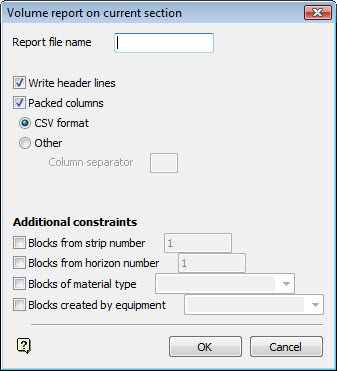
Report file name
Enter the name of the file that will be used to store the report. To create a new file, enter the file name and file extension (.txt or .csv). By default, the resulting report file is stored in your current working directory. To store the report in another directory, enter the full path for the resulting file, ex: c:\MyData\Report.csv.
Write header lines
Select this check box to include header information about the file and the current section.
Packed columns
Select this check box to generate packed columns that are separated by a defined character. Select the CSV format option if you want the columns in the resulting reports to be separated by a single comma (,). Use the Other option if you want the columns to be separated by a character other than a comma, for example, a pipe ( | ) or just a space.
Additional constraints:
- Blocks from strip number: Select this check box if you only want the blocks from a specific strip number to be included in the resulting report.
- Blocks from horizon number: Select this check box if you only want the blocks from a specific horizon number to be included in the resulting report.
- Blocks of material type: Select this check box if you only want the blocks of a specific material type to be included in the resulting report.
- Blocks created by equipment: Select this check box if you only want the blocks created by a specific piece of equipment to be included in the resulting report.
Click OK.
The report file is created and you can choose to view it. ASCII text files are viewed using the Notepad application, while CSV formatted files are opened through Microsoft Excel (if it is installed on the current machine).
If you entered the name of an existing report file, then choose to overwrite the file or append the new report information.
Click Cancel to return to the Volume report on current section panel.

