Area Balance 
Use the Area Balance option to move a block by dumping it to a desired shape, specified by a template or block profile. The profile is moved back and forth, in a user specified direction, until the areas balance. This option is most useful for simulating blast-casts and for creating benches with draglines. For more information about using block profiles, refer to the Using Block Profiles section.
This option can also be accessed by selecting the ![]() Area Balance button from the Dragline - Move Blocks toolbar.
Area Balance button from the Dragline - Move Blocks toolbar.
Instructions
On the Dragline menu, point to Move Blocks, and then click Area Balance.
You will then be prompted to Consider rehandle or Ignore rehandle.
If a Dragline specifications file (.rsp) was not opened prior to selecting this option, then the Open Dragline Specification panel displays first.

Open Dragline Specification panel
Spec file name
Enter, or select from the drop-down list, the <spec_file_id> part of the dragline specifications file name. The maximum size is 6 alphanumeric characters. Selecting a name from the drop-down list will open an existing specifications file. Entering a new name will create a new specifications file.
Click OK.
Consider rehandle
Select this option to consider the operation as material movement. A polygon boolean operation will be performed on the old and new blocks, to determine how much of the old block gets moved, and the rehandled fraction of the new block will be set accordingly.
Ignore rehandle
Select this option to consider the operation as not moving any material. The rehandled fraction of the new block will be set to that of the old block.
If there are transient blocks waiting to be imported into the section (see the Export Block option), then you will be asked whether to select the current block or the imported block.
Select current block
Select this option to move a block that is currently visible on the section. You will then be prompted to select the block to move, from the current section. The selected block will be removed from the section, ready to spoiled.
Select imported block
Select this option to move a Transient block (that is, a block that is waiting to be imported to the section). You will then be prompted to select the block to move, from the list of Transient blocks, marked for import to the current section.
Once a block has been selected, you will be asked to allocate the equipment used to move it.
If the topography string undercuts itself, then an error message will be displayed and a temporary circle will be used to highlight the location of the undercut. The displayed circle will be coloured using the current highlight colour, which is specified through the Graphics : Colours section of the Tools > Preferences option.
If the ancillary database is empty, meaning no equipment has been specified, then the current dragline will be used, but only if it has been previously selected and its position set. If your ancillary database only contains a single item, then this piece of equipment will be automatically selected.
CURRENT DRAGLINE will only appear on the list if you are moving a current block and if there is a dragline currently set on the section (refer to the Set Position option). Refer to the Using Dragline Equipment section for more information how on to use dragline equipment.
You are then prompted to select either a template or non-template block profile. If a macro is being recorded, then you will need to select a template profile.
After selecting the profile object, you will be prompted whether to reposition the profile object.
If you choose to reposition the profile object, then you will be prompted to select a vertex on the profile object and the position to which to move the profile object. The digitised position must be a named position if a macro is being recorded.
You are then prompted to choose between Partial profile or Whole profile.
Partial profile
Select this option to move only one side of the profile, leaving the other side stationary. You will be prompted to select a point on the highlighted profile, and then to Balance left portion or Balance right portion.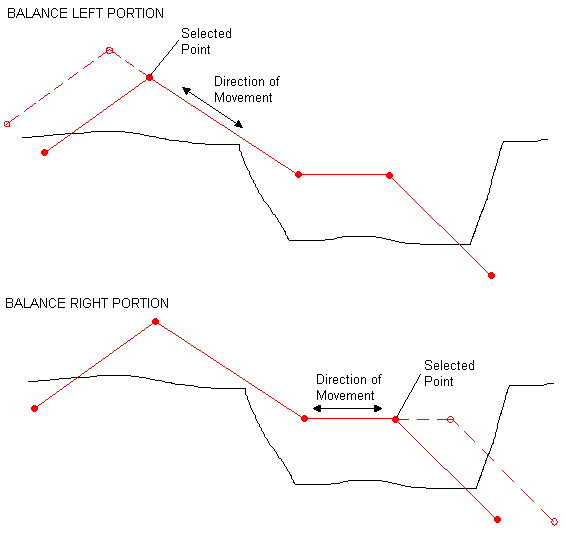
Diagram 1 - Balancing by Partial Profile
Whole profile
Select this option to move the whole profile in the direction you specify. You will be prompted to digitise a two-point vector that represents the direction you want to move the profile. The order (or sense) of the vector points is not important. The profile will be moved back and forth in the specified direction, until the areas balance.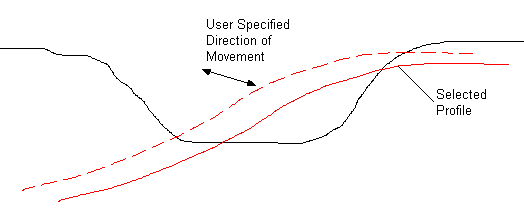
Diagram 2 - Balancing by Whole Profile
Upon definition of the balancing method, a solution is sought. Upon finding a solution, the new block is created on the section.
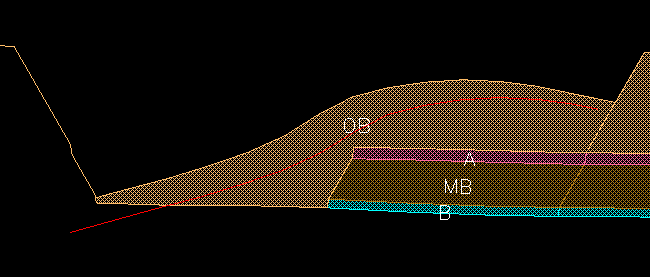
If you have chosen to use the Prompt to move another block after completing a block move preference (which is specified under the Dragline section of the Preferences interface) then you will be prompted as to whether or not you want to repeat the chosen procedure on another block. If you are not using this preference, then you will be returned to the "Select menu option" prompt.

