Animate 
Animate Block Movements
Use the Animate option to animate the block movements that have been applied to an existing Dragline section. The resulting animation will be constructed using the block operations that were performed in the current Vulcan session as well as block movements from previous sessions, that is, operations stored in the applicable Dragline specifications file (.rsp).
This option can also be accessed by selecting the Animate Block Moves ![]() button from the Dragline - Move Blocks toolbar.
button from the Dragline - Move Blocks toolbar.
Instructions
On the Dragline menu, point to Move Blocks, and then click Animate to display the Animate Block Movements panel.
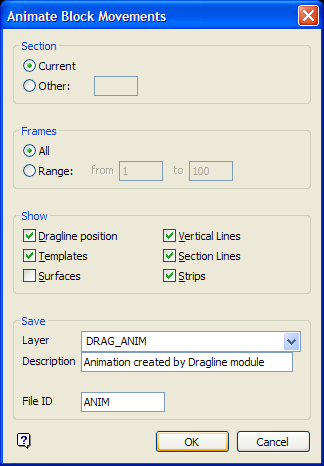
If a Dragline specifications file (.rsp) was not opened prior to selecting this option, then the Open Dragline Specification panel displays first.

Open Dragline Specification panel
Spec file name
Enter, or select from the drop-down list, the <spec_file_id> part of the dragline specifications file name. The maximum size is 6 alphanumeric characters. Selecting a name from the drop-down list will open an existing specifications file. Entering a new name will create a new specifications file.
Click OK.
Section
Select the dragline section that will be used to construct the animation.
Frames
Specify the number of frames to include in the resulting animation.
Show
This section of the Animate Block Movements panel allows you to nominate what will actually be displayed in the resulting animation. One or more of the available items can be selected.
Save
Layer
Select the layer that will be associated with the resulting animation file. The drop-down list contains the names of all currently loaded layers. If you select an existing layer, then the resulting data will be appended to the nominated layer. If you enter the name of an existing layer that is not currently loaded, then you will need to confirm whether you want to load the layer or replace it, that is, overwrite its contents.
To create a new layer, enter the layer name. The layer name:
- may contain up to 40 characters.
- must begin with an alphanumeric character [0-9] or [a-z].
- cannot include spaces.
- can include hyphens [ - ], plus signs [ + ], underscores [ _ ], periods/dots [. ].
- can include the special characters of ÁÂÃÀÇÉÊÍÓÔÕÚÜÑ that are used in the Spanish and Portuguese languages.
Description
Enter a description to further describe the contents of this layer. The description can be up to 80 alphanumeric characters and may include spaces. If a description is not entered, then a default description will be used instead. If the chosen layer already has an assigned description, the description displays when the layer is selected. Existing layer descriptions can be overwritten.
File ID
Enter the name for the resulting animation file (<proj><name>.anim_seq). To create a new animation file, enter the file identifier, that is, the <name> part. By default, the resulting file will be stored in your current working directory. Selecting an existing file will prompt you to confirm that you want to overwrite the file's original contents.
Click OK to display the Load Animation panel.

Animation
Select the name of the animation that you want to load. The available drop-down list contains all of the animation files (.anim_seq) found in your current working directory.
Frame rate speed
Enter a value, between 0.0 (not changing) to 1.0 (change a full frame at a time), for the frame rate speed. The true speed depends on the speed of your machine and the amount of data in the animation file.
Number of frames to display
Enter the number of frames that you want to display.
For example: Entering '1' will display the actors that are contained in the current frame, while entering '2' displays the actors contained in the current frame as well as those contained in the following frame.
Set all loaded objects to invisible
Select this check box to hide all objects so only the actors in the current frame can be seen.
Click OK.
The Animation toolbar is then displayed. Use the buttons on the toolbar to view your animation.
| ANIMATION TOOLBAR | ||
|
|
||
| Icon | Tooltip | Description |
|
|
Play Backwards | Plays the animation backwards from the current frame. |
|
|
Previous Frame | Moves to the frame immediately prior to the current frame. |
|
|
Stop Animation | Stops the animation. |
|
|
Next Frame | Moves to the frame immediately after the current frame. |
|
|
Play Forwards | Plays the animation forwards from the current frame, stopping at the end. |
|
|
Cycle Play Forwards | Runs the animation continuously from the current frame. Once the end is reached, the sequences starts again from the start. |
|
|
Cycle Forwards then Backwards | Runs the animation continuously forwards and then backwards in a loop. |
| N/A | Frame Slider | The check marks represent each frame in an animation. It is possible to move the slider to swap between frames in the animation. |
| N/A | Frame Identifier | This contains the identifier for the current frame. |

