Create Block 
Use the Create Block option to create a block on the current section, either above or below the topography, specified by a template or block profile. This option is most useful for creating moveable blocks on the fly, from areas that are below the topography, yet outside the limits of your initial, in situ block layouts.
For more information about using block profiles, refer to the Using Block Profiles section under the Move Blocks Overview documentation.
This option can also be accessed by selecting the ![]() Create Block button from the Dragline - Move Blocks toolbar.
Create Block button from the Dragline - Move Blocks toolbar.
Instructions
On the Dragline menu, point to Move Blocks, and then click Create Block to display the Create Block panel.
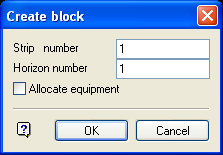
If a Dragline specifications file (.rsp) was not opened prior to selecting this option, then the Open Dragline Specification panel displays first.

Open Dragline Specification panel
Spec file name
Enter, or select from the drop-down list, the <spec_file_id> part of the dragline specifications file name. The maximum size is 6 alphanumeric characters. Selecting a name from the drop-down list will open an existing specifications file. Entering a new name will create a new specifications file.
Click OK.
Strip number
Enter the number of the strip to which the block will be assigned.
Horizon number
Enter the number of the horizon to which the block will be assigned.
Allocate equipment
Select this check box to allocate a piece of ancillary equipment to the new block - you will be provided with the list of currently defined ancillary equipment from which to choose. If the ancillary database is empty (that is, no equipment has been specified), then the current dragline will be used, but only if it has been previously selected and its position set. Otherwise the new block will be given the equipment string INSITU.
Click OK.
You will then be prompted to select either a template or non-template block profile. If a macro is being recorded, then you will need to select a template profile.
After selecting the profile object, you will be prompted whether to reposition the profile object.
If you choose to reposition the profile object, then you will be prompted to select a vertex on the profile object and the position to which to move the profile object. The digitised position must be a named position if a macro is being recorded.
Upon selection, the new block is created on the section (if the block is above the current topography, then the topography is also updated). The label and display attributes of the new block will be taken from the horizon table, for the horizon number that you specified.
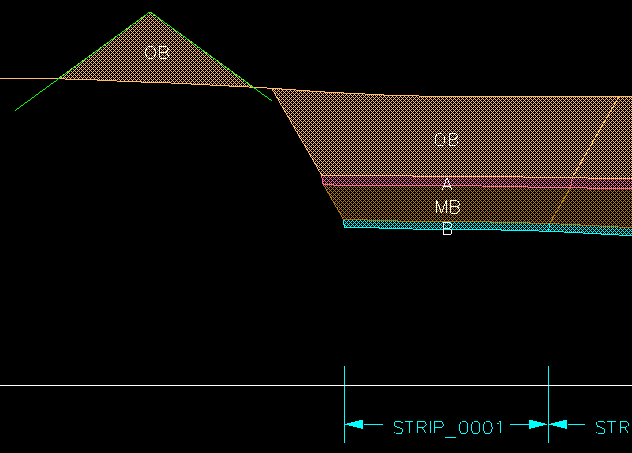
Figure 1: Creating a Block Above Topography
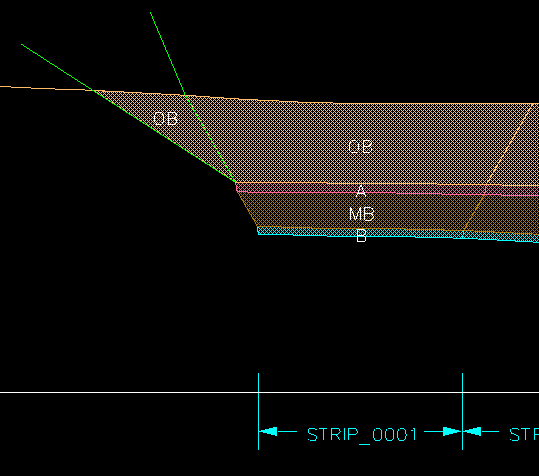
Figure 2: Creating a Block Below Topography
If you have chosen to use the Prompt to move another block after completing a block move preference (which is specified under the Dragline section of the Preferences interface) then you will be prompted as to whether or not you want to repeat the chosen procedure on another block. If you are not using this preference, then you will be returned to the "Select menu option" prompt.

