Export Block 
Export block to a section
Use the Export Block option to export a block on the current section, to another section or to the same section. The block gets removed from the section and the topography string gets updated. The block is then classed as 'transient', in that it is waiting to be imported to the specified section.
This option can also be accessed by selecting the ![]() Export Block button from the Dragline - Move Blocks toolbar.
Export Block button from the Dragline - Move Blocks toolbar.
Instructions
On the Dragline menu, point to Move Blocks, and then click Export Block.
Select a block on the current section.
If a Dragline specifications file (.rsp) was not opened prior to selecting this option, then the Open Dragline Specification panel displays first.

Open Dragline Specification panel
Spec file name
Enter, or select from the drop-down list, the <spec_file_id> part of the dragline specifications file name. The maximum size is 6 alphanumeric characters. Selecting a name from the drop-down list will open an existing specifications file. Entering a new name will create a new specifications file.
Click OK.
If the topography string undercuts itself, then an error message will be displayed and a temporary circle will be used to highlight the location of the undercut. The displayed circle will be coloured using the current highlight colour, which is specified through the Graphics : Colours section of the Tools > Preferences option.
The following panel is then displayed.
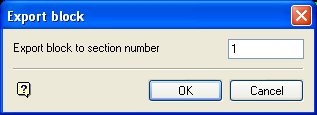
Enter the section to which the block will be exported.
Click OK.
The block is then removed from the section and classed as 'Transient'.
If you specified an invalid section number, that is, the specified section does not exist, then an error message displays in the Vulcan tab of the Report Window and the Export block panel will be redisplayed.
Note: To import the block onto the specified section, you will need to set that section to be the current section, and then use one of the dumping options to select from the list of imported blocks. Press Esc to cancel a single operation.
If you have chosen to use the Prompt to move another block after completing a block move preference (which is specified under the Dragline section of the Preferences interface) then you will be prompted as to whether or not you want to repeat the chosen procedure on another block. If you are not using this preference, then you will be returned to the "Select menu option" prompt.

