Set Position 
Set Dragline Position
Use the Set Position option to set the dragline position on the current section. You will need to have a dragline set on the current section in order move blocks with a dragline.
This option can also be accessed by selecting the Set Position button ![]() from the Dragline - Move Blocks toolbar or by right-clicking on the extents box and selecting Set Position from the Vulcan context menu.
from the Dragline - Move Blocks toolbar or by right-clicking on the extents box and selecting Set Position from the Vulcan context menu.
Instructions
On the Dragline menu, point to Move Blocks, and then click Set Position.
You will then be prompted to select a setting method. A list of all of the setting methods displays, allowing you to make your choice.
If a Dragline specifications file (.rsp) was not opened prior to selecting this option, then the Open Dragline Specification panel displays first.

Open Dragline Specification panel
Spec file name
Enter, or select from the drop-down list, the <spec_file_id> part of the dragline specifications file name. The maximum size is 6 alphanumeric characters. Selecting a name from the drop-down list will open an existing specifications file. Entering a new name will create a new specifications file.
Click OK.
Snap a point on dragline
Select these options to specify a point on the dragline, to be where you digitise. Refer to the diagram below, for explanations of all the different snapping points available on the dragline. All of these snapping methods (except Snap centre) will ensure that the centre of the dragline sits on the current topography string. If a macro is being recorded, then the snapped to position must be a named position.
Drag
Select this option to drag the dragline into position with your mouse. Hold down the left button and release when the dragline is in the position you desire.
Translate
Select this option to move a previously set dragline to a new position, by specifying a two-point translation.
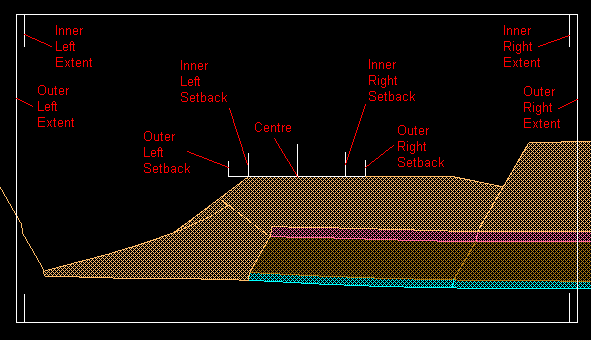
1- Available Snapping Points on the Dragline

