Split Block 
Use the Split Block option to split a block on the current section into two new blocks. It is possible to split the blocks using several methods, by two points, by an angle, by an elevation and by a template.
In order to use this option, the current section needs to be displayed on the screen. If you want to split the block by a template, then the template must also be displayed.
This option can also be accessed by selecting the ![]() Split Block button from the Dragline - Move Blocks toolbar.
Split Block button from the Dragline - Move Blocks toolbar.
Instructions
On the Dragline menu, point to Move Blocks, and then click Split Block.
Once selected, you will then be prompted to select a block to split.
If a Dragline specifications file (.rsp) was not opened prior to selecting this option, then the Open Dragline Specification panel displays first.

Open Dragline Specification panel
Spec file name
Enter, or select from the drop-down list, the <spec_file_id> part of the dragline specifications file name. The maximum size is 6 alphanumeric characters. Selecting a name from the drop-down list will open an existing specifications file. Entering a new name will create a new specifications file.
Click OK.
The selected block is then highlighted and the following panel displays.
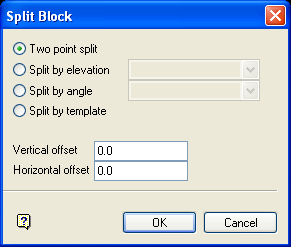
Refer to Diagram 1 below for a graphical representation of the effects of the offsets on the block splitting. Note that in all cases, except by template, the slope of the line splitting the block remains the same, the only change is to the starting point of the line.
If the operation is being recorded in a macro, then the two offset fields will not appear in the above panel. Offsets can be specified in the panel that appears after a named position has been selected.
Two point split
Select this option to split the block by a line joining two digitised points. Once the Split Block panel has been completed, you will need to digitise the two points. You will need to snap onto named positions if a macro is being recorded.
Split by elevation
Select this option to split the block by a nominated elevation. The elevation value can either be manually entered or selected from the drop-down list. The drop-down list contains a list of previously entered elevation values. The elevation values, which are only applicable to the Split Block option, will be cleared from memory upon exiting Vulcan.
Once the Split Block panel has been completed, the nominated block will be split at the specified elevation. If you left the Split elevation field blank, or if you used a value of 0.0, then you will need to digitise the elevation onscreen or snap onto a named position (when recording a macro).
Split by angle
Select this option to split the block at a specified angle. The angle value can either be manually entered or selected from the drop-down list. The drop-down list contains a list of previously entered angle values. The angle values, which are only applicable to the Split Block option, will be cleared from memory upon exiting Vulcan.
Once the Split Block panel has been completed, you will need to digitise the split position. The split position will need to be a named position if a macro is being recorded.
Split by template
Select this option to use a template to split the block.
Once the Split Block panel has been completed, you will be asked to select the necessary template. You will then be prompted as to whether you want to reposition the template or retain its current location. If you choose to reposition the template, then you will need to indicate a vertex (a point on the template) as well as digitise the position in which to place the vertex. The indicated vertex will then be used to split the block. This position must be a named position if the operation is being recorded in a macro.
The template will be moved in such a way that the template origin vertex and the position of origin for the template will coincide. The position of the template needs to be confirmed before the block is split. If the position of the template is accepted, then the block will be split along the template (highlighted in yellow).
Vertical/Horizontal offset
Enter the vertical and horizontal offset values.
The values displayed in the vertical offset and horizontal offset fields are dependent upon the state of the Reset horizontal and vertical offsets each time the Split Blocks panel displays preference (under the Dragline section of the Tools > Preferences option).
If the Reset horizontal and vertical offsets each time the Split Blocks panel displays check box has been checked, then the vertical and horizontal offset fields will be automatically reset to 0.0 whenever the Split Block panel displays. If this check box has not been checked, then the previously specified values (for the current Vulcan session) displays instead.
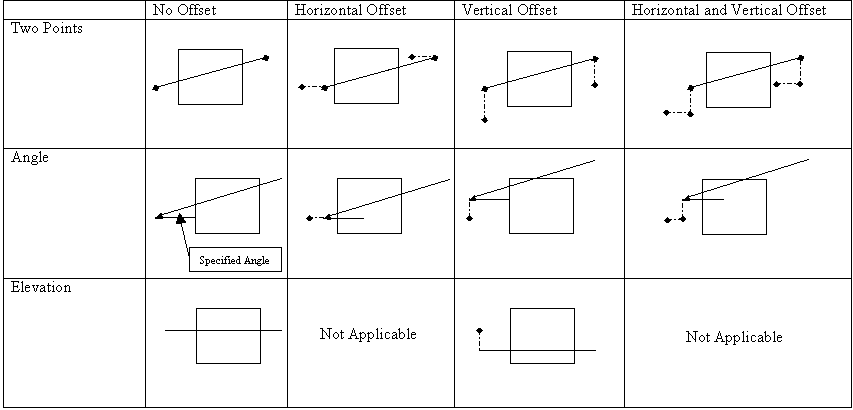
Figure 1: Horizontal and Vertical Offsets for Two Points, Angle and Elevation splitting methods
Click OK.
Upon digitising the required points (dependent on the splitting method), the selected block is then split into two new blocks. When splitting a block with a non-integer rehandled fraction, an additional warning panel displays, after splitting the block.
By default, the two new blocks will inherit the rehandled fraction of their parent block. In some situations, you may want to redistribute this rehandle to the two new blocks. By setting the rehandled fraction of either the smaller or the larger of the two new blocks, the other block will have its rehandled fraction recalculated automatically, to ensure that the overall rehandle remains accurate.
If you have chosen to use the Prompt to move another block after completing a block move preference (which is specified under the Dragline section of the Preferences interface) then you will be prompted as to whether or not you want to repeat the chosen procedure on another block. If you are not using this preference, then you will be returned to the "Select menu option" prompt.

