Edit Point Names
The Edit Point Names option to change dragline point names created through the Create Points option.
Note: This option will automatically move you to section view on the current section.
Instructions
On the Dragline menu, point to Points, and then click Edit Point Names.
Select the named point that you want. Once selected, the following panel displays.
If a Dragline specifications file (.rsp) was not opened prior to selecting this option, then the Open Dragline Specification panel displays first.

Open Dragline Specification panel
Spec file name
Enter, or select from the drop-down list, the <spec_file_id> part of the dragline specifications file name. The maximum size is 6 alphanumeric characters. Selecting a name from the drop-down list will open an existing specifications file. Entering a new name will create a new specifications file.
Click OK.
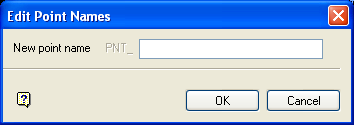
New point name
Enter the new name for the selected point (spaces cannot be used). The point's current name displays by default. Point names, including the PNT_ prefix, can contain up to 40 alphanumeric characters. Duplicate point name are not supported.
Click OK.
Specify whether the name change is to be applied to just the current section or to all sections. You will then be prompted to select another named point. Cancel when you have finished editing named points.

