Line Intersection
Use the Line Intersection option to create a dragline point where a selected line crosses a dragline section. The named points can be digitised onto each section intersected by the line in the current dragline setup.
Note: Points will only be created where the nominated line visibly intersects the dragline section. Disconnected portions of the line will not produce intersection points.
Instructions
On the Dragline menu, point to Points, and then click Line Intersection.
Select the intersecting line that you want to use. The selected line must cut through the dragline section. You will need to confirm your selection.
If a Dragline specifications file (.rsp) was not opened prior to selecting this option, then the Open Dragline Specification panel displays first.

Open Dragline Specification panel
Spec file name
Enter, or select from the drop-down list, the <spec_file_id> part of the dragline specifications file name. The maximum size is 6 alphanumeric characters. Selecting a name from the drop-down list will open an existing specifications file. Entering a new name will create a new specifications file.
Click OK.
The following panel is then displayed.
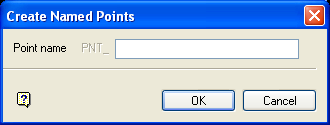
Point name
Enter the name that will be assigned to the points (spaces cannot be used). Point names, including the PNT_ prefix, can contain up to 40 alphanumeric characters. Duplicate point name are not supported.
Click OK.
You will then be prompted to select another intersecting line. Cancel when you have finished creating named points.
Note: If you used a polygon, and incorrect points were created, then we recommend that you reverse the point sequence using the Design > Object Edit > Reverse option.

