Edit Label
Edit Section Arrow Labels
Use the Edit Label option to edit the labels on the section arrows.
Instructions
On the Dragline menu, point to Sections, and then click Edit Label.
Select the section line to edit.
If a Dragline specifications file (.rsp) was not opened prior to selecting this option, then the Open Dragline Specification panel displays first.

Open Dragline Specification panel
Spec file name
Enter, or select from the drop-down list, the <spec_file_id> part of the dragline specifications file name. The maximum size is 6 alphanumeric characters. Selecting a name from the drop-down list will open an existing specifications file. Entering a new name will create a new specifications file.
Click OK.
Once a section line has been selected, the following panel displays.
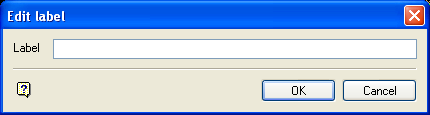
Label
Enter the section arrow label. It has a maximum of 40 alphanumeric characters.
Click OK.
The section arrow label is then updated. You will then be prompted to select another section arrow (or label). Cancel when finished editing section labels.

