Highwall Profile
Assign and Edit Highwall Batter Angles and Bench Offsets
Use the Highwall Profile option to assign, edit and display highwall batter angles and bench offsets. The highwall profile is edited on a strip-by-strip basis. You can edit any strip on the current section, as well as copy one strip's profile to the other strips on the same section or on other sections.
Before using this option, you will need to have defined your section arrows, horizon table and strips.
Each strip in each section has its own Highwall profile. The Highwall profile information is stored in the dragline specification file, and contains the following information for each strip:
- Whether the strip is a box-cut or not
- The batter angle for each horizon
- The bench offset at the toe of each horizon
After creating strips and updating blocks, the profile of each strip Highwall is automatically set to default values.
Instructions
On the Dragline menu, point to Strips, and then click Highwall Profile.
The Highwall profile dialog box displays.
If a Dragline specifications file (.rsp) was not opened prior to selecting this option, then the Open Dragline Specification panel displays first.

Open Dragline Specification panel
Spec file name
Enter, or select from the drop-down list, the <spec_file_id> part of the dragline specifications file name. The maximum size is 6 alphanumeric characters. Selecting a name from the drop-down list will open an existing specifications file. Entering a new name will create a new specifications file.
Click OK.
The Highwall profile dialog box contains the following options:
- Display
- Edit
- Copy
- Copy all
- Copy section
- Copy all section
Display
Select this option to display the current highwall profile information for a particular strip. Upon selection of a strip object, the information displays through the Highwall Profile panel.
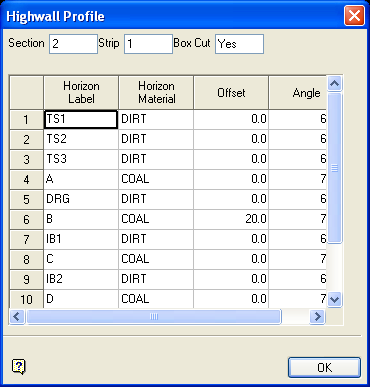
Edit
Select this option to modify the highwall profile information for a particular strip. You may need to run this option multiple times, to achieve the highwall profile you desire. Upon selection of a strip object, the Edit highwall profile panel displays.
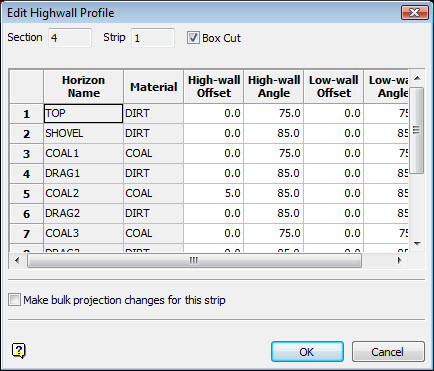
The horizons in the strip are displayed and correspond to those define in Create/Edit Horizons.
Box Cut
Select this check box to make the strip a box cut strip. By default, the first strip (and only the first strip) on each section will be set as a box cut. Effectively, all this does is alter the batter angle and bench offset so that:
<Angle> = 180 - <Angle> and <Offset> = - <Offset>
Note: For convenience, when copying highwall profiles from one strip to another, the box cut attribute is not copied.
Offset
Enter the horizontal bench width that will be applied to the bottom of the specified horizons. It may be positive or negative.
Check Make bulk projection changes for this strip and the bottom of the panel displays:
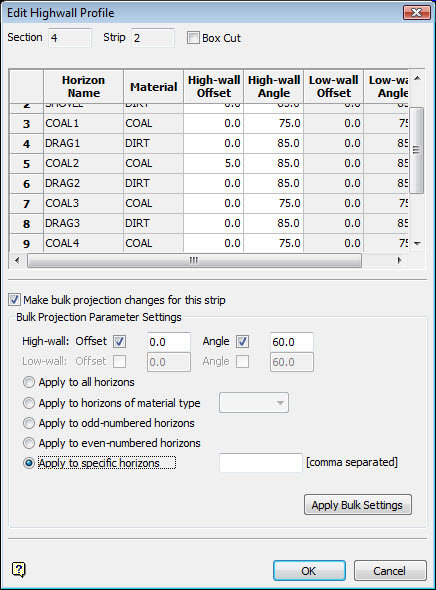
Bulk Projection Parameter Settings
For the Bulk Projection Parameter Settings you can enable the High-wall Offset and Angle and the Low-wall Offset and Angle and specify values for each.
Enter the batter angle that will be applied to the low-wall of the specified horizons. Normally, this will be between 45 and 90°, although any value between 0 and 180 degrees may be entered.
Apply to all horizons
Select this option to apply the offset and high-wall/low-wall angles to all horizons.
Apply to horizons having a material type
Select this option if you only want to apply the offset and high-wall/low-wall angles to horizons that contain a particular material type. The material type can be selected from the drop-down list.
Apply to odd numbered horizons
Select this option if you only want to apply the offset and high-wall/low-wall angles to odd numbered horizons.
Apply to even numbered horizons
Select this option if you only want to apply the offset and high-wall/low-wall angles to even numbered horizons.
Apply to particular horizon(s)
Select this option to nominate the horizons to which the offset and angle will be applied. You can specify multiple horizons by entering a comma separated list and you can specify a range of horizons with a hyphen.
1,3,5,7-10 is specifying horizons 1, 3, 5, 7, 8, 9 and 10.
The horizon numbers are those indicated in the horizon legend (refer to the Horizon Legend option under the Dragline > View submenu).
Copy
Select this option to copy the highwall profile of one strip to another strip. Both strips must be on the current section. You will be prompted to select a source and a destination strip and will then be asked to confirm the copy.

