Edit Extents
Edit Strip Extents
Use the Edit Extents option to modify the extents of an individual strip object on the current section. Although not essential, it is recommended that you perform this operation in Section view (refer to the View Current Section option).
Overlapping strips, or strips with gaps between them, are not allowed. In some situations, you may need to edit more than one strip object in order to avoid this.
Instructions
On the Dragline menu, point to Strips, and then click Edit Extents.
Select the strip that you want to modify.
If a Dragline specifications file (.rsp) was not opened prior to selecting this option, then the Open Dragline Specification panel displays first.

Open Dragline Specification panel
Spec file name
Enter, or select from the drop-down list, the <spec_file_id> part of the dragline specifications file name. The maximum size is 6 alphanumeric characters. Selecting a name from the drop-down list will open an existing specifications file. Entering a new name will create a new specifications file.
Click OK.
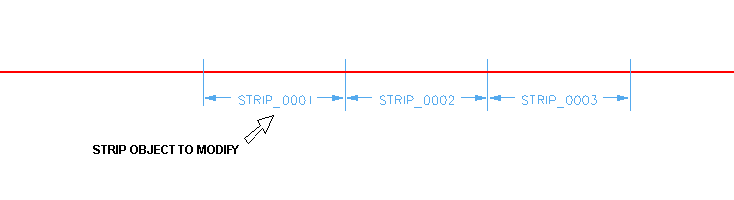
Figure 1: Select the Strip Object
Indicate which side of the strip to move, as well as the new position for the strip extent.
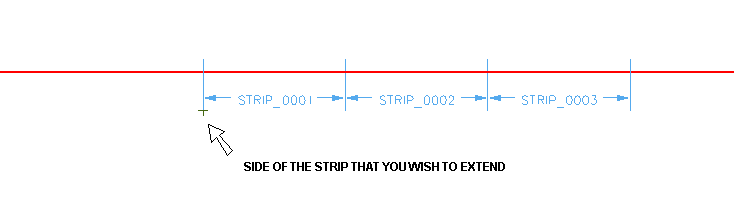
Figure 2: Indicate Which Side of the Strip to Move
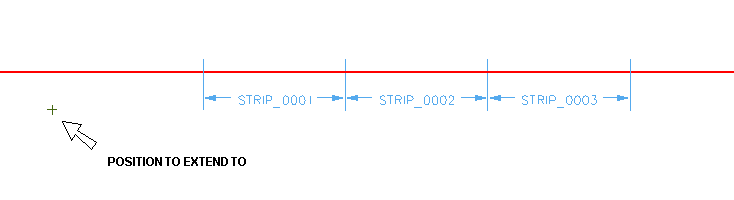
Figure 3: Indicate the New Position for the Strip Extent
The strip is then updated.
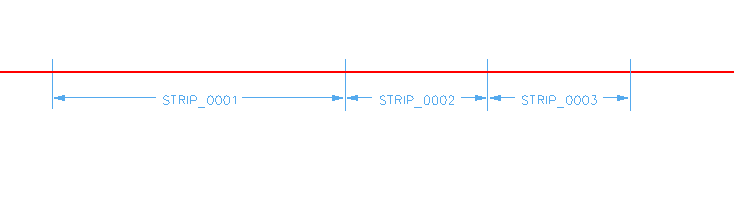
Figure 4: The Resultant Strip Object
If blocks already exist on the section, you will be asked whether or not to update them so that they reflect the new strip layout.
Before application of the change, a panel will appear to ask whether to apply the change to all sections.

