Convert Profile
Convert a profile string to a template
Use the Convert Profile option allows you convert profile strings into templates, which can then be used in any section.
Instructions
On the Dragline menu, point to Templates, and then click Convert Profile.
Select a profile to convert. You will be required to specify whether or not you want to convert the selected profile.
If a Dragline specifications file (.rsp) was not opened prior to selecting this option, then the Open Dragline Specification panel displays first.

Open Dragline Specification panel
Spec file name
Enter, or select from the drop-down list, the <spec_file_id> part of the dragline specifications file name. The maximum size is 6 alphanumeric characters. Selecting a name from the drop-down list will open an existing specifications file. Entering a new name will create a new specifications file.
Click OK.
Once you have selected the object, it will be copied into the template layer and any duplicate points will be removed. The points, if necessary, will also be reordered in the direction of the selection line arrow.
By default, the resulting template layer will be named after the chosen profile string. If the name of the resulting layer matches that of an existing template, then you will be prompted to specify a unique template name (through the Enter template details panel).
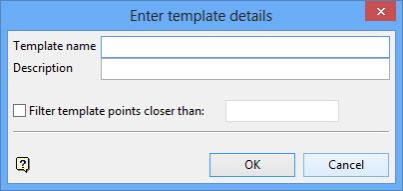
Template name
Enter the name of the template (a maximum of 40 alphanumeric characters).
Description
Enter a description to further describe the contents of this layer. The description can be up to 80 alphanumeric characters and may include spaces. If a description is not entered, then a default description will be used instead. If the chosen layer already has an assigned description, the description displays when the layer is selected. Existing layer descriptions can be overwritten.
Click OK to assign the template name.

