Create
Create a new template
Use the Create option to create one or more templates, which can then be used for design purposes.
Instructions
On the Dragline menu, point to Templates, and then click Create to display the Enter template details panel.
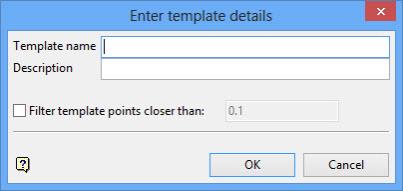
If a Dragline specifications file (.rsp) was not opened prior to selecting this option, then the Open Dragline Specification panel displays first.

Open Dragline Specification panel
Spec file name
Enter, or select from the drop-down list, the <spec_file_id> part of the dragline specifications file name. The maximum size is 6 alphanumeric characters. Selecting a name from the drop-down list will open an existing specifications file. Entering a new name will create a new specifications file.
Click OK.
Template name
Enter the name of the template (a maximum of 40 alphanumeric characters). If you enter the name of an existing template, then you will be prompted to specify an alternative name once the Enter template details panel has been completed.
Description
Enter a description to further describe the contents of this layer. The description can be up to 80 alphanumeric characters and may include spaces. If a description is not entered, then a default description will be used instead. If the chosen layer already has an assigned description, the description displays when the layer is selected. Existing layer descriptions can be overwritten.
Click OK.
You will then be prompted to digitise the points in the template. The object is then saved in the template layer (<spec_file_id>_TPL) and is assigned the specified the name.

