Setup
Setup Section View Parameters for Dragline Sections
Use the Setup option to set the width of view when viewing Dragline sections using the View Current Section option.
Instructions
On the Dragline menu, point to View, and then click Setup to display the Section parameters panel.
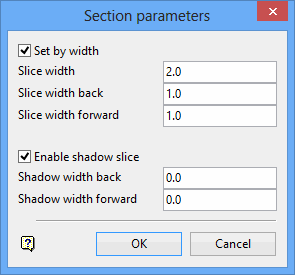
If a Dragline specifications file (.rsp) was not opened prior to selecting this option, then the Open Dragline Specification panel displays first.

Open Dragline Specification panel
Spec file name
Enter, or select from the drop-down list, the <spec_file_id> part of the dragline specifications file name. The maximum size is 6 alphanumeric characters. Selecting a name from the drop-down list will open an existing specifications file. Entering a new name will create a new specifications file.
Click OK.
Section parameters panel
Set by width
Select this check box to define the width of the data to be viewed. You can then specify either the total slice width or the back/forward width.
If you set the total slice width, then the back and forward slice width will automatically be set to half of this width. For example, setting the width to '40', results in the back and forward slice width both being set to 20. This means that the data shown will be the data that falls in 20 units of either side of the section line.
If you set the back/forward width, then you can specify a different back view width to the forward view width. For example, if you set the back width to 30 and the forward width to '20', you will see all data that is in 30 units back from the section line and all data that is in 20 units forward from the section line. The total width will automatically be set to the sum of the two.
Enable shadow slice
Select this check box to view the data beyond the slice widths as shadowed. The Shadow width back/forward fields allow you to specify how much data you want shadowed beyond the slice widths. The shadow colour settings, which are specified through the Graphics : Colours section of the Tools > Preferences option, will be used when applying shadows.
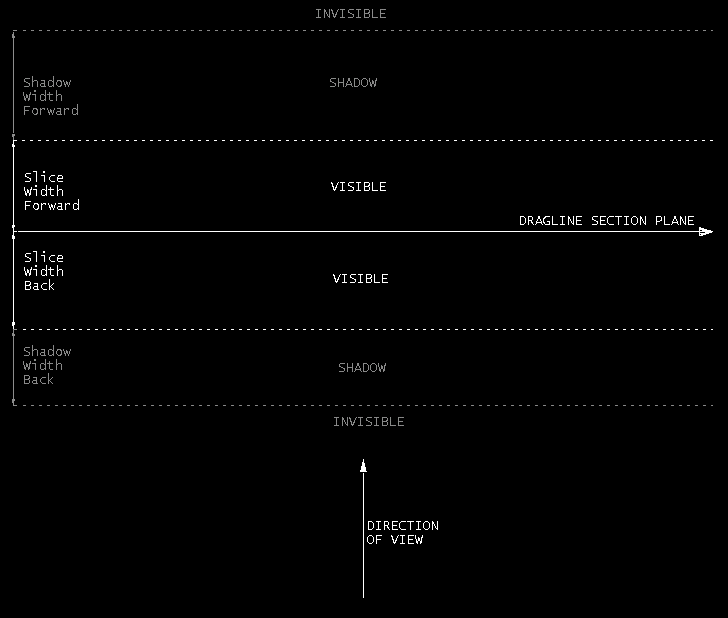
Figure 1: Section View Parameters
Click OK.

