Translate Holes
Move Hole to New Position
The Translate Holes option to move selected holes to a new position. Unlike the Move Holes option, which requires you to move holes across the screen, the Translate Holes option to specify the exact distance (in the X and/or Y direction) to move the hole.
Instructions
Click the Translate Holes button on the Drill and Blast toolbar.
or
On the Drill and Blast menu, point to Edit, and then click Translate Holes.
The Select hole(s) by dialog box is then displayed.
Using the displayed dialog box, nominate a method by which to select the holes. You have the choice of selecting by hole, by row or by echelon. Use the All Holes option to move all of the holes from a particular blast.
Once chosen, the following panel displays.
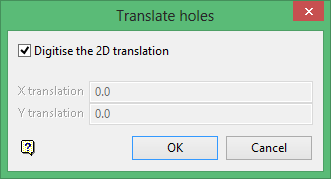
Enter the X and Y translation distances. These values will be used to calculate the hole's new origin.
X translation
Enter the distance to move the hole. A positive value will move the chosen hole upwards along it X-axis, while a negative value will move the hole downwards along its X-axis. Leave this field blank if you want to retain the hole's current X coordinate.
If the hole's origin is at 100,200,0, and a translation distance of 30 is specified, then the translated origin position will be 130,200,0.
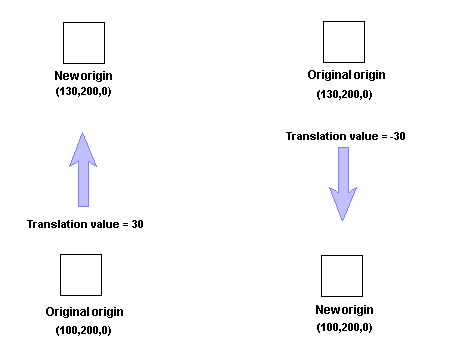
Figure 1: Translating a Hole along its X-axis
Y translation
Enter the distance move the hole. A positive value will move the chosen hole upwards along it Y-axis, while a negative value will move the hole downwards along its Y-axis. Leave this field blank if you want to retain the hole's current Y coordinate.
For example, if the hole's origin is at 100,250,0, and a translation distance of 30 is specified, then the translated origin position will be 100,280,0.
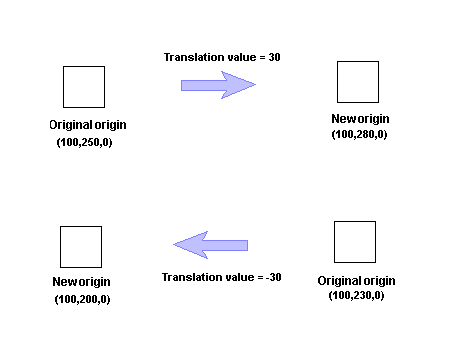
Figure 2: Translating a Hole along its Y-axis
Click OK.
The chosen hole is repositioned and its properties, as well as the blast, will be updated to reflect the new position.
If the proposed hole positions do not register with the surface, then messages similar to the following displays through both the Hole Translation Errors Window and the Report Window.
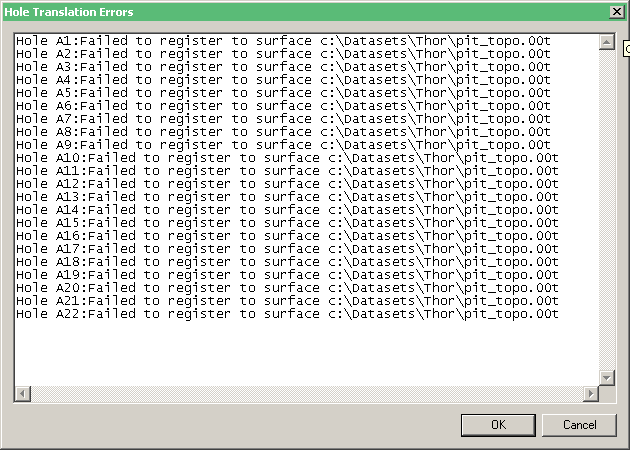
Figure 3: The Hole Translation Errors Window
The Select holes by dialog box is then redisplayed. Select Cancel or right-click with your mouse when you are ready to exit the Translate Holes option. Use the Undo option (under the Design menu) or select the Undo button on the Standard toolbar if you want to undo the recently made changes.

