Block To Pexel
Use the Block To Pexel option to convert a Vulcan block model (.bmf) in to a Pexel file based on the colour legend of a specified variable in the model.
Pexel files can be used in Vulcan for draping over triangulations. Control on how the images will be draped is handled through the options under the Design > Pexel Control Points option.
An example of when you may want to use a Pexel file over a triangulation would be when you want to visualise grade distribution after running a grade estimation. You use the triangulation to slice through the block model, thus providing a quick and easy method of viewing the grade distribution. As the plane triangulation is moved through the block model, the slice is updated to display the grade distribution in the selected colour scheme. However, you can also use the Block > Load Dynamic Model option, which dynamically slices block models.
The conversion can also be performed from the shell prompt by running the block_to_pexel executable.
Instructions
On the File menu, point to Convert, and then click Block to Pexel.
Select a block model to open if prompted.
The Block Model to Pexel panel displays with the name of the open block model at the top of the panel.
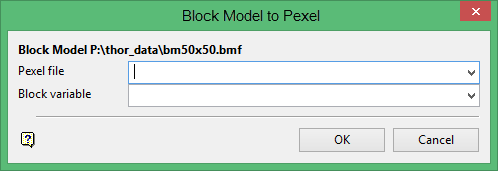
Pexel file
Enter, or select the name of the output Pexel file in the Pexel file field. If the file already exists, you will be asked whether or not you want to overwrite it. The maximum size of the file name is thirty alphanumeric characters.
Block variable
Enter, or select the variable whose values are to be used in the conversion in the Block variable field.
Click OK.
Select a colour legend from the Block scheme dialog box.
The block model is then co nverted, and the message "Converting Block Model to Pexel..." displays. If the block model is too large and not enough memory resources are able to be allocated, then an error message displays.
Using a Plane Triangulation to Visualise Grade Estimation
- Create a plane triangulation in section (wire frame) or in plan if required. There is no need to map the triangulation using Pexel control points, as the mapping is done automatically.
- Remove the triangulation from the screen and reload it as solid shaded and specify the block model Pexel file as the texture resource file.
- Use the Model > Triangle Utility > Translate option with keyboard mode to slice quickly through the block model. The Slice toolbar cannot be used in this case.

