Convert
Use the Convert option to convert an existing library design database (.dgd) into a headered design database (.dgd.isis) and vice versa. The contents of the original database will be copied into the new database.
You can also convert a design database through the Vulcan Explorer application. Simply right-click on the database name and select the Convert option from the displayed Vulcan Explorer context menu.
Tip: You can load a single layer from your library design database into the currently open headered design database. To do this, expand the library design database (through the Vulcan Explorer application) and double-click on the desired layer.
Instructions
On the File menu, point to Design Files, and then click Convert to display the Convert Design Database panel.
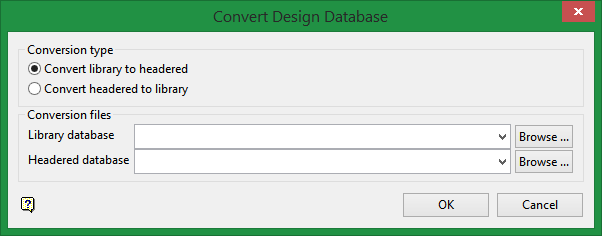
Conversion type
Specify the type of conversion to perform, that is, convert a library database into a headered database or convert a headered database into a library database.
Conversion files
Library database
Enter, or select from the drop-down list, the name of the design database that you want to convert. The drop-down list contains all of the applicable design databases found in your current working directory, that is.dgd databases when converting a library database and.dgd.isis databases when converting a headered database. Click Browse to select a file from another location.
Headered database
Specify the name of the converted design database. The drop-down list contains all of the applicable design databases found in your current working directory, that is. dgd.isis databases when converting a library database and.dgd databases when converting a headered database. Click Browse to select a file from another location.
To create a new file, enter the file name and file extension.
Click OK.
The chosen database is converted. During the conversion process, a progress bar is displays. Click Cancel or click Esc to exit the conversion process.

