Overview
Symbols are stored in a special type of design database (symbols.dgd.isis). This database resides in the $ENVIS_RESO area ($VULCAN/etc/resources).
If the database does not exist, then it will be created as soon as you start to create a symbol. Alternatively, you can copy the default symbols database (stored in your $VULCAN/etc/defaults folder) to your $ENVIS_RESO area and change the copy to meet your requirements. Refer to the Default Symbols section for a list of symbols delivered with Vulcan.
Note: Do not modify the database stored in your $VULCAN/etc/defaults folder.
When a symbol is created or edited, the Symbols window displays. This window contains a grid centred on (2000, 2000) and has, by default, a Digitise, Graphics and Visibility toolbar. You can control the colour, spacing and labelling of the grid by right-clicking on the Grid Properties button on the Graphics toolbar.
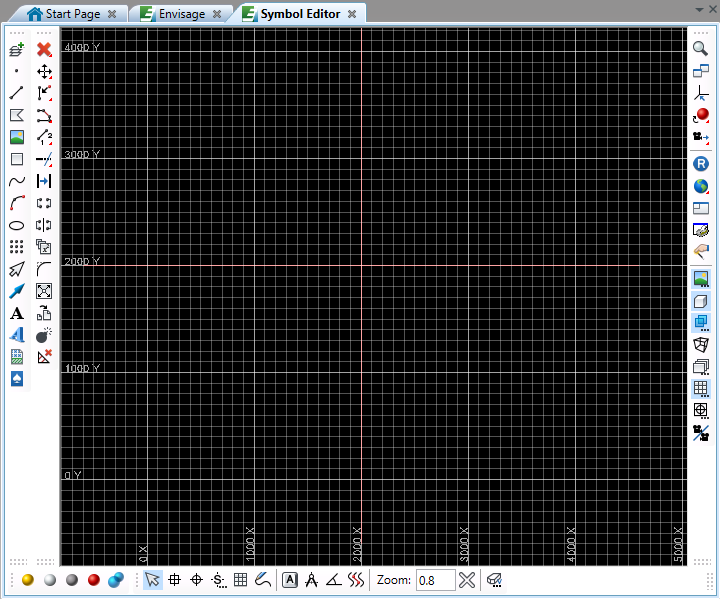
Figure 1: Symbols Grid
Symbols are created or edited in a working layer named 'SYMB_EDT'. This layer is automatically opened when you start to create a new symbol or load an existing one. It records all information about changes made to the symbol. When edits are saved, they are saved from this layer to the symbols database.
Note: You should compress your database design files on a regular basis, for example once a month, as data that is deleted is not actually deleted but marked for deletion. In the long term this will result in this data taking up considerable amount of disk space. Compress the files will remove the data that is marked for deletion. Use the Compress and Rebuild option from the context menu in the Vulcan Explorer application to compress design files. Refer to the Compressing a Database information in the Vulcan Core documentation for more information on the compress/rebuild procedure.
You can specify symbols, or parts of symbols, to take the default Vulcan colour. This means the symbol colour will change as the default colour is changed. When a symbol is placed in Vulcan you have a choice of three placement methods:
Centre Scaled X
Aligns the symbol between two user specified points in the X direction. These points define the size.
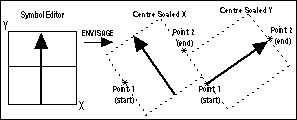
Diagram 2 - Full Size Symbol
Centre Scaled Y
Aligns the symbol between two user specified points in the Y direction. These points define the size.
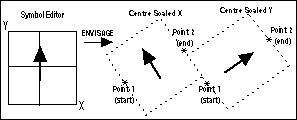
Diagram 3 - Smaller Size Symbol
Fixed size
Aligns the symbol at a user specified angle in relation to a chosen line. The size is specified in plotter units.
Tip: Many of the options under the Symbols submenu are also available through the Vulcan Explorer application. In the Vulcan Explorer application, the symbol databases are stored in the Symbol Database folder (on the Resources tab). Simply expand the required database, highlight the symbol or the database, right-click and select the option from the displayed context menu. Refer to Vulcan Explorer context menus for more information.

