Define Data Sources
Use this option to specify data sources that will be used to perform grade control calculations, which existing block models will be used during the grade control process, define the parameters for the grade estimation required for the generated block model, and set up records for audit of the grade control process.
Instructions
On the Grade Control menu, point to Setup, and then click New Specifications to bring up the following Data Source Definitions panel.
Grade Control Database
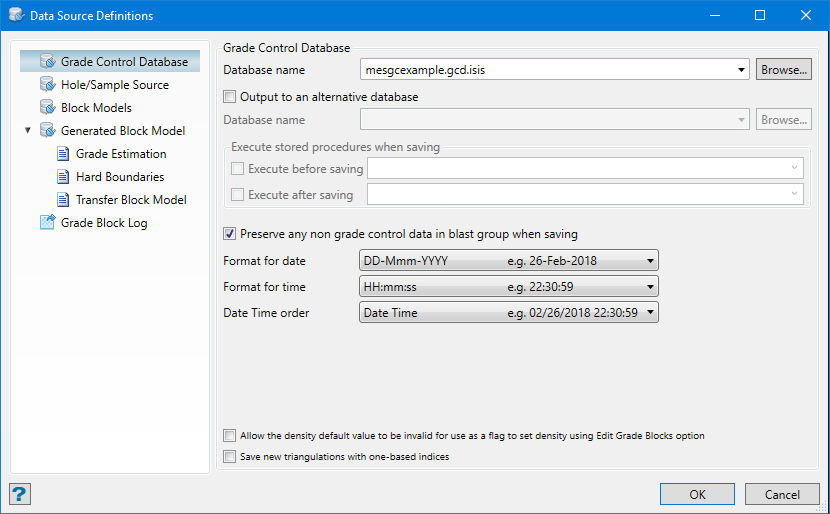
Database name
This section allows for the grade control database to be nominated. The combo-box allows for the name to be typed, picked from available databases or ODBC specs in the current project directory, or selected from alternative folder locations using the ‘Browse’ button. Unlike Legacy Grade Control, both Isis and ODBC databases can be selected through the same control.
Output to an alternative database
If auditing and security measures require saving the output to an alternative database, this can also be specified using the tick-box which will activate the alternative database selector combo-box and browse button.
Execute stored procedures when saving
If the database (or Output database) is ODBC the final section of this panel will be enabled to allow optional ODBC scripts to be run prior to or immediately after the actual saving of data.
Preserve any non-grade control data in blast group when saving
Select this option if you want to save non-grade control data such as attribute or geology information.
Format for date/time
Select a format from an available list in the drop-down to store the date and time in the database.
Allow the density default value to be invalid for use as a flag to set density using Edit Grade Blocks option
Selecting this option allows the density default value on Calculation Rules settings to be an invalid number (negative or zero), which acts as a flag to show that density values must be set in Edit Grade Blocks. The use of this option is strongly not recommended as it may cause invalid grade-block data generation unless all source items have defined density values.
Save new triangulations with one-based indices
Selecting this option allows to save new triangulations in the database using one-based point and triangle indices. This may be required for compatibility with legacy or external applications. The default value is zero-based indices.
Hole/Sample Source
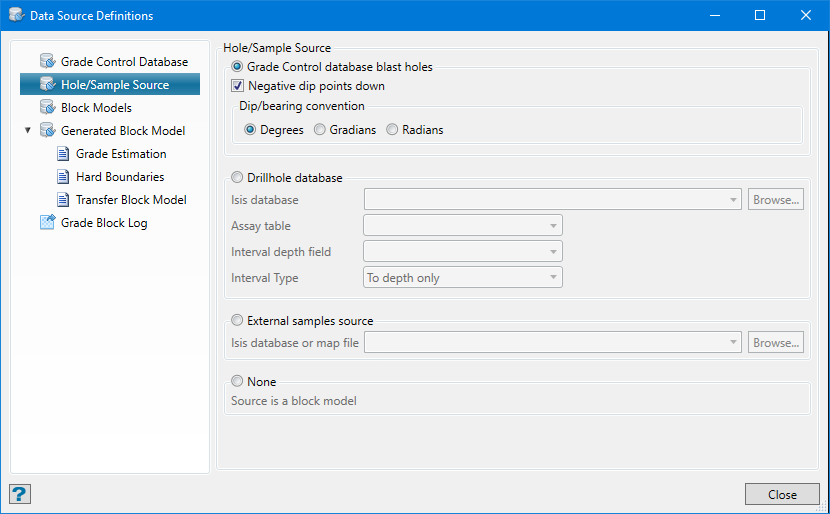
Selecting this option uses the blast hole data defined in the grade control database. This data must be in the database and must be specified in detail in the Grade Control Database Setup section. As with Legacy Grade Control, the dip type and angular convention of the database blast holes can be specified.
Drillhole database
Selecting this option will allow the user to specify hole data from an existing external database (local Isis or ODBC through Isis). The database must be of the standard Vulcan form for a drillhole database. Unlike Legacy Grade Control both Isis and ODBC database can be selected through the same control.
External samples source
This option allows an external samples source to be specified. The source may be a samples database (Isis or ODBC) or a samples mapfile. All three types are selectable by the same panel control.
None
This is an explicit way of setting a pre-existing block model to be used for grade control calculations. With the above three options it is assumed that either a generated block model will be created as part of the grade control process, or that length weighted averages will be performed on the hole data as it is with Legacy Grade Control. This option allows the user to specify explicitly that no generated model will be used and no drill/blast hole data will be used either, but that an existing block model will be the source.
Block Models
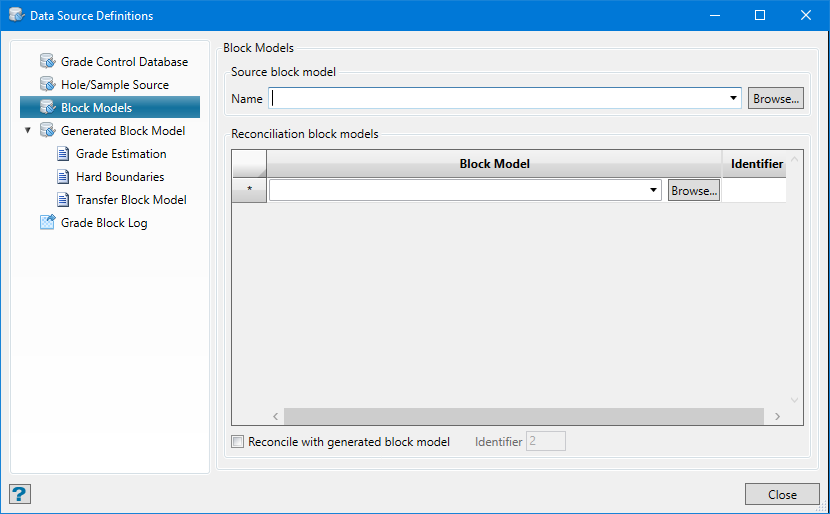
If None was specified in the Holes/Sample Source panel, the ‘Source block model’ field will become a required field.
If reconciliation block model(s) is/are specified, it will still require reconciliation data setup AND reconciliation options to be specified in the Grade Control Database setup section.
Reconcile with generated block model
This option allows for reconciliation with the generated block model as in the table above. Enter a unique numerical identifier.
Note: A generated model must also be made to allow this etting to be saved in the specs.
Generate Block Model
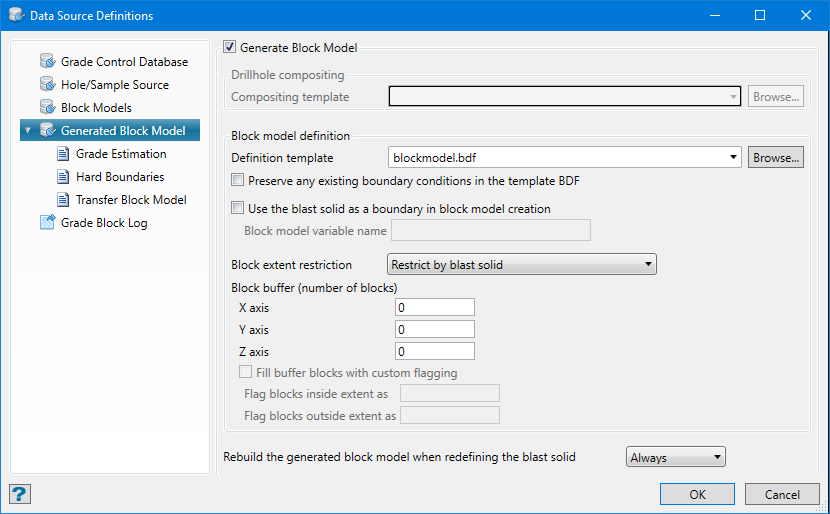
The user specifies explicitly if a generated block model is required when hole/sample data is specified. If this is not selected then length weighted averages will be performed on hole data for Grade Control calculations. Also, drill-hole compositing and block model definition templates need to be specified.
Users can choose to preserve the existing boundary conditions in the template BDF. Also, they can use the blast solid as a boundary in the BDF for the generated block model. Enter the name of block model variable and this will set in/out flag depending on whether the boundary falls inside or outside of the solid.
The buffer blocks defined on the panel expand the generated blockmaodel extent by the amount specified on each axis. Enabling Fill buffer blocks with custom flagging allows you to include these buffer blocks as actual blocks that can be flagged. (By default IN and OUT flags will be used if none are entered.) It is important to specify that the "special_blocks" variable will be discarded as it would be redundant to duplicate the flagging.
Block extent restrictions may be applied and restrictions on when the generated models should be built need to be defined. Users can also affix blast names before the hole-id in grade-estimate mapfile.
Grade Estimation
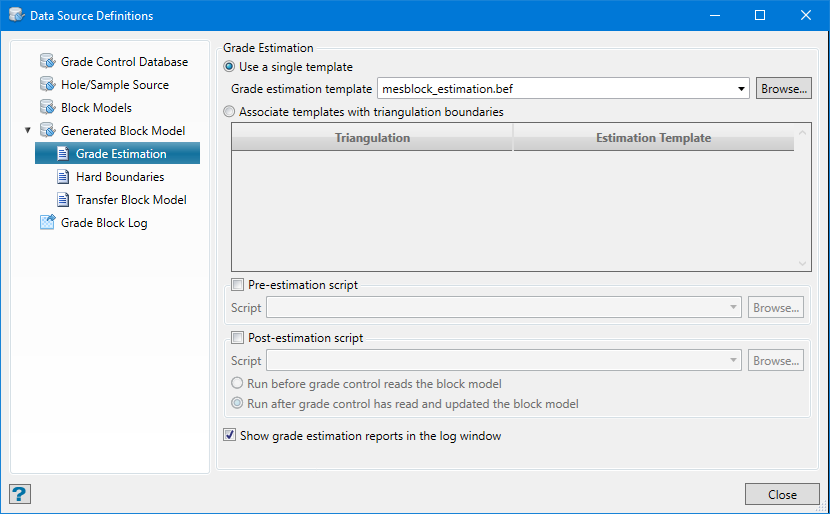
Note: This panel will only be enabled when the user has selected the option for a generated block model.
Templates
The current state of the Blast Preferences interface (i.e. all grid values and chosen options) can be saved to a template.
To create a new template, enter the template's name and click Save. If the chosen template already exists, then you will need to confirm whether or not you want to overwrite it.
To delete an existing template, select the template name from the drop-down list and click Delete.
Note: Templates, which are stored within the current Grade Control configuration file (.gcv), are only saved/deleted after OK is clicked. The templates will also record the current state of the Advanced section of the Blast Preferences interface.
To apply a template to the currently loaded blasts, select the name of the template from the drop-down list. Once a template has been chosen, the contents of the panel are automatically updated and the preferences are applied.
Scripts
Select whether to run the script before or after grade control reads the block model. All block model scripts (extension.bcf) in the working directory are displayed in the Script drop-down list. To select an existing script, select the script from the list, or click Browse to select a script from another directory.
Show grade estimation reports in the log window
If this is selected, then a report generated by each estimation run will appear in the Generated Block Model tab log window.
Hard Boundaries
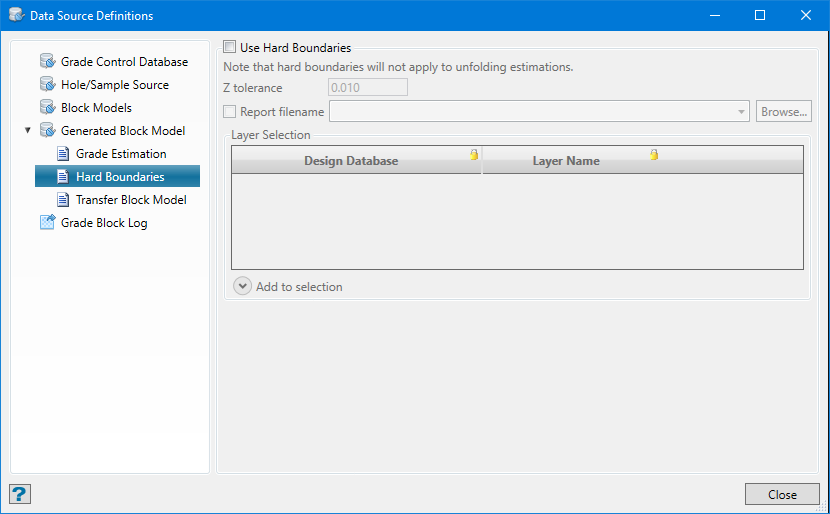
Use Hard Boundaries
This provides the ability to exclude samples from the grade estimation process quickly based on out of bound values.
Z tolerance
All polygons on the same plane, within the tolerance, will be used as boundary polygons.
Report filename
Use this to type in a name for a new report, or select the file from the drop-down list.
Adding a design database and layer to the table
To add a layer from a selected dgd data base, click the down arrow icon labelled Add to selection. This will expand the display with a drop-down list to choose a dgd database, with a list of available layers listed underneath. Just highlight the layer name and click the Add to selection button on the right.
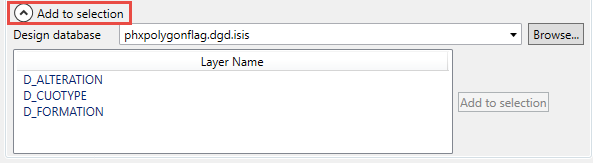
To delete a row from the table, right-click in the row margin and select Delete Rows from the context menu.
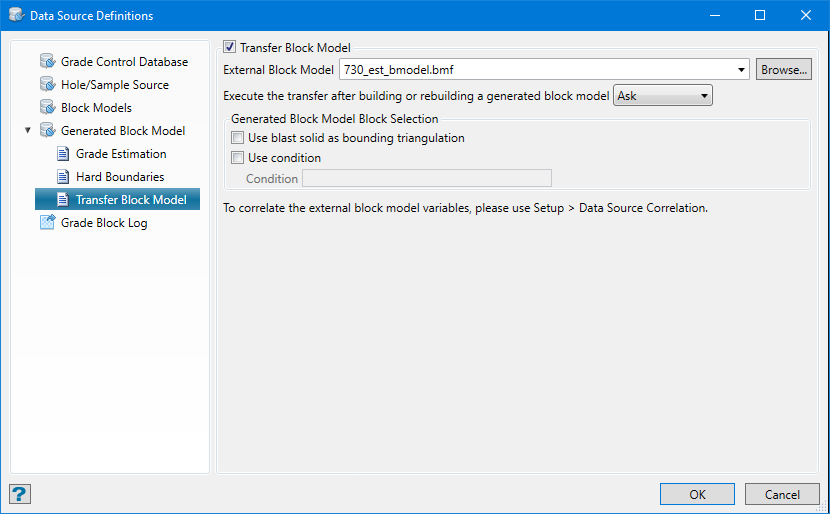
Transfer Block Model
Select this option to transfer data from a Generated Block Model, to a existing external block model that you chose from the drop-down list.
To use this option, you need to set up the block model file which will be updated with the data from generated block models.
![]()
Execute the transfer...
Ask - Vulcan will provide a confirmation dialog before executing.
Automatic - The transfer will take place automatically without a confirmation.
Manual - The transfer will not take place. To run the transfer, you will need to use the Grade Control tool bar Block Transfer button to execute the procedure.
Use blast solid as bounding triangulation
This option will constrict the block selection to those that are within the blast solid.
Use condition
This option will allow you to enter a condition that must be fulfilled for the blocks to be selected.
Then in Setup > Data Source Correlation, a new External Items tab should appear with the selected block model. There the variables of the external block model can be correlated.
Then go to Setup > Block Transfer Variables Setup to select which variable data should be transferred from a generated block model to the external one.
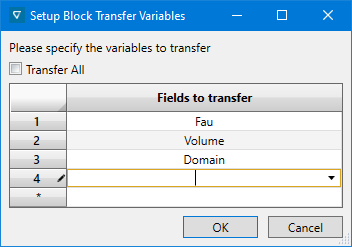
Grade-Block Log
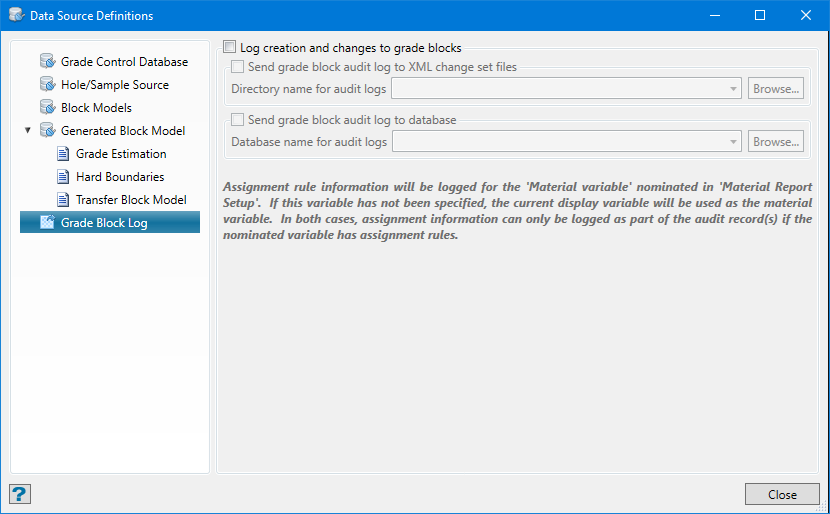
Log creation and changes to grade-blocks
A record for all grade-block creations and modifications can be sent to an audit log. These are sent as XML change-set files to the directory of the user's choice. Likewise, audit logs can also be sent to a database designated by the user.

