Import ASCII Grid
Use Import ASCII Grid to import an ASCII grid file that has been created through another application, such as Gemcom, Datamine or Medsystems.
Instructions
On the Grid Calc menu, point to Grids, and then click Import ASCII Grid to display the ASCII Grid panel.
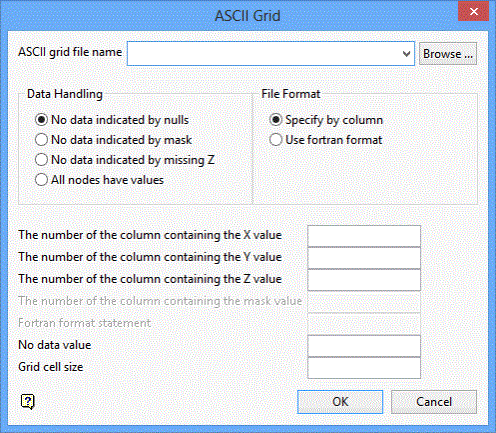
ASCII grid file name
Enter, or select from the drop-down list, the name of the ASCII grid file that you want to import. Click Browse to select a file from another location.
Data Handling
No data indicated by nulls
Select this option if missing data is indicated by null values in the ASCII grid file. The null value is entered through the No data value field.
No data indicated by mask
Select this option if missing data is indicated by a specific mask value. The mask value is entered through the No data value field.
No data indicated by missing Z
Select this option if missing data is indicated by an omission of a Z value.
All nodes have values
Select this option if all grid nodes have associated values.
File Format
Specify By column
Select this option to define columns by order number. The appropriate column numbers are entered through fields in the bottom half of this panel.
Use fortran format
Select this option to define columns using a Fortran format statement. The statement is entered through the Fortran format statement field.
The number of the column containing the X value
Enter the number of the column that contains the X (Easting) information.
The number of the column containing the Y value
Enter the number of the column that contains the Y (Northing) information.
The number of the column containing the Z value
Enter the number of the column that contains the Z (Elevation) information.
The number of the column containing the Mask value
Enter the number of the column that contains the mask information. This field is only available when the No data indicated by mask or Specify by column options have been selected.
Fortran Format statement
Enter the Fortran format statement.
No data Value
Enter the value that corresponds with a null value in the data file. This field is only available when the No data indicated by nulls or No data indicated by mask options have been selected.
Grid cell size
Enter the cell size for the imported grid.
Click OK.
The nominated grid file is then imported.

