Save Macro
Use Save Macro to save commands that have been issued during the current session. You can also use this option to clear all of the commands in the replay file.
The commands are saved in a file named <proj><id>.<application>_cmnd.
where
<proj> is the project code;
<id> is the file name (identifier);
<application> is an abbreviation of the application that generated the file.
dbe for Dbeute, bhg for Borehole Graphics, rsu for Rsvute, gph for Borehole Geophysics. The commands in the file can then be re-issued using the Invoke Macro option.
If you don't save commands, then they will be saved in a replay <application>_cmnd file. This file is overwritten at the start of a new session. If you want to save these commands, then you must rename the file before starting another session.
The file is saved in the Specifications folder, under Grid Calc in the Data Pane.
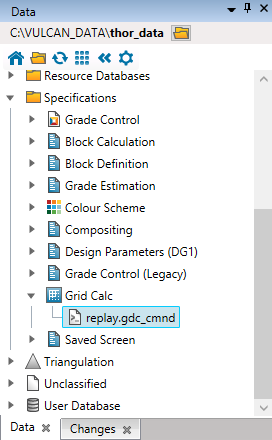
This option can also be accessed by selecting the Save Macro button ![]() from the Grid Calc Advanced toolbar or the Save Macro button
from the Grid Calc Advanced toolbar or the Save Macro button ![]() from the Rsvute toolbar.
from the Rsvute toolbar.
Instructions
On the Grid Calc menu, point to Macros, and then click Save Macro to display the Save Macro panel.
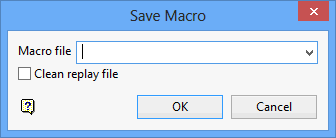
Specify the name (<id>) of the file that will be used to save the commands. If you select an existing file, then you will be asked whether or not you want to overwrite its contents.
Check the Clean Replay File check box to clear the replay file after you have saved the macro.
Click OK.
The macro is saved and its contents displayed in your default text editor. The Edit Macro option can be used to change the contents.

