Vulcan Installation and Configuration
Installing Vulcan
To install Maptek’s Vulcan software, follow these steps:
Note: To install from the command line or initiate a silent install, click here.
-
Preparation
Ensure you have administrator rights on your computer.
System Requirements - Verify that your system meets the minimum requirements:
-
Processor: 64-bit Intel or AMD CPU i7 series equivalent or higher
-
Operating System: Microsoft Windows® 10 x64bit
-
RAM: 32 GB or more
-
Storage: 1 TB SSD or 7200 rpm HDD
-
Graphics Card: OpenGL 3.3 or later compliant with 4 GB Video RAM
-
Display: 1920 x 1080 resolution or higher (dual monitors recommended)
-
-
Download the Installer
Obtain the installer from Maptek’s official website or from the link provided with your license purchase.
-
Installation Process
-
Run the Installer - Open the .exe installer file. A dialog will appear asking for permission to make changes to your computer. Click Yes to continue.
-
License Agreement - Read the license agreement. If you agree, check the box for I accept the terms in the license agreement.
-
Installation Directory - You can choose the default installation directory or specify a different one by clicking the Options button.
-
Install - Click Install to begin the installation. The installer will automatically check for updates and install the necessary components, including Vulcan, Workbench, MSP, and MAP.
NoteMaptek's Workbench is a unified platform designed to streamline access to various Maptek applications and services. It provides a single interface where users can manage and utilize different Maptek tools, such as Vulcan, PointStudio, Eureka, and BlastLogic.
Maptek's MSP (Maptek Shared Plugins) is a set of plugins designed to be used across various Maptek products. These plugins provide a common platform that enhances the functionality and interoperability of different applications within the Maptek ecosystem. For example, the same plugins might be used by both Vulcan and PointStudio, ensuring seamless integration and consistent performance.
Maptek's MAP (Mine Action Plan) is a comprehensive solution designed to optimize mining operations. It integrates various tools and technologies to support different stages of the mining process, from exploration to production. The MAP platform includes features for 3D geological mapping, mine design, planning, geotechnical analysis, scheduling, and optimisation.
-
Restart - Once the installation is complete, you may be prompted to restart your computer. While not always necessary, a restart can help ensure all components are properly configured.
-
-
Post-Installation Configuration
Set Up Vulcan:
-
After installation, launch Vulcan from the desktop or start menu.
-
Set your Vulcan Home Directory and sign in to your Maptek account.
-
Choose the license associated with your purchase and configure any additional settings as needed.
-
-
Running Vulcan
-
On the Maptek Workbench dashboard, click the Vulcan icon to start the software.
-
Set up your project details and begin using Vulcan for your mining and geological tasks.
-
Vulcan can also be installed from the command line using various parameters. To see which parameters are available, open a command prompt window pointing to the folder in which the Vulcan executable file is stored, then type the following command:
Vulcan <version>.exe /?
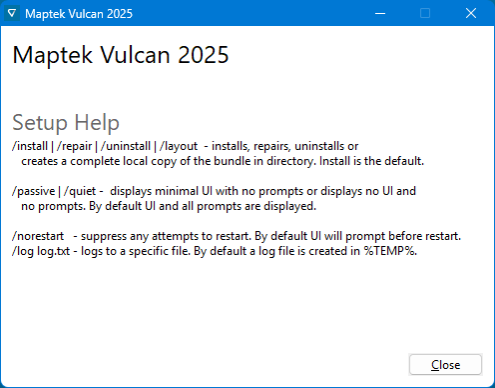
To install Vulcan using the command prompt, type the following:
Vulcan <version>.exe
Then follow the prompts on the panel that is displayed.
You can customise the installation of Vulcan by adding one or more parameters after the initial command.
Use the following command to perform a silent install:
Vulcan <version>.exe /install /quiet /log “<target folder>\Vulcan_Install_0000.txt” INSTALLDIR=“<target folder>
| Parameter | Description |
|---|---|
| /? | Displays a panel showing the various parameter options. |
|
|
Installs, repairs, uninstalls, or creates a complete local copy of the bundle in directory.
|
|
|
Displays minimal UI with no prompts. Displays no UI and no prompts. By default, UI and all prompts are displayed. |
/norestart
|
Suppresses any attempts to restart. By default, UI will prompt before restart. |
|
|
Logs to a specific file. By default, a log file is created in |
INSTALLDIR
|
The target folder in which Vulcan is installed. |
Using .msi and not .exe
Vulcan also comes with two installers, .exe and .msi.
| Installer | Description |
|---|---|
| .exe | This bundler installs Vulcan along with all the prerequisites, Workbench, and services like Maptek Shared Plugins and Maptek Account Broker. |
| .msi | This installs Vulcan only as a Workbench plugin and therefore all the prerequisites and WB need to be installed prior to this. |
If you want to handle prerequisites and Vulcan installation separately within SCCM, you may use .msi with msiexec.
The .msi can be used without any modification. To perform a silent install, you can run the following command.
msiexec.exe /quiet /i “Vulcan.msi” INSTALLDIR=“<target folder>
Configuring Vulcan
Once the Vulcan software is installed, you will need to configure a few settings prior to running the program.
If this is the first installation of Vulcan, set the following environment variables:
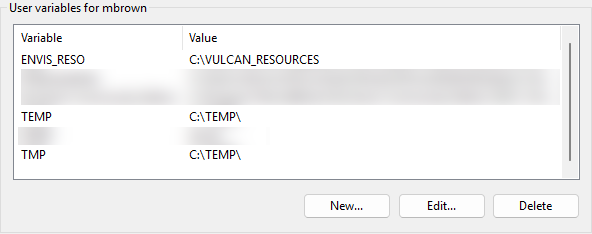
-
ENVIS_RESO - During installation, you have the option to accept the default locations for standardised Vulcan system files and templates or set them yourself. Vulcan will run properly using the defaults that are automatically set during installation. However, if required by site management, these environment variables can be set to point to specific areas on your hard drive or on a shared network drive where resource files (fonts, lines, symbols, plotting templates, etc.) can be located. This is helpful to centrally locate files so that multiple users can easily access them.
If you are installing Vulcan for the first time; once the installation has finished, copy the
Vulcan_<version>/etc/resourcesdirectory to the location where the resource files will be stored.OR
If you have an existing version of Vulcan and have not already set up an
ENVIS_RESOarea, copy theetc/resourcesdirectory from the existing Vulcan directoryVulcan_<version>/etc/resourcesto the location where the resource files will be stored.If you are using the newly created resources folder as your
ENVIS_RESOarea, you must have “write” permissions to the folder and its sub-folders.Set the value of the environment variable
ENVIS_RESOto be the full path of the newly created resources folder.Note: These resource files are not your working files nor do they reside in your working directory.
-
TEMP and TMP - These environment variables and directories are used by Vulcan to create the temporary files needed during the program's execution and should be set as system variables. The value of these two variables should be the full path to the directory. We recommend using
C:\Temp. This directory must already exist and the directory path should not contain any spaces.Note: There should always be a minimum of 4 GB free space in the
Tempdirectory for swap files.
-
Resource files
There are two main areas for the resource files: System Data and Client. Additionally, we recommend you create an area external to the Vulcan files where you can keep a copy of the external resource files for backup purposes, and if desired, a site-wide directory for those systems using a network.
System Data - This area houses the following system data items: symbols library (
symbols.dgd.isis); line styles library (lines.dgd.isis); and drafting sheet library (drafting.dgd.isis). This location may be set to a specific location of your choice. If not customised, the system will give the directory the locationVulcan_<version>/etc/resources/by default.Client area - The client area contains straight copies of default files, such as
perif.setup,patterns, andplot.setup. These copies may be changed from the original whenever necessary to suit your organisation's requirements. As with the system data files, the client area can be set to a specific location of your choice. If not customised, the initial default file copies will be put intoVulcan_<version>/etc/resources/client.External resource backup - Resource files can be lost when updating your version of Vulcan. Therefore, we recommend that you create a directory external to the Vulcan files where you can save a copy of your resource files as a backup.
Site-wide directory - If possible, we recommend a site-wide directory be created. This requires that the directory be seen from all machines that will be running Vulcan.
Always download the latest driver for your graphics card. Visit the computer or video card manufacturer's website or contact your IT department for the latest drivers.
NVIDIA Graphic Cards
Maptek Vulcan is sensitive to some driver settings. The following instructions are primarily for the Quadro models. For optimal performance, please complete the setup described in this section if you are using one of these cards.
If a panel or option is not available for your graphics card, disregard these instructions.
-
Right-click on your desktop and select NVIDIA Control Panel. Click Manage 3D Settings.

-
On the Global Settings tab, select the 3D App - Game Development.
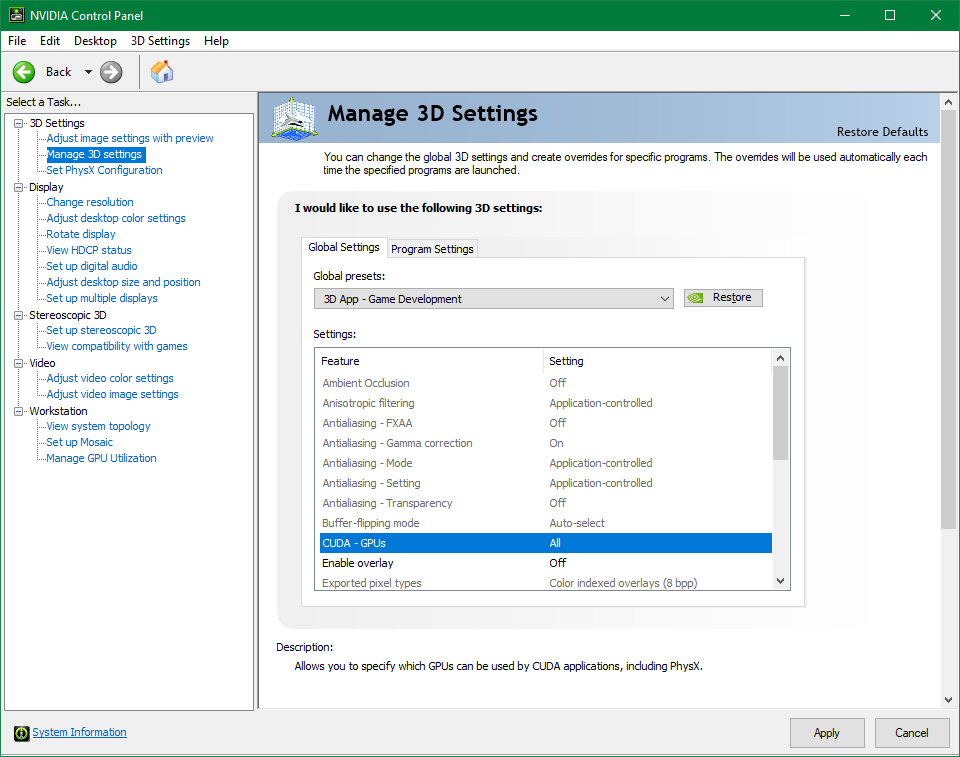
GeForce Graphic Cards
-
On the Global Settings tab, select High-performance NVIDIA processor.
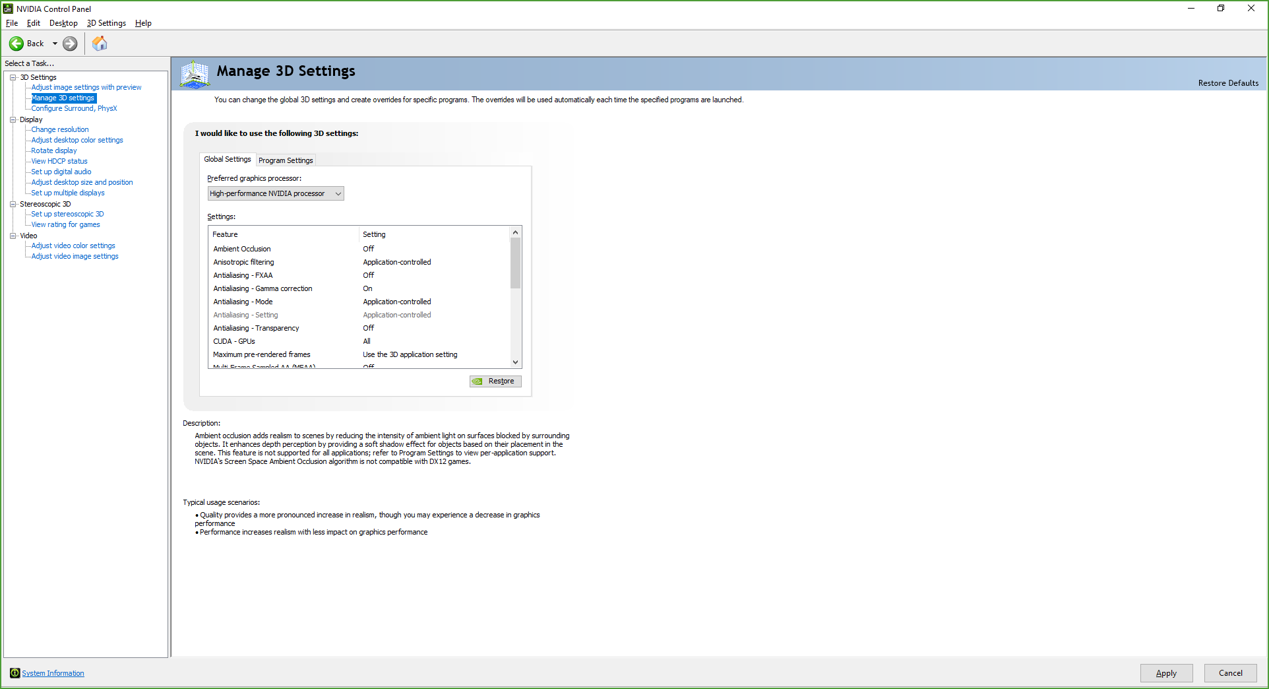
The Corporate Standards functionality allows you to maintain company standards for a large range of Vulcan specification files. This takes away the need for multiple copies of the same specification files and reduces the chances of more than one user doing the same job with different specification files.
The following file types are supported by Corporate Standards functionality:
| .SCD | Colour scheme definitions |
| .FTD | Feature definition file (contains the definition of properties of an object) |
| .GCS | Grade Control references |
| .BEF | Block estimation file |
| .BDF | Block definition file |
| .RES | Reserves parameters definition file |
| .TAB | Reserves formatting definition file |
Tip: In certain situations, some files may be used repeatedly by multiple users. If you have multiple copies of one file, for example a .RES file used for end of month calculations, and changes are made to one of the copies, the potential for incorrect or differing results from month to month can be substantial. Having company approved specification files accessible to users minimises the chances for error.
Corporate Standards functionality will not prevent you from accessing your own personal specification files, but it will direct you to the Corporate Standards files first and then allow you to browse elsewhere should you choose to do so.
Creating a Corporate Standards folder
Large companies often have a resources folder that is centrally located and used to house standardised information and data. If you are planning to use Corporate Standards, it is recommended you create a corporate_standards folder in the same general location as the resources folder, and allow multiple users to map to it via their ENVIS_RESO variable. An example is shown below.
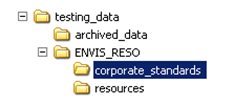
We recommend that the Corporate Standards folder be set to read-only to protect company files from being overwritten by accident.
Activating corporate standards
You can enable Corporate Standards during installation. This will create VULCAN_CORPORATE, an environment variable that controls the functionality and location of the Corporate Standards folder. Vulcan looks for this environment variable when Vulcan starts; and if present, allows you to utilise Corporate Standards.
If you did not activate Corporate Standards during installation, but have decided to use it, you will need to manually define the VULCAN_CORPORATE variable.
The VULCAN_CORPORATE environment variable must include the correct path to the Corporate Standards folder to work properly.
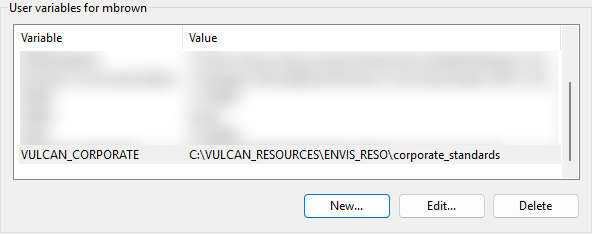
Colour schemes and legends
Corporate Standards allows multiple users to use the same colour schemes when creating objects in Vulcan.
In a standard Vulcan system, the default colours are controlled by the DIG$COLOUR layer and colour scheme files (.SCD). With Corporate Standards enabled, the DIG$COLOUR layer in each design database will be ignored; and the default colour scheme will be read instead from the CORPSTD.SCD file stored in the Corporate Standards folder.
It is still possible to use alternate colour schemes by browsing to another .SCD file. However, the CORPSTD.SCD will be displayed by default at the beginning of each new Vulcan session. The colour scheme file (.SCD) stored in the Corporate Standards directory must be named CORPSTD.SCD and must contain a colour table named DEFAULT. Use the File > Colour Table > Save option to save a colour table to an existing colour schema file.
Changing the default file location
Corporate Standards can be enabled through the Preferences > Vulcan Preferences > Miscellaneous.
Note: If the VULCAN_CORPORATE variable has not been set, then the Corporate Standards and Home Directory buttons will not be displayed on the Vulcan Preferences panel.
When the Corporate Standards functionality is enabled, the default working directory is set to the Corporate Standards folder for certain options, as indicated by the Corporate Standards button at the bottom of each applicable panel.
You can disable Corporate Standards as a menu option by clicking on that same button from the panel. It will change to the Home Directory button. Toggling to your home directory may help save excessive browsing if you are working with files stored in your current working directory. The Corporate Standards functionality for the disabled option will automatically be re-enabled the next time Vulcan is started.
To give a user or group permissions to a particular folder, you must first have administrator privileges.
Next, follow the instructions below for your operating system.
- Open a Windows Explorer window.
- Right-click on the applicable folder and select Properties from the displayed context menu.
- Select the Security tab.
- Click Edit to open the Permissions for <folder> panel.
- Select the local machine, that is, the one that you are using, from the Look in drop-down list.
- Select
SYSTEMfrom the list of names and groups. - Click Add. Once selected, the
SYSTEMentry will be added to the bottom half of the panel. - Click OK.
SYSTEMshould be displayed in the top half of the panel. SelectSYSTEM.- Select the Allow check box under Full Control.
- Select the Allow inheritable permissions from parent to propagate to this object check box.
- Click Apply and then click OK.
Migrating Vulcan to Other Computers
This is for computers that are not participating on any work network, and data and software local to the system.
How to tell:
-
Data is on a standalone computer and not shared in a network folder.
-
Software is on a standalone computer.
-
There is no Corporate Standards variable or behaviour.
What to check:
-
Vulcan.prefs found in user directory.
What to do:
On the old computer:
- Find a list of environment variables. Find the values of:
- Vulcan_Home
- Envis_Reso
- Find the files in the following folders:
- %UserProfile%
- vulcan.prefs
- UGDEV.prefs
- Envis_Reso
- All files
- (Optional) Uninstall Vulcan (wait until you are sure the install is working on the new computer before uninstalling Vulcan from the old computer).
- (Optional) Remove any data folders or resources that are stored locally on the computer.
On the new computer:
-
Install Vulcan.
- If EnvisReso existed in old computer:
Create the environment variable and folder.
- Copy the files in Envis_Reso from old computer.
- In %UserProfile%
Copy Vulcan.prefs and UGDEV.prefs from old computer.
Set preferences to match what was set on the old computer.
How to tell:
-
Data is in a shared network folder.
-
There is no Corporate Standards variable or behaviour.
-
There is a Resources folder where the task group shares plot templates, symbols, and other shareable configurations.
What to check:
-
Vulcan.prefs found in user directory.
What to do:
On the new computer:
-
Install Vulcan (do not select Corporate Standards during install).
-
Set preferences to match what was set on the old computer.
On the old computer:
-
(Optional) Uninstall Vulcan (wait until you are sure the install is working on the new computer before uninstalling Vulcan from the old computer).
-
(Optional) Remove any data folders or resources that are stored locally on the computer.
How to tell:
-
Data is in a shared network folder,
-
There are Corporate Standards variables or behaviour.
-
There is a Resources folder where the task group shares plot templates, symbols, and other shareable configurations.
What to check:
-
Vulcan.prefs found in user directory.
What to do:
On the new computer:
-
Install Vulcan (make sure to select Corporate Standards during install).
-
Set preferences to match what was set on the old computer.
On the old computer:
-
(Optional) Uninstall Vulcan (wait until you are sure the install is working on the new computer before uninstalling Vulcan from the old computer).
-
(Optional) Remove any data folders or resources that are stored locally on the computer.

