Relimit by Polygon
Create a New Triangulation by Relimiting an Existing One
Use the Relimit by Polygon option to create a new triangulation from an existing triangulated surface and one or more nominated polygons.
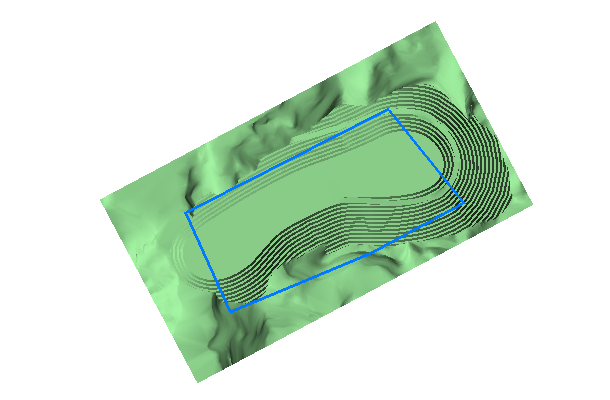
Figure 1: Relimiting a surface triangulation against a limiting polygon
This may be useful when removing the topography in a pit crest string.
Note: This only works in Plan view. Use the Model > Triangle Utility > Relimit option for 3D relimiting.
Instructions
On the Model menu, point to Triangle Surface, and then click Relimit by Polygon.
Select the triangulation. The triangulation model will be selected automatically if there is only one loaded onscreen.
The Multiple Selection box is then displayed. From this box, choose the method of selecting the boundaries and select the boundaries. Cancel when finished selecting boundaries.
The Polygon Function dialog box is then displayed. Specify the area that you want to retain, i.e. save the area inside the nominated polygon ( Keep Inside ) or save the area outside of the nominated polygon ( Keep Outside ).
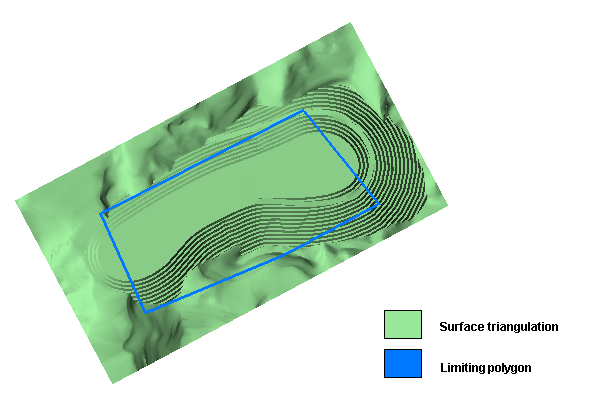
Figure 2: The original triangulation and limiting polygon
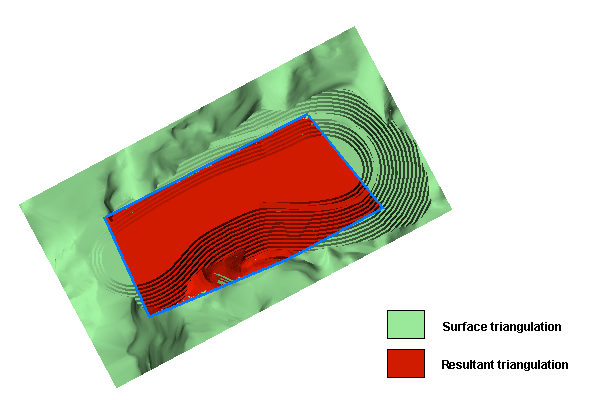
Figure 3: Using the 'Keep Inside' option
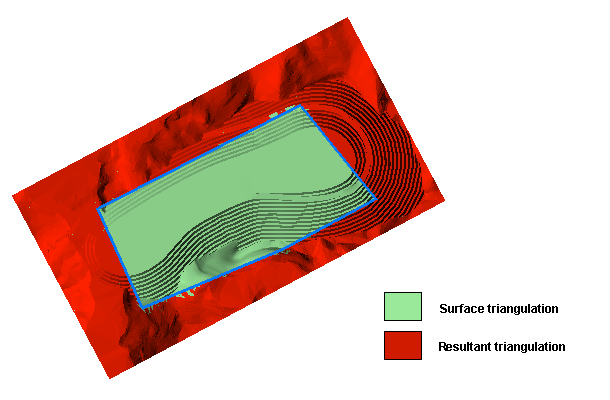
Figure 4: Using the 'Delete Inside' option
You will then be asked whether or not you want to relimit. Select Relimit to relimit the model.
Once selected, the Resultant Triangulation name panel displays. This panel allows you to specify the name of the resulting triangulation, as well as its display properties.
(For more information about completing the Triangulation panel, see the Model > Triangulation Panels topic.)
Display attributes (line colour, pattern) of loaded triangulations can be changed using the Triangle Utility > Attributes option, or the Triangulation Properties button on the Status toolbar.

