Add
Create a New Triangulation through Adding Overlaying Triangulations
Use the Add option to create a new triangulation from two overlapping triangulated surfaces. The two existing triangulated surfaces must be loaded onscreen prior to selecting the Add option.
The new surface will have Z values that are equal to the sum of the two original surfaces and will correspond only to the overlapping area. Where necessary, additional points are created and their Z values extrapolated.
This method generates a large number of triangles since the two input triangulations are resolved against each other. The Arithmetic option to pick one triangulation as a template.
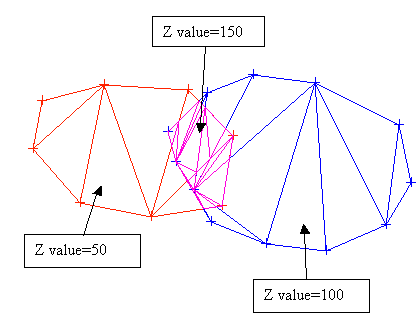
Figure 1: Adding Triangulations (Plan View)

Figure 2: Adding Triangulations (Section View)
Instructions
On the Model menu, point to Triangle Surface, and then click Add option
Select the necessary triangulations.
The Resultant Triangulation name panel is then displayed. This panel allows you to specify a name for the new triangulation, as well as its display properties.
(For more information about completing the Triangulation panel, see Specifying Triangulation Information Using the Triangulation Panels in the Model section of Vulcan help.)
The new triangulation is then loaded and saved.

