Extrapolate Two Triangulations
Extend a Triangulation through Multi Facets Extrapolation
Use the Extrapolate Two Triangulations option to add two triangles to the edge of a triangulation by specifying two adjacent edge triangles and digitising a point. The new triangles contain the outer edge of the existing triangles plus edges joining the digitised point.
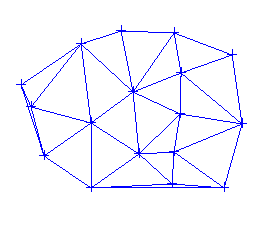
Figure 1: The Original Triangulation
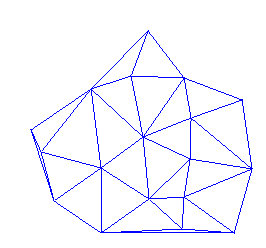
Figure 2: After Extrapolation
Instructions
On the Model menu, point to Triangle Surface, and then click Extrapolate Two Triangulations to display the Extrapolated points panel.
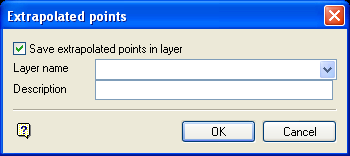
Save extrapolated points in layer
Select this check box to save the points into a layer. You will need to specify the name of the layer and, optionally, a description.
Name
Select the layer that will be used to store the extrapolated points.
To create a new layer, enter the layer name. The layer name:
- may contain up to 40 characters.
- must begin with an alphanumeric character [0-9] or [a-z].
- cannot include spaces.
- can include hyphens [ - ], plus signs [ + ], underscores [ _ ], periods/dots [. ].
- can include the special characters of ÁÂÃÀÇÉÊÍÓÔÕÚÜÑ that are used in the Spanish and Portuguese languages.
Description
Enter a description to further describe the contents of this layer. The description can be up to 80 alphanumeric characters and may include spaces. If a description is not entered, then a default description will be used instead. If the chosen layer already has an assigned description, the description displays when the layer is selected. Existing layer descriptions can be overwritten.
Click OK.
Select the triangulation. The triangulation model will be selected automatically if there is only one loaded onscreen.
Select the first triangle. The chosen triangle must be located on a boundary edge.
Select the second triangle. This triangle must be on the edge of the triangulation and adjacent to the first triangle.
Select the extension point. Confirm that the selected point is the correct point. The point doesn't need to exist prior to using this option. If it does, then consider using ![]() Snap to Objects or
Snap to Objects or ![]() Snap to Points mode to ensure accurate selection.
Snap to Points mode to ensure accurate selection.
The point is added to the triangulation and you can repeat the process, i.e. select another triangle and extension point.
Cancel when you have finished adding triangles.

