Delete Triangle 
Delete Triangles From a Triangulation
Use the Delete Triangle option to delete individual triangles (facets) from a displayed triangulation.
This option can also be accessed by selecting ![]() Delete Surface Triangle button from the Delete toolbar. The Delete toolbar is a "sub toolbar" and can either be accessed through the Modify toolbar or through using the Tools > Toolbar Visibility option.
Delete Surface Triangle button from the Delete toolbar. The Delete toolbar is a "sub toolbar" and can either be accessed through the Modify toolbar or through using the Tools > Toolbar Visibility option.
Instructions
On the Model menu, point to Triangle Surface, and then click Delete Triangle option
Select the triangulation. The triangulation model will be selected automatically if there is only one loaded onscreen.
The following panel is then displayed.
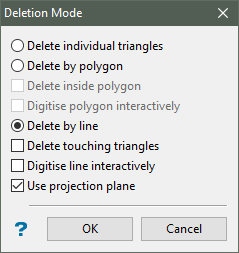
Triangles can be deleted using one of the following three methods:
Delete individual triangles
Select this option to nominate individual triangles for deletion.
Delete by polygon
Select this option to delete triangles that are outside or inside a nominated polygon. You can either use an existing polygon or you can interactively digitise a polygon.
Delete by line
Select this option to delete the triangles that are intersected by a line and, if applicable, any triangles that have a vertex point on the line. You can either use an existing line or you can interactively digitise a line.
Use projection plane
Select this check box to work in a plane other than Plan view. This check box is only applicable to the Delete by polygon and Delete by line options and will be disabled, i.e. greyed out, when using the Delete individual triangles option.
Click OK.
Specify the triangles that you want to delete. If you checked the Use projection plane check box, then the Projection Plane panel will be displayed first.
Specify the triangles that you wish to delete. If you ticked the Use projection plane checkbox, then the Projection Plane panel will be displayed first.

-
Dip - The dip is the angle of the section from horizontal. Valid dip angles are between -90° and 90°.
-
Select section by line - Select this option to define the plane by selecting an existing line and specifying the dip. Only design strings may be picked and it is not possible to pick a line in an underlay. The direction of the view, and therefore the direction of the stepping, depends on the digitised sequence of the line. The digitised sequence of the line can be reversed using the Reverse option (under the Design > Object Edit submenu).
-
Select by points - Select this option to define the plane by digitising two points and specifying the dip.
Note: To locate a point precisely, use the Snap to Objects or Snap to Points modes (on the Digitise toolbar). Points may be snapped onto underlays, such as block model slices or triangulations. If you use Indicate mode to select the points, then the points have the current default Z value.
-
Select by grid coordinate - Select this option to define the plane by using a specific grid co-ordinate. The grid co-ordinates can contain up to three decimal places.
Note: To achieve the best results for the following three methods, we recommend using the Zoom Data Extents icon (on the Graphics toolbar) in order to view all of the graphics.
-
By Easting - Select this option to enter a specific Easting value (X value).
-
By Northing - Select this option to enter a specific Northing value (Y value).
-
By RL - Select this option to enter a specific RL value (Z value).
-
Select by 3 points - Select this option to define the plane by digitising 3 points. To locate a point precisely, use the Snap to Objects or Snap to Points modes (on the Digitise toolbar). Points may be snapped onto underlays, such as block model slices or triangulations.
Note: Using this option will allow you to explicitly define the location and orientation of a plane by indicating 3 points. The first two points define the bearing of the plane, and the third point defines the dip of the plane.
Select OK.
If you chose to use a polygon or line to delete the triangles, then you will need to select the necessary object or, if applicable, digitise it onscreen.

