Swap Triangles
Swap Triangle Display
Use the Swap Triangles option to change the common edge between triangles. Two triangles that share an edge form a quadrilateral where the common edge represents one of the diagonals (see Diagram 1). This option to change the edge to the other diagonal. This can be useful when there are flat triangles or when two knolls are joined together where a saddle exists.
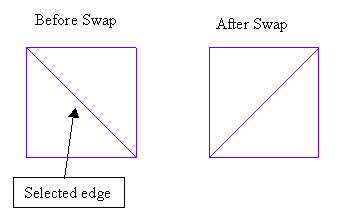
Figure 1: Swapping Results
Instructions
On the Model menu, point to Triangle Surface, and then click Swap Triangles option
Select the triangulation. The triangulation model will be selected automatically if there is only one loaded onscreen.
Select the second triangle to swap. The position in the triangle that you select determines which edge (will be swapped) and consequently the other triangle. The edge closest to the selection position is chosen if it is also part of another triangle. If it is not part of another triangle, then a message displays informing you that you have selected a boundary triangle.
The edge is swapped and a preview displays on the screen. Select Swap to swap the edge and Retain to return to the original configuration.
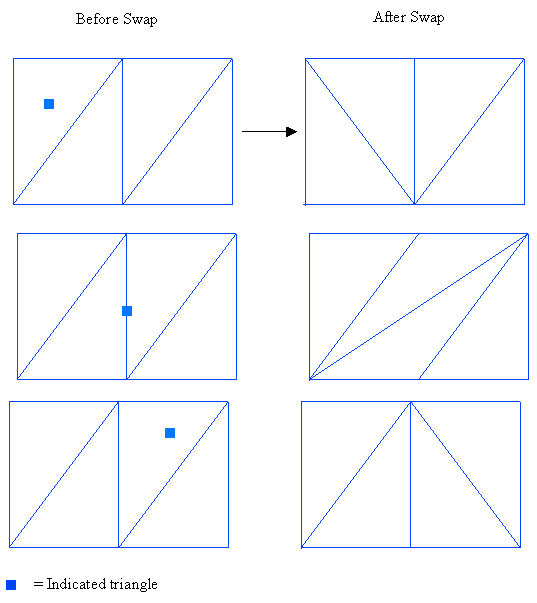
Figure 2: Effect of swapping triangles
Upon confirmation you can select another triangle to swap. Cancel when finished selecting triangles.

